Technologies
Android 16’s Last Beta is Rolling Out: How to Install Beta 4 on Your Pixel
The latest Android 16 beta build focuses on stability ahead of the official launch in June.
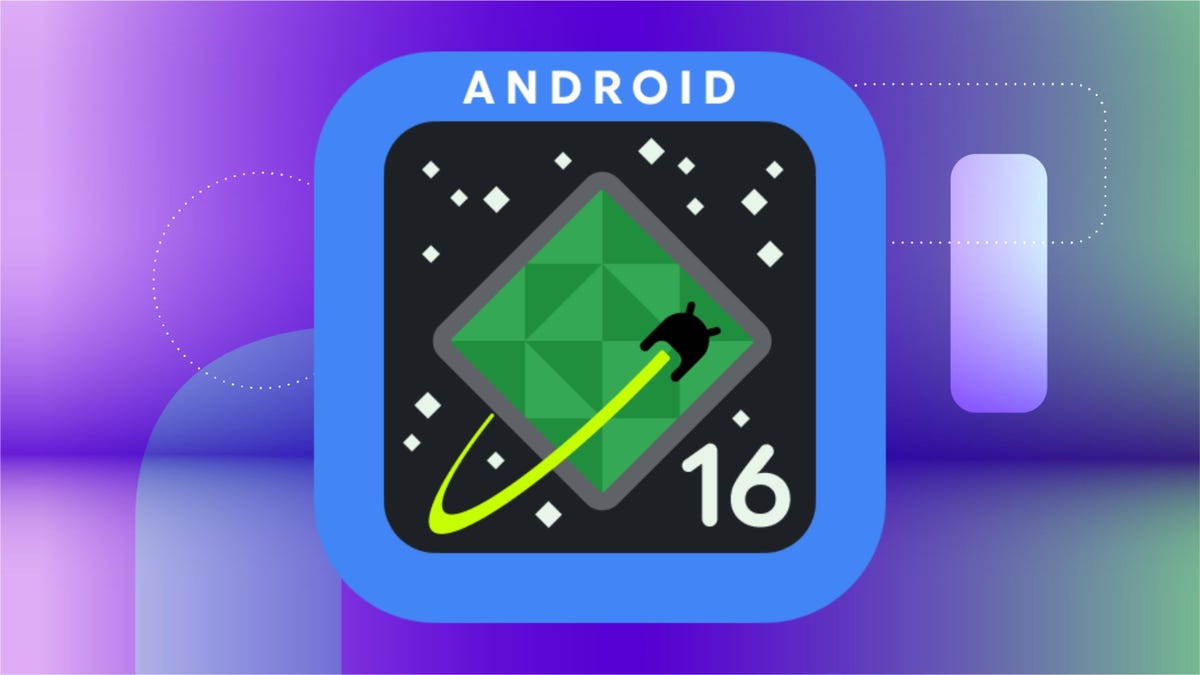
The fourth beta of Android 16 has begun rolling out to supported Pixel smartphones and tablets, and it’ll be the last release for the beta program. Android 16 reached platform stability in its last beta, and this secondary stability release is all about tightening up all the screws before the final release in a few months. We’ll probably hear more about Android 16 next month during Google I/O 2025.
Users installing the latest beta will receive the latest fixes and optimizations first, and will be able to submit feedback via an app installed within the build itself. The Android Developers blog also announced that the latest beta is now available for more devices from its partners, allowing more people to get in on the Android 16 fun.
Below, we’ll cover the updates of the latest beta and how you can install beta on your Pixel device. For more, don’t miss our Pixel 9a review and how to get Android 16’s Live Updates working with Google Maps.
What’s new in Android 16 beta 4?
Given how close we are to the final release of Android 16, we didn’t expect to see any major changes, and that seems to be the case with the latest beta. The blog post doesn’t share specifics on what changes were made, indicating that new features have not been added, though there may be a couple of minor or cosmetic tweaks. If the developer blog adds any specifics to the post, we’ll detail them here.
Install Android 16 on a partner device
While it’s not a feature, Android 16 is now available for even more devices, so Pixels are no longer the only piece of technology to get this release.
Here’s a list of the partners that now support the Android 16 beta on their devices:
- HONOR
- iQOO
- Lenovo
- OnePlus
- OPPO
- realme
- vivo
- Xiaomi
You can learn how to install Android 16 on supported devices from these partners on the Android 16 devices page.
What Pixel devices can install the Android 16 beta?
In order to install the Android 16 beta 4 (or any of the prior betas), you’ll need a compatible Pixel device. Here’s the full list of supported devices.
- Pixel 6 and 6 Pro
- Pixel 6A
- Pixel 7 and 7 Pro
- Pixel 7A
- Pixel Fold
- Pixel Tablet
- Pixel 8 and 8 Pro
- Pixel 8A
- Pixel 9, 9 Pro, 9 Pro XL, 9 Pro Fold and 9a
How to install the Android 16 beta 4
Installing the Android beta is easy. Here’s how to do it.
- Go to the Android Beta site and log in to your Google account.
- Click or tap on «View your eligible devices» or just scroll down to the section.
- You should see the devices associated with the Google account you’ve logged in with.
- Under the device on which you’d like to install the Android 16 beta, click or tap the «+ Opt in» button.
- Agree to the terms of the beta program and click or tap «Confirm and enroll.»
Once your device is enrolled, you can check to see if the update is waiting for you. It typically doesn’t take long.
- Go to your Settings menu. Tap System.
- Tap Software updates. Tap System update.
From there, the Android 16 beta 4 should start downloading to your device. If it continues to say «Your Pixel is up to date,» give it a few more minutes or try restarting your phone.
For more, check out why Android 16 is being released earlier this year.
Technologies
Facebook Brings Back Local Job Listings: How to Apply
One of Facebook’s most practical features from 2022 is being revived by Meta.
On the hunt for work? A Local Jobs search is being rolled out by Meta to make it easier for people in the US to discover and apply for nearby work directly on Facebook. The feature is inside Facebook Marketplace, Groups and Pages, Meta said last week, letting employers post openings and job seekers filter roles by distance, category or employment type.
You can apply or message employers directly through Facebook Messenger, while employers can publish job listings with just a few taps — similar to how you would post items for sale on Marketplace.
Don’t miss any of our unbiased tech content and lab-based reviews. Add CNET as a preferred Google source.
Facebook offered a Jobs feature before discontinuing it in 2022, pushing business hiring toward its other platforms. Its return suggests Meta is attempting to expand Facebook’s usefulness beyond social networking and to position it once again as a hub for community-driven opportunities.
Read more: Meta’s All In on AI Creating the Ads You See on Instagram, Facebook and WhatsApp
«We’ve always been about connecting with people, whether through shared interests or key life events,» the press release states. «Now, if you’re looking for entry-level, trade and service industry employment in your community, Facebook can help you connect with local people and small businesses who are hiring.»
Read more: What Is Meta AI? Everything to Know About These AI Tools
How to get started with Local Jobs on Facebook
According to Meta, Local Jobs will appear as a dedicated section in Facebook Marketplace starting this week. If you’re 18 or older, you can:
- Tap the Marketplace tab on the Facebook app or website.
- Select Jobs to browse available positions nearby.
- Use filters for job type, category and distance.
- Tap Apply or message the employer directly via Messenger.
Businesses and page admins can post jobs by creating a new listing in Marketplace or from their Facebook Page. Listings can include job details, pay range, and scheduling information and will appear in local searches automatically.
The Local Jobs feature is rolling out across the US now, with Meta saying it plans to expand it in the months ahead.
Technologies
Tesla Has a New Range of Affordable Electric Cars: How Much They Cost
The new, stripped-back versions of the Model Y and Model 3 have a more affordable starting price.
Technologies
Today’s NYT Strands Hints, Answers and Help for Oct. 22 #598
Here are hints and answers for the NYT Strands puzzle for Oct. 22, No. 598.
Looking for the most recent Strands answer? Click here for our daily Strands hints, as well as our daily answers and hints for The New York Times Mini Crossword, Wordle, Connections and Connections: Sports Edition puzzles.
Today’s NYT Strands puzzle is a fun one — I definitely have at least two of these in my house. Some of the answers are a bit tough to unscramble, so if you need hints and answers, read on.
I go into depth about the rules for Strands in this story.
If you’re looking for today’s Wordle, Connections and Mini Crossword answers, you can visit CNET’s NYT puzzle hints page.
Read more: NYT Connections Turns 1: These Are the 5 Toughest Puzzles So Far
Hint for today’s Strands puzzle
Today’s Strands theme is: Catch all.
If that doesn’t help you, here’s a clue: A mess of items.
Clue words to unlock in-game hints
Your goal is to find hidden words that fit the puzzle’s theme. If you’re stuck, find any words you can. Every time you find three words of four letters or more, Strands will reveal one of the theme words. These are the words I used to get those hints but any words of four or more letters that you find will work:
- BATE, LICE, SLUM, CAPE, HOLE, CARE, BARE, THEN, SLAM, SAMBA, BACK
Answers for today’s Strands puzzle
These are the answers that tie into the theme. The goal of the puzzle is to find them all, including the spangram, a theme word that reaches from one side of the puzzle to the other. When you have all of them (I originally thought there were always eight but learned that the number can vary), every letter on the board will be used. Here are the nonspangram answers:
- TAPE, COIN, PENCIL, BATTERY, SHOELACE, THUMBTACK
Today’s Strands spangram
Today’s Strands spangram is JUNKDRAWER. To find it, look for the J that’s five letters down on the far-left row, and wind down, over and then up.
Quick tips for Strands
#1: To get more clue words, see if you can tweak the words you’ve already found, by adding an «S» or other variants. And if you find a word like WILL, see if other letters are close enough to help you make SILL, or BILL.
#2: Once you get one theme word, look at the puzzle to see if you can spot other related words.
#3: If you’ve been given the letters for a theme word, but can’t figure it out, guess three more clue words, and the puzzle will light up each letter in order, revealing the word.
-
Technologies3 года ago
Tech Companies Need to Be Held Accountable for Security, Experts Say
-
Technologies3 года ago
Best Handheld Game Console in 2023
-
Technologies3 года ago
Tighten Up Your VR Game With the Best Head Straps for Quest 2
-
Technologies4 года ago
Verum, Wickr and Threema: next generation secured messengers
-
Technologies4 года ago
Black Friday 2021: The best deals on TVs, headphones, kitchenware, and more
-
Technologies4 года ago
Google to require vaccinations as Silicon Valley rethinks return-to-office policies
-
Technologies4 года ago
Olivia Harlan Dekker for Verum Messenger
-
Technologies4 года ago
iPhone 13 event: How to watch Apple’s big announcement tomorrow