Technologies
Speed Up Your iPhone Charging With These 9 Smart Hacks
Power up your iPhone in less time using these straightforward charging tips and tricks.
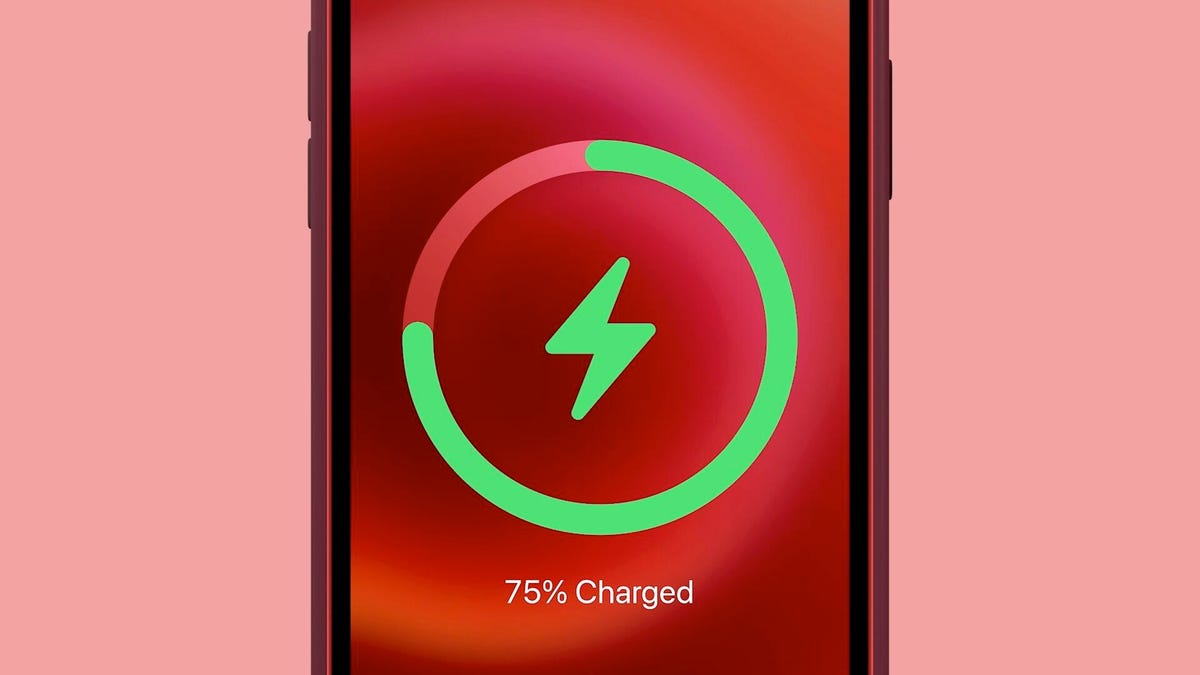
Spring is here, and with longer days and packed schedules ahead, a dead phone is the last thing you need. Whether you’re out enjoying the sunshine, meeting deadlines or powering through school assignments, staying charged keeps you connected and on track. The good news? You don’t have to wait around for your iPhone to juice up.
If you’ve ever found yourself sprinting out the door with only 5% battery, you’re not alone. There are a few quick and easy charging tricks that can get your iPhone powered up fast — no stress, no extra accessories. Whether your phone’s hanging on by a thread or you just need a boost before heading out, these tips will help you charge up in record time and keep going strong all season long.
Looking for more charging power? Check out the best power banks for the iPhone, and if you’re still rocking an iPhone with a Lightning port, here are some of the cheapest fast chargers you can find.
1. Juice up with a new charger
The quickest way to charge your iPhone is with a fast charger: at least a 20-watt power adapter with a USB-C to Lightning or USB-C to USB-C cable for iPhone 15 models or later. As long as you own an iPhone 8 or later, you can fast-charge your phone from dead back up to around 50% battery in about 30 minutes. If you have an hour to spare, you can fully charge it. Even just 10 minutes of fast charging can boost your battery by double digits, so if you’re short on time, always go for the fast charger option.
Apple no longer provides power adapters when you buy a new phone, only the cable, but you can purchase Apple’s 20-watt power adapter from Apple and Amazon. According to Apple, you can also use other compatible fast-charging power bricks, but you’ll need at least a 20-watt brick to fast-charge an iPhone 12 and later.
2. Charge lightning fast wirelessly
The second-fastest way to charge your iPhone is with Apple’s MagSafe charger and a 20-watt power adapter, but for this to work you must own either an iPhone 12 or later to get the faster 15-watt wireless charging. If your iPhone is dead, you should get to around 30% battery in about 30 minutes of wireless charging.
This doesn’t mean you can use any Qi wireless charger (the industry standard) for fast charging. While the MagSafe charger supports 15 watts, a Qi charger only gives you up to 7.5 watts, which is much slower than a MagSafe and only slightly faster than the traditional 5-watt wall charger. Be aware that magnetic wireless chargers that aren’t MagSafe-certified will also charge at the slower 7.5-watt speed.
3. Stop relying on your computer to charge your phone
Your laptop might seem like a convenient way to charge your iPhone, especially if you spend most of your day in front of a computer and want to keep a close eye on any incoming text messages and notifications. However, your computer will always charge your phone slower than any wall charger or wireless charger.
Your computer’s USB port, whether it’s a bigger and older USB-A or the newer, smaller USB-C, cannot deliver the same amount of power as any wall outlet can, even a 5-watt power adapter. That’s especially true if you have an older computer with a faulty USB port or an incompatible charging cable, both of which can slow down the charging process further.
4. Stop using your iPhone while it’s charging
If you want your iPhone to charge as quickly as possible, try to stay off of it as much as possible. If you’re streaming videos or playing mobile games while charging your iPhone, the battery will charge much slower, so just leave it untouched if you can.
5. Speed up battery charging with this easy tip
Even if your screen is sleeping, your phone is still working in the background. If you want your iPhone to charge quickly, the best thing to do is to turn it off.
Note that plugging in an iPhone that’s turned off will sometimes power it back on, so plug it in or place it on a wireless charger first, then power it down.
6. Switch to airplane mode if you don’t want to turn off your phone
If you don’t want to turn off your iPhone but still want to help it charge faster, you can turn on airplane mode, which disables all wireless transmission functions like cellular, Wi-Fi and Bluetooth, all of which consume power. If they’re off, your iPhone can charge quicker. This way, you can also quickly turn airplane mode off to quickly check on any text messages or phone calls you might be waiting for.
7. Tweak these iPhone settings to charge your battery faster
Do you know all of those tips that help you preserve your battery in the first place? You can use those same features and settings to help your iPhone charge faster if you don’t plan on turning it off.
- Low power mode: Turn it on to reduce or affect battery-consuming features like 5G, display brightness, auto-lock, background app refresh and automatic downloads.
- Dark mode: The jury is out on exactly how much dark mode actually saves battery life, but turning it on while you’re charging your iPhone doesn’t hurt, especially if every percent matters.
- Lower your screen brightness: One of the most power-hungry pieces of any gadget that has one is its display. The brighter your screen, the quicker your battery drains, so turn it all the way down while it charges.
8. Optimized Battery Charging may be slowing down the charge rate
Apple has a built-in tool that helps prevent your iPhone battery from degrading as fast, but this same feature also makes your device charge slower. While the feature typically only slows down your iPhone during long periods of charging, and usually overnight, it still might be worth disabling when you’re charging your phone. Go to Settings > Battery > Battery Health and toggle off Optimized Battery Charging to disable this feature.
9. You might just need a new iPhone battery
In the same settings page where you can disable optimized battery charging, you can also check out your battery’s health. If you see a message, like «Your battery’s health is significantly degraded,» you should look into making an appointment with Apple to replace your battery. A degraded battery doesn’t hold charge as well, so it’ll drain more quickly. A new battery will improve your overall battery life.
You can check out how much it will approximately cost to replace your battery on Apple’s iPhone Battery Service website. The price depends on your service coverage and the make and model: for the iPhone 15 series, the estimate is $99.
For more tips, check out 23 more iPhone tips and tricks you should know and how to get more space when your iPhone’s storage is running low.
Technologies
Facebook Brings Back Local Job Listings: How to Apply
One of Facebook’s most practical features from 2022 is being revived by Meta.
On the hunt for work? A Local Jobs search is being rolled out by Meta to make it easier for people in the US to discover and apply for nearby work directly on Facebook. The feature is inside Facebook Marketplace, Groups and Pages, Meta said last week, letting employers post openings and job seekers filter roles by distance, category or employment type.
You can apply or message employers directly through Facebook Messenger, while employers can publish job listings with just a few taps — similar to how you would post items for sale on Marketplace.
Don’t miss any of our unbiased tech content and lab-based reviews. Add CNET as a preferred Google source.
Facebook offered a Jobs feature before discontinuing it in 2022, pushing business hiring toward its other platforms. Its return suggests Meta is attempting to expand Facebook’s usefulness beyond social networking and to position it once again as a hub for community-driven opportunities.
Read more: Meta’s All In on AI Creating the Ads You See on Instagram, Facebook and WhatsApp
«We’ve always been about connecting with people, whether through shared interests or key life events,» the press release states. «Now, if you’re looking for entry-level, trade and service industry employment in your community, Facebook can help you connect with local people and small businesses who are hiring.»
Read more: What Is Meta AI? Everything to Know About These AI Tools
How to get started with Local Jobs on Facebook
According to Meta, Local Jobs will appear as a dedicated section in Facebook Marketplace starting this week. If you’re 18 or older, you can:
- Tap the Marketplace tab on the Facebook app or website.
- Select Jobs to browse available positions nearby.
- Use filters for job type, category and distance.
- Tap Apply or message the employer directly via Messenger.
Businesses and page admins can post jobs by creating a new listing in Marketplace or from their Facebook Page. Listings can include job details, pay range, and scheduling information and will appear in local searches automatically.
The Local Jobs feature is rolling out across the US now, with Meta saying it plans to expand it in the months ahead.
Technologies
Tesla Has a New Range of Affordable Electric Cars: How Much They Cost
The new, stripped-back versions of the Model Y and Model 3 have a more affordable starting price.
Technologies
Today’s NYT Strands Hints, Answers and Help for Oct. 22 #598
Here are hints and answers for the NYT Strands puzzle for Oct. 22, No. 598.
Looking for the most recent Strands answer? Click here for our daily Strands hints, as well as our daily answers and hints for The New York Times Mini Crossword, Wordle, Connections and Connections: Sports Edition puzzles.
Today’s NYT Strands puzzle is a fun one — I definitely have at least two of these in my house. Some of the answers are a bit tough to unscramble, so if you need hints and answers, read on.
I go into depth about the rules for Strands in this story.
If you’re looking for today’s Wordle, Connections and Mini Crossword answers, you can visit CNET’s NYT puzzle hints page.
Read more: NYT Connections Turns 1: These Are the 5 Toughest Puzzles So Far
Hint for today’s Strands puzzle
Today’s Strands theme is: Catch all.
If that doesn’t help you, here’s a clue: A mess of items.
Clue words to unlock in-game hints
Your goal is to find hidden words that fit the puzzle’s theme. If you’re stuck, find any words you can. Every time you find three words of four letters or more, Strands will reveal one of the theme words. These are the words I used to get those hints but any words of four or more letters that you find will work:
- BATE, LICE, SLUM, CAPE, HOLE, CARE, BARE, THEN, SLAM, SAMBA, BACK
Answers for today’s Strands puzzle
These are the answers that tie into the theme. The goal of the puzzle is to find them all, including the spangram, a theme word that reaches from one side of the puzzle to the other. When you have all of them (I originally thought there were always eight but learned that the number can vary), every letter on the board will be used. Here are the nonspangram answers:
- TAPE, COIN, PENCIL, BATTERY, SHOELACE, THUMBTACK
Today’s Strands spangram
Today’s Strands spangram is JUNKDRAWER. To find it, look for the J that’s five letters down on the far-left row, and wind down, over and then up.
Quick tips for Strands
#1: To get more clue words, see if you can tweak the words you’ve already found, by adding an «S» or other variants. And if you find a word like WILL, see if other letters are close enough to help you make SILL, or BILL.
#2: Once you get one theme word, look at the puzzle to see if you can spot other related words.
#3: If you’ve been given the letters for a theme word, but can’t figure it out, guess three more clue words, and the puzzle will light up each letter in order, revealing the word.
-
Technologies3 года ago
Tech Companies Need to Be Held Accountable for Security, Experts Say
-
Technologies3 года ago
Best Handheld Game Console in 2023
-
Technologies3 года ago
Tighten Up Your VR Game With the Best Head Straps for Quest 2
-
Technologies4 года ago
Verum, Wickr and Threema: next generation secured messengers
-
Technologies4 года ago
Black Friday 2021: The best deals on TVs, headphones, kitchenware, and more
-
Technologies4 года ago
Google to require vaccinations as Silicon Valley rethinks return-to-office policies
-
Technologies4 года ago
Olivia Harlan Dekker for Verum Messenger
-
Technologies4 года ago
iPhone 13 event: How to watch Apple’s big announcement tomorrow