Technologies
Here Are The Most Annoying iOS 17 Features on Your iPhone (and How to Fix Them)
You don’t have to live with every new iOS 17 feature and setting.
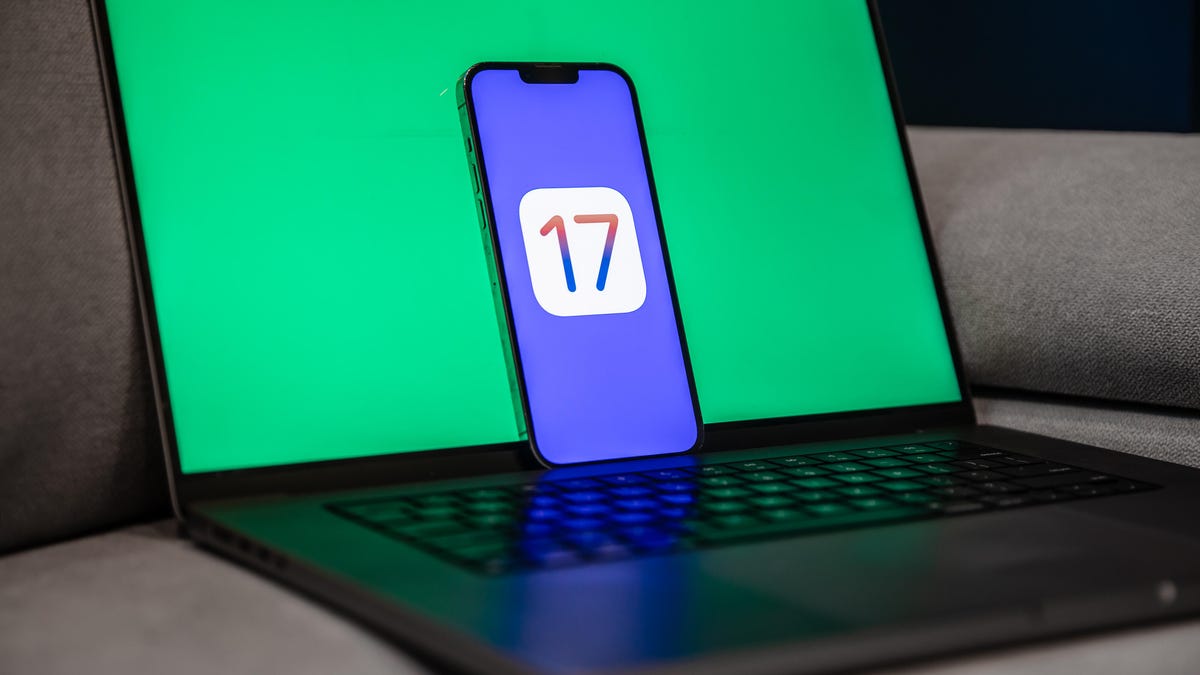
If you have a supported iPhone, like the iPhone 15, you can download Apple’s latest iOS 17 software update. The new iPhone OS brings several new features to iPhones, like StandBy mode, interactive widgets, full-screen contact posters for phone calls, an improved and more personalized autocorrect and more.
Read more: iOS 17 Cheat Sheet: Everything to Know About the New iPhone Update
Though most of these features are welcome, if you’re like me, you might not love every single new offering from iOS 17. Sometimes I don’t want change, especially when it’s super drastic, because I get used to a way of doing certain things.
I wasn’t a fan of the new search button at the bottom of each home page when I upgraded to iOS 16, because I’d accidentally trigger it all the time. It isn’t necessarily a bad feature, I just personally didn’t like it.
And with iOS 17, there are also a few features I’m not a huge fan of. If you want to find out about some of the iOS 17 settings I sometimes find annoying, keep reading. And best of all, there’s a «fix» for all of them, so you can either get rid of them or at least never have to deal with them again.
While you’re here, check out the iOS 17 settings you need to change ASAP and the best hidden features in iOS 17.
Stop NameDrop from automatically sharing your contact info
The new NameDrop feature on iOS 17 allows you to quickly swap contact information via AirDrop simply by bringing your iPhone near another iPhone or Apple Watch. Your name and Contact Poster (also new with iOS 17) are shared with NameDrop, along with your phone number, email address and other information.
However, some people have had issues with NameDrop sharing info when they don’t want to. For example, if you place your iPhone near another iPhone in general, NameDrop may attempt to transfer your contact information. If you carry two iPhones in your bag — one personal and the other for work — NameDrop could attempt to share contact info between the two, which can be annoying when you’re not trying to use the feature on purpose.
Fortunately, there’s an easy way to disable NameDrop completely. In the Settings application, go to General > AirDrop and toggle off Bringing Devices Together. Once the feature is off, you won’t be able to swap numbers and information via NameDrop.
Hide notifications in StandBy
The StandBy feature is arguably one of the biggest new iOS 17 features to the iPhone, turning your phone into a smart display when it’s charging horizontally and showcasing information, like the time, your calendar, photos and notifications, in large blocks that are easy to see. StandBy is a great way to quickly absorb information by glancing at your phone, but if there are people around and you want to keep some of your information private, you may not want StandBy to show notifications.
In Settings > StandBy, toggle off Show Notifications. Now when you’re in StandBy mode, you won’t see all of your notifications displayed. Critical notifications, like weather emergencies, will still be shown in StandBy mode.
Alternatively, you can hide notification previews instead of the entire notification. That way, you can still see what notifications you’re getting, you just can’t check out exact details unless you tap on the notification. For this to work, you’ll need to enable Show Notifications, as well as the Show Preview on Top Only setting underneath.
Stop Siri from activating so easily
Siri received a few major changes in iOS 17, including the ability to activate the voice assistant by only saying «Siri» — no more «hey» needed. It’s an easier way to quickly open an application or run a shortcut with just your voice, but at the same time, you might accidentally trigger Siri more often, since the new trigger is just a single word now.
If you want to go back to only having Siri activated when you say «Hey Siri» and not just «Siri,» go into Settings > Siri & Search > Listen for and choose the solo «Hey Siri» option. Your iPhone will no longer activate Siri simply when you say «Siri.»
For more on iOS 17, learn how to automatically delete multifactor authentication messages in texts and email and how to create Live Stickers.
Technologies
Tinder Users Must Start Logging In With Their Faces, Starting Nationwide
The social app now has new US requirements including face identification to help quell longstanding problems with catfishing and more.
US Tinder users will find a new feature when they open up the dating app starting Wednesday: A mandatory Face Check on their phones will be required before they can log into their profiles.
The Face Check step will begin with a new request to record a video of your face, a more casual version of setting up Apple’s Face ID login. Tinder will then run checks comparing your face data to your current profile pics and automatically create a small face badge for your profile. We already know how it works, because Tinder has already launched the feature in Canada and California before the full US rollout.
The technology, powered by FaceTec, will keep biometric data of the user’s face in encrypted form but discard the scanning video for privacy. Tinder will be able to use the face data to detect duplicate accounts, in an effort to cut down on fake profiles and identity theft.
Don’t miss any of our unbiased tech content and lab-based reviews. Add CNET as a preferred Google source.
Tinder’s facial recognition rollout is also made to prevent catfishing, or people pretending to be someone else on Tinder to scam or blackmail them. But that also points to a deeper problem on the rise in dating apps — a growing number of bots, many controlled by AI, are designed to glean personal information or fool users into scammy subscriptions, among other problems.
Tinder’s working against these bots on several fronts, including this Face Check push as well as ID Check, which requires a government-issued ID and other types of photo verification.
The dating app also recently released a feature in June to enable double-dating with your friends, which Tinder reports is especially popular with Gen Z users. If you’re worried about the latest hazards on Tinder, we have guide to safety practices.
A representative for Tinder did not immediately respond to a request for comment.
Technologies
Today’s NYT Mini Crossword Answers for Thursday, Oct. 23
Here are the answers for The New York Times Mini Crossword for Oct. 23.
Looking for the most recent Mini Crossword answer? Click here for today’s Mini Crossword hints, as well as our daily answers and hints for The New York Times Wordle, Strands, Connections and Connections: Sports Edition puzzles.
Need some help with today’s Mini Crossword? Read on. And if you could use some hints and guidance for daily solving, check out our Mini Crossword tips.
If you’re looking for today’s Wordle, Connections, Connections: Sports Edition and Strands answers, you can visit CNET’s NYT puzzle hints page.
Read more: Tips and Tricks for Solving The New York Times Mini Crossword
Let’s get to those Mini Crossword clues and answers.
Mini across clues and answers
1A clue: Like some weather, memories and I.P.A.s
Answer: HAZY
5A clue: Statement that’s self-evidently true
Answer: AXIOM
7A clue: Civic automaker
Answer: HONDA
8A clue: What fear leads to, as Yoda told a young Anakin
Answer: ANGER
9A clue: Foxlike
Answer: SLY
Mini down clues and answers
1D clue: Verbal «lol»
Answer: HAHA
2D clue: Brain signal transmitter
Answer: AXON
3D clue: Hits with a witty comeback
Answer: ZINGS
4D clue: Sing at the top of a mountain, maybe
Answer: YODEL
6D clue: Name of the famous «Queen of Scots»
Answer: MARY
Technologies
Today’s NYT Strands Hints, Answers and Help for Oct. 23 #599
Here are hints and answers for the NYT Strands puzzle for Oct. 23, No. 599.
Looking for the most recent Strands answer? Click here for our daily Strands hints, as well as our daily answers and hints for The New York Times Mini Crossword, Wordle, Connections and Connections: Sports Edition puzzles.
Today’s NYT Strands puzzle might be Halloween-themed, as the answers are all rather dangerous. Some of them are a bit tough to unscramble, so if you need hints and answers, read on.
I go into depth about the rules for Strands in this story.
If you’re looking for today’s Wordle, Connections and Mini Crossword answers, you can visit CNET’s NYT puzzle hints page.
Read more: NYT Connections Turns 1: These Are the 5 Toughest Puzzles So Far
Hint for today’s Strands puzzle
Today’s Strands theme is: Please don’t eat me!
If that doesn’t help you, here’s a clue: Remember Mr. Yuk?
Clue words to unlock in-game hints
Your goal is to find hidden words that fit the puzzle’s theme. If you’re stuck, find any words you can. Every time you find three words of four letters or more, Strands will reveal one of the theme words. These are the words I used to get those hints but any words of four or more letters that you find will work:
- POND, NOON, NODE, BALE, SOCK, LOVE, LOCK, MOCK, LEER, REEL, GLOVE, DAIS, LEAN, LEAD, REEL
Answers for today’s Strands puzzle
These are the answers that tie into the theme. The goal of the puzzle is to find them all, including the spangram, a theme word that reaches from one side of the puzzle to the other. When you have all of them (I originally thought there were always eight but learned that the number can vary), every letter on the board will be used. Here are the nonspangram answers:
- AZALEA, HEMLOCK, FOXGLOVE, OLEANDER, BELLADONNA
Today’s Strands spangram
Today’s Strands spangram is POISONOUS. To find it, look for the P that is the first letter on the far left of the top row, and wind down and across.
-
Technologies3 года ago
Tech Companies Need to Be Held Accountable for Security, Experts Say
-
Technologies3 года ago
Best Handheld Game Console in 2023
-
Technologies3 года ago
Tighten Up Your VR Game With the Best Head Straps for Quest 2
-
Technologies4 года ago
Verum, Wickr and Threema: next generation secured messengers
-
Technologies4 года ago
Black Friday 2021: The best deals on TVs, headphones, kitchenware, and more
-
Technologies4 года ago
Google to require vaccinations as Silicon Valley rethinks return-to-office policies
-
Technologies4 года ago
Olivia Harlan Dekker for Verum Messenger
-
Technologies4 года ago
iPhone 13 event: How to watch Apple’s big announcement tomorrow