Technologies
Updating Your iPhone to iOS 17 Today? Here’s Why You Want to Hold Off
It may not be the best move to update to iOS 17 right now.
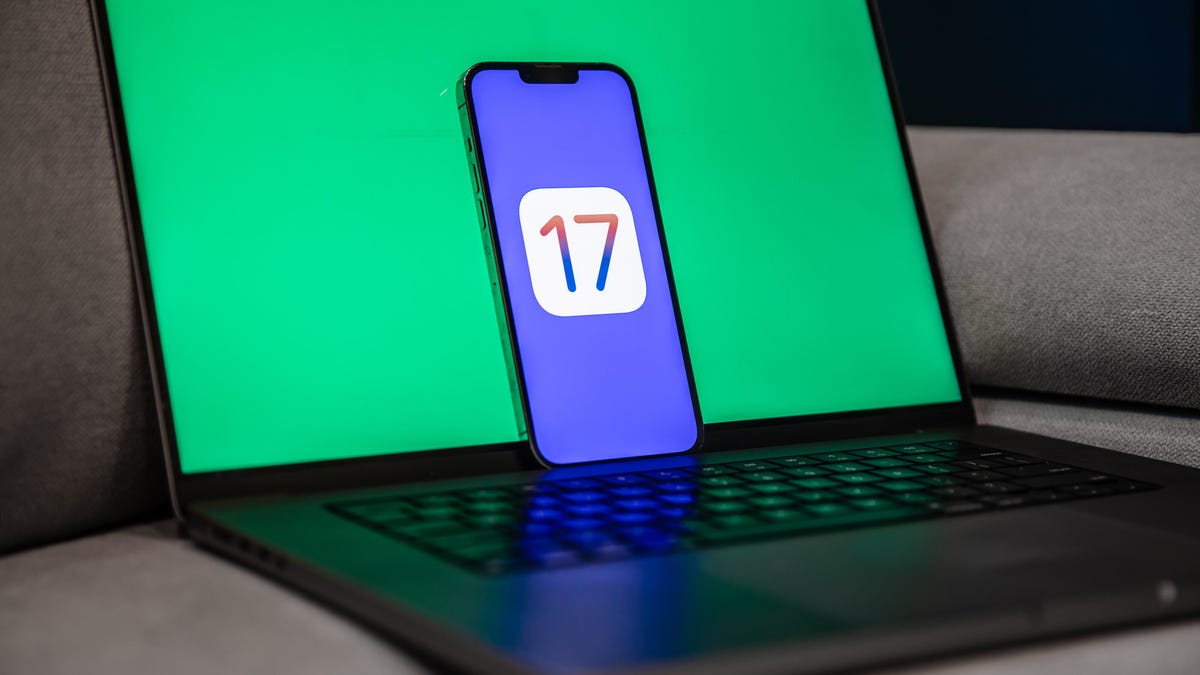
Not everyone needs to download the latest iOS update on their iPhone right when Apple makes it available.
Apple announced the release date for iOS 17 during its Wonderlust event last week, alongside the iPhone 15 series, the Apple Watch Series 9 and the second-generation Apple Watch Ultra. iOS 17 will be available to everyone with a compatible iPhone today, Sept. 18. But just because it’s released, does that mean you should install it on your phone?
In this story, I’ll look at a few reasons why you may not want to update to iOS 17 just yet and instead let others take it for a spin.
If you know you want iOS 17, check out how to download iOS 17, as well as all the cool hidden iOS 17 settings and features you can expect to find.
Your iPhone battery might drain faster than usual
One reason to hit pause on the download? There really isn’t a single general reason why battery drain occurs right after a major software update like iOS 17, but it happens to some people pretty much every year.
If your battery health level is already in bad shape (Settings > Battery > Battery Health), you might want to refrain from updating to iOS 17 for a bit.
Here are a couple of reasons why iOS 17 might be draining your battery:
- Your phone is working overtime in the background. New features, such as the improved search feature in Messages or Live Stickers for your photos, may need to index your files to work properly.
- Your apps don’t support iOS 17. Developers are given plenty of time to update their apps to the latest iPhone software, but if they don’t, the apps could drain more battery because they’re outdated.
And of course, there’s always the slight chance of software bugs that could be eating up your battery life in the background.
Even if you wait for future iOS 17 updates, you may still encounter some battery drain for the first few days, but that generally disappears once your iPhone gets settled with the software update.
Your older iPhone might get really slow
Just because your iPhone supports iOS 17 doesn’t necessarily mean the new OS will run smoothly on your device. An older iPhone model, like the iPhone XS or iPhone 11 Pro might struggle to keep up with iOS 17’s demands, due to little storage, low RAM or an older chipset.
Don’t miss: Apple’s iOS 17 Won’t Work on Every iPhone. These Models Get the Boot
Take a Look at Apple’s iPhone 15 and iPhone 15 Pro: New Colors, Prices and More
You might encounter bugs that can cause issues on your iPhone
No matter how polished a software update may seem, a few bugs are bound to slip through the cracks. It’s why Apple sometimes releases a «point update» shortly after a major update, to fix issues like:
- Battery drain.
- Lag.
- Apps force-closing.
- Phone restarting.
- Unusable features.
If you’re concerned about possibly facing issues such as these, you may want to wait until any possible major bugs are squashed in subsequent iOS 17 updates.
You might not get all the new iOS 17 features you want anyway
Not every iPhone running iOS 17 will get all the new features, especially older models like the iPhone XR and iPhone 11. Below you’ll find some of the features that aren’t supported on all devices running iOS 17:
- Hand reactions in FaceTime: iPhone 12 and later.
- FaceTime on Apple TV: iPhone XS/XR and later.
- Improved autocorrect: iPhone 12 and later.
- Predictions inline as you type: iPhone 12 and later.
If you were looking forward to any of these features but can’t get them because of your older iPhone, you might want to skip out on iOS 17.
For the most part, you should probably update to iOS 17
Regardless of any hesitations you might have, if you do want to jump in, there are plenty of reasons to just go ahead and update to iOS 17. Aside from all the new features you may benefit from, Apple’s major software updates may fix bugs and other issues in previous iterations.
However, major updates don’t just fix issues, they also bring new privacy and security settings that improve your safety and better protect your personal information.
On iOS 17, you have a few major privacy and security features to look forward to:
- Sensitive content warning: You can toggle on a setting to blur sensitive photos and videos sent to you. This feature works in Messages, AirDrop, Contact Posters, FaceTime messages and third‑party applications.
- Improved permissions: Applications let you choose which photos you want to share in-app, while the rest of them are kept private. Also, an application can add an event to your calendar without being able to see your other events.
- Expanded Lockdown Mode: The new and improved Lockdown Mode increases security to help protect you against more-sophisticated cyberattacks. It even works on your Apple Watch now.
And then there are all the new accessibility features, which can be incredibly beneficial to those with disabilities:
- Personal Voice: An AI feature that allows you to clone your voice and use it via type-to-speak to communicate with others.
- Assistive Access: Simplifies everything on your phone, making it easier to use.
For more, check out what the iPhone 15 might tell us about future phones and how the Apple Watch Series 9 compares to older models.
Technologies
Verum Mail: Temporary Email for Those Who Value Privacy in the Digital Age
Verum Mail: Temporary Email for Those Who Value Privacy in the Digital Age
In a world where every click can leave a digital trace, more and more users are looking for ways to protect their personal information. Online registrations, file downloads, trial services — all of these typically require providing an email address. And then the familiar scenario begins: endless newsletters, spam, ads, and data leaks.
The new app Verum Mail offers a simple and elegant solution to this problem — anonymous, temporary email without registration or digital footprints.
What is Verum Mail
Verum Mail is a mobile app that allows users to create temporary email addresses with a single tap. Messages arrive instantly, appear in a clean, user-friendly interface, and are automatically deleted after 60 minutes.
No registration, no logins, no account linking — everything is anonymous and secure.
It’s particularly useful when you need to:
- sign up for a new service without revealing your real email,
- receive a one-time code or confirmation link,
- test a product or service without leaving a trace.
Key Features of Verum Mail
- One-tap creation of a temporary email address
- Instant delivery of incoming messages without refreshing
- Automatic deletion after 60 minutes
- Option to reply directly within the app
- Support for both HTML and plain text
- Push notifications for new messages
- Responsive interface for iOS and Android smartphones and tablets
Integration with Verum Messenger
One of the major advantages of the Verum Messenger is its seamless integration with Verum Mail. Users can now create temporary email addresses and receive messages directly inside the messenger.
This is especially convenient for anyone frequently signing up for services or who prefers not to share their primary email.
Fewer app switches mean more control over privacy.
Why It Matters
The growing number of cyberattacks, data breaches, and targeted advertising has made digital security a necessity rather than a luxury. Temporary email addresses are a simple but powerful tool for reducing risk and maintaining control over personal information.
Verum Mail is not just about hiding your real email. It’s about adopting a more mindful and secure approach to your online life.
Technologies
Today’s NYT Mini Crossword Answers for Wednesday, Oct. 22
Here are the answers for The New York Times Mini Crossword for Oct. 22.
Looking for the most recent Mini Crossword answer? Click here for today’s Mini Crossword hints, as well as our daily answers and hints for The New York Times Wordle, Strands, Connections and Connections: Sports Edition puzzles.
Need some help with today’s Mini Crossword? It’s one of those with absolutely no empty spaces, just a grid of letters, which means if you correctly answer all the Across answers, you’ve solved the Down answers, too. Need help? Read on. And if you could use some hints and guidance for daily solving, check out our Mini Crossword tips.
If you’re looking for today’s Wordle, Connections, Connections: Sports Edition and Strands answers, you can visit CNET’s NYT puzzle hints page.
Read more: Tips and Tricks for Solving The New York Times Mini Crossword
Let’s get to those Mini Crossword clues and answers.
Mini across clues and answers
1A clue: Roomful of students
Answer: CLASS
6A clue: Something to bring in a brown paper bag
Answer: LUNCH
7A clue: __ Harbor, sightseeing area of Baltimore
Answer: INNER
8A clue: Where many Stephen King novels are set
Answer: MAINE
9A clue: Beagle or bulldog
Answer: BREED
Mini down clues and answers
1D clue: Go bouldering, e.g.
Answer: CLIMB
2D clue: ___ New Year
Answer: LUNAR
3D clue: Redhead of musical/movie fame
Answer: ANNIE
4D clue: Something an actor might steal
Answer: SCENE
5D clue: Tear to pieces
Answer: SHRED
Technologies
These Small Tweaks Can Give Your Old Android a Big Speed Boost
Instead of buying a new phone, try clearing some space, updating your software and changing a few battery settings.
If your Android is a few years old and starting to feel sluggish, it doesn’t mean you have to rush out and buy the newest flagship model. Thanks to longer software support from brands like Google and Samsung, older models can still run smoothly, as long as you give them a little attention.
Before you start shopping for a replacement, try a few simple adjustments. You might be surprised by how much faster your phone feels once you clear out unused apps, optimize battery use and turn off background drains.
Whether you use a Samsung Galaxy, Motorola or OnePlus phone, chances are you can still improve battery life and overall speed without buying something new. Just remember that Android settings vary slightly from brand to brand, so the menus may look a little different depending on your phone.
Don’t miss any of our unbiased tech content and lab-based reviews. Add CNET as a preferred Google source.
Settings to improve your battery life
Living with a phone that has poor battery life can be infuriating, but there are some steps you can take to maximize each charge right from the very beginning:
1. Turn off auto screen brightness or adaptive brightness and set the brightness level slider to under 50%
The brighter your screen, the more battery power it uses.
To get to the setting, pull down the shortcut menu from the top of the screen and adjust the slider, if it’s there. Some phones may have a toggle for auto brightness in the shortcut panel; otherwise, you need to open the settings app and search for «brightness» to find the setting and turn it off.
2. Use Adaptive Battery and Battery Optimization
These features focus on learning how you use your phone, including which apps you use and when, and then optimizing the apps and the amount of battery they use.
Some Android phones have a dedicated Battery section in the Settings app, while other phones (looking at you, Samsung) bury these settings. It’s a little different for each phone. I recommend opening your settings and searching for «battery» to find the right screen. Your phone may also have an adaptive charging setting that can monitor how quickly your phone battery charges overnight to preserve its health.
Why you should use dark mode more often
Another way to improve battery life while also helping save your eyes is to use Android’s dedicated dark mode. Any Android phone running Android 10 or newer will have a dedicated dark mode option.
According to Google, dark mode not only reduces the strain that smartphone displays cause on our eyes but also improves battery life because it takes less power to display dark backgrounds on OLED displays (used in most flagship phones) than a white background.
Depending on which version of Android your phone is running, and what company made your phone, you may have to dig around the settings app to find a dark mode. If your phone runs Android 10 or newer, you’ll be able to turn on system-wide dark mode. If it runs Android 9, don’t despair. Plenty of apps have their own dark mode option in the settings that you can use, whether or not you have Android 10.
To turn it on dark mode, open the Settings app and search for Dark Mode, Dark Theme or even Night Mode (as Samsung likes to call it). I suggest using dark mode all the time, but if you’re not sure, you can always set dark mode to automatically turn on based on a schedule, say from 7 p.m. to 7 a.m. every day, or allow it to automatically switch based on your location at sunset and sunrise.
Keep your home screen free of clutter
Planning to hit up the Google Play Store for a bunch of new Android apps? Be prepared for a lot of icon clutter on your home screen, which is where shortcuts land every time you install something.
If you don’t want that, there’s a simple way out of this: Long-press on an empty area of your home screen and tap Settings. Find the option labeled something along the lines of Add icon to Home Screen or Add new apps to Home Screen and turn it off.
Presto! No more icons on the home screen when you install new apps. You can still add shortcuts by dragging an app’s icon out of the app drawer, but they won’t appear on your home screen unless you want them to.
Read more: Best Android Phones You Can Buy in 2024
Set up Do Not Disturb so that you can better focus
If your phone routinely spends the night on your nightstand, you probably don’t want it beeping or buzzing every time there’s a call, message or Facebook alert — especially when you’re trying to sleep. Android offers a Do Not Disturb mode that will keep the phone more or less silent during designated hours. On some phones, this is referred to as the Downtime setting or even Quiet Time.
Head to Settings > Sounds (or Notifications), then look for Do Not Disturb or a similar name. If you can’t find it, search for it using the built-in search feature in your settings.
Using the feature, you can set up a range of hours when you want to turn off the digital noise. Don’t worry, any notifications you get while Do Not Disturb is turned on will still be waiting for you when you wake up. Also, you can typically make an exception that allows repeat callers and favorite contacts’ calls to go through. Turn that on. If someone is calling you in an emergency, odds are they are going to keep trying.
Always be prepared in case you lose your phone or it’s stolen
Is there anything worse than a lost or stolen phone? Only the knowledge that you could have tracked it down if you had turned on Google’s Find My Device feature.
To prepare for a successful recovery, here’s what you need to do: Open the Settings app and then search for Find My Device. It’s usually in the Security section of the Settings app.
If you have a Samsung device, you can use Samsung’s Find My Mobile service, which is found in Settings > Biometrics and security > Find My Mobile.
Once that’s enabled, you can head to android.com/find from any PC or mobile device and sign in to your account. Samsung users can visit findmymobile.samsung.com to find a lost phone.
If you have trouble setting any of this up, be sure to read our complete guide to finding a lost Android phone.
Assuming your phone is on and online, you should be able to see its location on a map. From there, you can make it ring, lock it, set a lock screen note to tell whoever has it how to get it back to you, or, worst-case scenario, remotely wipe the whole thing.
And always keep your phone up to date
As obvious as it may seem, a simple software update could fix bugs and other issues slowing down your Android device.
Before you download and install the latest software update, make sure your device is connected to Wi-Fi, or else this won’t work.
Now, open the Settings application and type in Update. You’ll then either see Software update or System update — choose either one. Then just download the software, wait for a few minutes and install it when it’s ready. Your Android device will reboot and install the latest software update available.
There’s a lot more to learn about a new phone. Here are the best ways to boost your cell signal, and here’s a flagship phone head-to-head comparison. Plus, check out CNET’s list of the best cases for your Samsung phone. More of an Apple fan? We have tips for boosting your iPhone’s performance, too.
-
Technologies3 года ago
Tech Companies Need to Be Held Accountable for Security, Experts Say
-
Technologies3 года ago
Best Handheld Game Console in 2023
-
Technologies3 года ago
Tighten Up Your VR Game With the Best Head Straps for Quest 2
-
Technologies4 года ago
Verum, Wickr and Threema: next generation secured messengers
-
Technologies4 года ago
Black Friday 2021: The best deals on TVs, headphones, kitchenware, and more
-
Technologies4 года ago
Google to require vaccinations as Silicon Valley rethinks return-to-office policies
-
Technologies4 года ago
Olivia Harlan Dekker for Verum Messenger
-
Technologies4 года ago
iPhone 13 event: How to watch Apple’s big announcement tomorrow