Technologies
Gmail AI Can Now Write Emails for You on Your Phone: How It Works
Tired of writing boring emails? Google’s new Help Me Write feature has you covered.
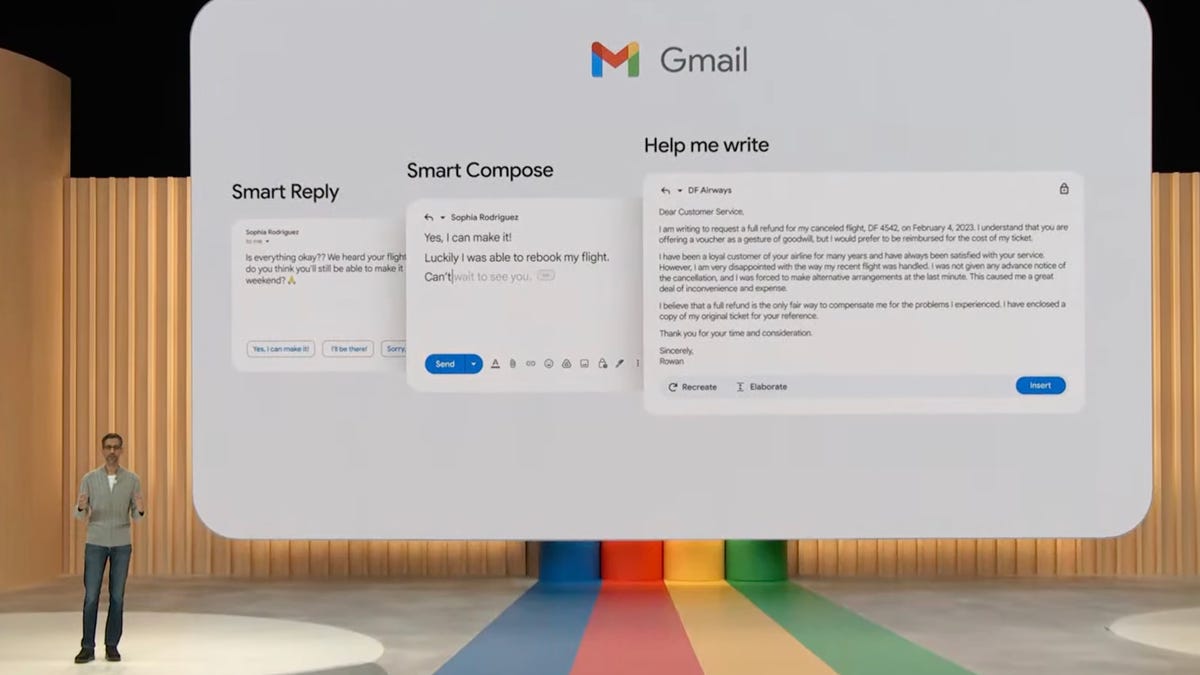
Email can be a lot of fun if you’re corresponding with an old friend or a pen pal halfway around the world. It’s less fun when you’re filing multiple insurance claims or sending hundreds of thank you notes.
Announced at the Google I/O event in May, a new feature from Gmail called Help Me Write can draft those boring emails for you. Powered by the company’s proprietary AI, the new Google service can compose automated messages in Gmail, text messages and other Google apps. Starting today, the feature is now available for Gmail on iPhones, iPads and Android devices.
With 1.8 billion active users of Gmail at the last count, Help Me Write is poised to have a major impact on the way that the world communicates via email. Learn more about how Help Me Write works and how you might use it.
For more on Google I/O, learn all about the foldable Pixel phone and the biggest new features announced for Android.
More from Google I/O
How does Help Me Write work in Gmail?
The new Help Me Write feature for generative AI email creation in Gmail expands on the «Smart Compose» feature that Google introduced in 2018, as well as the «Smart Reply» feature added in 2017.
Whereas Smart Reply offers basic automated replies, and Smart Compose provides suggestions as you type, Help Me Write goes well beyond, creating a full email from a basic prompt. A «refine» button can shorten the text, elaborate or make the email more formal. You can then further edit the email manually or send it as is.
In his demo at Google I/O, Pichai used Help Me Write to draft an email asking for a full refund from an airline for a canceled flight. Help Me Write created an email from scratch using information gleaned from the airline’s emailed offer of a voucher.
From Smart Reply ➡️ “Help me write” in Gmail 🧵↓#GoogleIO pic.twitter.com/u0ILECSMN4
— Google (@Google) May 10, 2023
How can I start using Help Me Write in Gmail?
Help Me Write is part of Google’s Workspace Labs, and you’ll need to join the program if you want to use AI to compose text in Gmail or Google Docs. Visit labs.withgoogle.com, scroll down to the section marked «Unlock new ways of working with AI» and click the blue «Join waitlist» button to sign up. (We were able to join Workspace Labs from a personal Google account today, immediately, without any wait.)
It’s worth noting that Google’s privacy policy for Workspace Labs is different to its standard Gmail privacy policy. The company takes pains to warn users, «Please do not include sensitive, confidential, or personal information that can be used to identify you or others in your interactions with Workspace Labs features.» Your Workspace Labs data may be reviewed by humans and stored by the company for four years.
The Help Me Write button shows up next to the Send button in web-based Gmail.
Once you’re into Workspace Labs, a new Help Me Write icon — a pencil with a star above it — should show up whenever you draft a new email in Gmail or create a new document in Google Docs. In web-based Gmail, the icon appears to the right of the «Send» button. On your iPhone or Android device, it will show up at the bottom of the email.
Clicking on the Help Me Write button in Gmail will open up a prompt window, where you can describe what you want the AI to write. Provided examples include «A glowing review for a team member» and «Wish my friend a speedy recovery in the hospital.»
After you enter a prompt and click «Create,» Help Me Write will generate your text and provide you the options of recreating the text or refining it to make it more formal, more elaborate or shorter. Once you’re satisfied with the text, hit «Insert» to add it to your email, which you can then edit as you like.
Gmail’s Help Me Write feature on iPhone shows up as a button at the bottom of new emails.
For more, here’s what to know about Google’s Bard AI and the company’s AI-powered search engine.
Technologies
Facebook Brings Back Local Job Listings: How to Apply
One of Facebook’s most practical features from 2022 is being revived by Meta.
On the hunt for work? A Local Jobs search is being rolled out by Meta to make it easier for people in the US to discover and apply for nearby work directly on Facebook. The feature is inside Facebook Marketplace, Groups and Pages, Meta said last week, letting employers post openings and job seekers filter roles by distance, category or employment type.
You can apply or message employers directly through Facebook Messenger, while employers can publish job listings with just a few taps — similar to how you would post items for sale on Marketplace.
Don’t miss any of our unbiased tech content and lab-based reviews. Add CNET as a preferred Google source.
Facebook offered a Jobs feature before discontinuing it in 2022, pushing business hiring toward its other platforms. Its return suggests Meta is attempting to expand Facebook’s usefulness beyond social networking and to position it once again as a hub for community-driven opportunities.
Read more: Meta’s All In on AI Creating the Ads You See on Instagram, Facebook and WhatsApp
«We’ve always been about connecting with people, whether through shared interests or key life events,» the press release states. «Now, if you’re looking for entry-level, trade and service industry employment in your community, Facebook can help you connect with local people and small businesses who are hiring.»
Read more: What Is Meta AI? Everything to Know About These AI Tools
How to get started with Local Jobs on Facebook
According to Meta, Local Jobs will appear as a dedicated section in Facebook Marketplace starting this week. If you’re 18 or older, you can:
- Tap the Marketplace tab on the Facebook app or website.
- Select Jobs to browse available positions nearby.
- Use filters for job type, category and distance.
- Tap Apply or message the employer directly via Messenger.
Businesses and page admins can post jobs by creating a new listing in Marketplace or from their Facebook Page. Listings can include job details, pay range, and scheduling information and will appear in local searches automatically.
The Local Jobs feature is rolling out across the US now, with Meta saying it plans to expand it in the months ahead.
Technologies
Tesla Has a New Range of Affordable Electric Cars: How Much They Cost
The new, stripped-back versions of the Model Y and Model 3 have a more affordable starting price.
Technologies
Today’s NYT Strands Hints, Answers and Help for Oct. 22 #598
Here are hints and answers for the NYT Strands puzzle for Oct. 22, No. 598.
Looking for the most recent Strands answer? Click here for our daily Strands hints, as well as our daily answers and hints for The New York Times Mini Crossword, Wordle, Connections and Connections: Sports Edition puzzles.
Today’s NYT Strands puzzle is a fun one — I definitely have at least two of these in my house. Some of the answers are a bit tough to unscramble, so if you need hints and answers, read on.
I go into depth about the rules for Strands in this story.
If you’re looking for today’s Wordle, Connections and Mini Crossword answers, you can visit CNET’s NYT puzzle hints page.
Read more: NYT Connections Turns 1: These Are the 5 Toughest Puzzles So Far
Hint for today’s Strands puzzle
Today’s Strands theme is: Catch all.
If that doesn’t help you, here’s a clue: A mess of items.
Clue words to unlock in-game hints
Your goal is to find hidden words that fit the puzzle’s theme. If you’re stuck, find any words you can. Every time you find three words of four letters or more, Strands will reveal one of the theme words. These are the words I used to get those hints but any words of four or more letters that you find will work:
- BATE, LICE, SLUM, CAPE, HOLE, CARE, BARE, THEN, SLAM, SAMBA, BACK
Answers for today’s Strands puzzle
These are the answers that tie into the theme. The goal of the puzzle is to find them all, including the spangram, a theme word that reaches from one side of the puzzle to the other. When you have all of them (I originally thought there were always eight but learned that the number can vary), every letter on the board will be used. Here are the nonspangram answers:
- TAPE, COIN, PENCIL, BATTERY, SHOELACE, THUMBTACK
Today’s Strands spangram
Today’s Strands spangram is JUNKDRAWER. To find it, look for the J that’s five letters down on the far-left row, and wind down, over and then up.
Quick tips for Strands
#1: To get more clue words, see if you can tweak the words you’ve already found, by adding an «S» or other variants. And if you find a word like WILL, see if other letters are close enough to help you make SILL, or BILL.
#2: Once you get one theme word, look at the puzzle to see if you can spot other related words.
#3: If you’ve been given the letters for a theme word, but can’t figure it out, guess three more clue words, and the puzzle will light up each letter in order, revealing the word.
-
Technologies3 года ago
Tech Companies Need to Be Held Accountable for Security, Experts Say
-
Technologies3 года ago
Best Handheld Game Console in 2023
-
Technologies3 года ago
Tighten Up Your VR Game With the Best Head Straps for Quest 2
-
Technologies4 года ago
Verum, Wickr and Threema: next generation secured messengers
-
Technologies4 года ago
Black Friday 2021: The best deals on TVs, headphones, kitchenware, and more
-
Technologies4 года ago
Google to require vaccinations as Silicon Valley rethinks return-to-office policies
-
Technologies4 года ago
Olivia Harlan Dekker for Verum Messenger
-
Technologies4 года ago
iPhone 13 event: How to watch Apple’s big announcement tomorrow