Technologies
16 Underrated Netflix Tips That Create a Better Experience
Learn how to use enhanced accessibility features, clever shortcuts, «secret codes» and more.
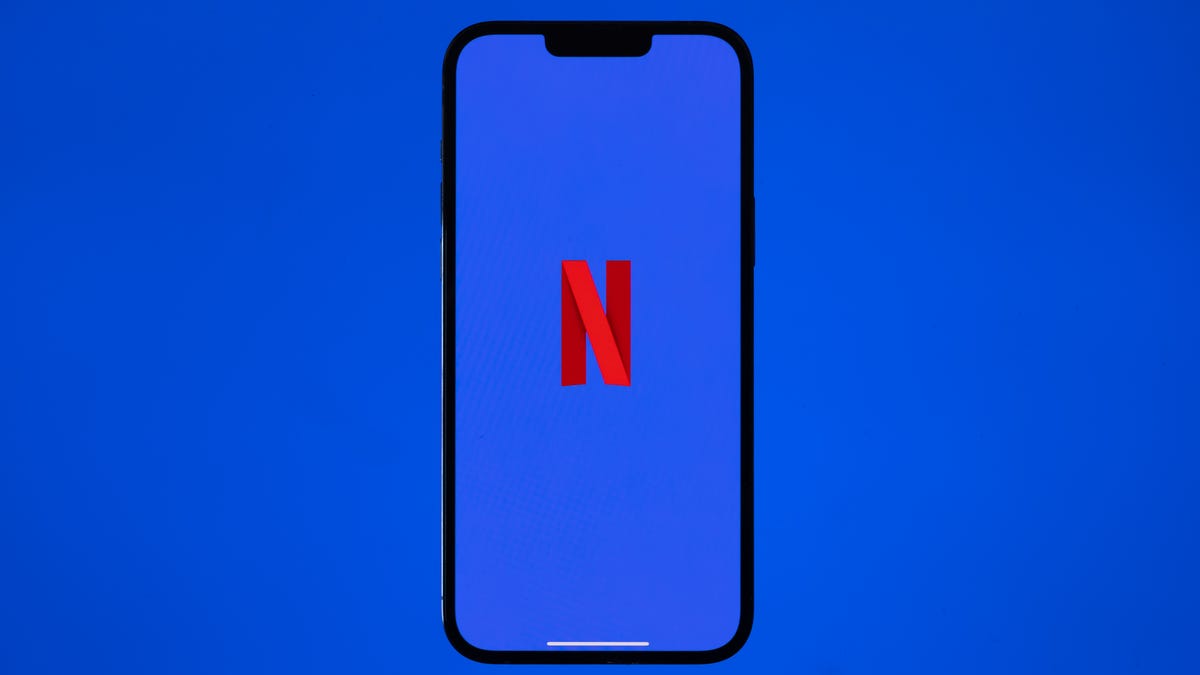
If you look under the hood, you’ll see that Netflix offers a variety of features, controls and an unsung lineup of mobile games. While you may already be hip to how to clear your «Continue Watching» row or nixing autoplay, you can use some more obscure aspects, too. Whether it’s finessing the recommendation algorithm, using its suite of accessibility settings or punching in secret genre codes as shortcuts, the streaming service can be fine-tuned. By following these tips, you can tighten up security, upgrade your viewing experience and more.
Easily find Netflix Originals
Tired of Googling «Netflix show about queens»? Take your browsing skills to new heights by digging for Netflix originals with one search term: «Netflix.» Open the Netflix app and pop the brand’s name in the search bar and it will bring up every original Netflix movie and series ever released.
Take it a step further to locate Netflix’s interactive specials. Go beyond Black Mirror: Bandersnatch and pull up all the platform’s programming where you can decide what happens in the next scene. Type «interactive» in the search box and this set of Netflix originals will appear, including the titles for kids.
You can use this same method to find content that runs in 4K or HDR. Type in either term and Netflix’s search results will return titles that display in that format. Keep in mind that there is a limited amount of Netflix content that displays in 4K or HDR.
Get help with finding something to watch
My least favorite part of settling into an evening of Netflix is choosing what to watch. I quickly get lost in Netflix’s endless grid of thumbnails and become paralyzed by choice. Sure, there’s the Surprise Me option to have Netflix pick something for you, but I’m too picky to cede total control to the algorithm. There are many sites that attempt to make sense of Netflix’s vast catalog of shows and movies, but two of my favorites are Flixable and JustWatch. Each site shows you what’s new and popular on Netflix with helpful filters that let you drill down to find something to watch.
Netflix hidden codes unlock categories
By now, you may have heard talk of hidden codes for subcategories in Netflix, much like Starbucks’ secret menu. These exist. Narrow down your hunt for titles in a specific genre by using special codes when viewing in a web browser.
With so much to sort through, this trick can help you easily find anime, action and adventure, sports movies, musicals and more with the right code. Because Netflix still adds new codes to the lineup, you can find even the most specific of categories, like 81603903 for «Short-Ass Movies» or 3272152 for «Don’t Watch Hungry.» Type «netflix.com/browse/genre/» in your browser followed by the magic digits. Check CNET’s instructions on where to find the type of movies you’re looking for, and if you really want to go down the rabbit hole, follow the guide straight from Netflix.
An example of Netflix codes.
Delete embarrassing binges
Your embarrassing binges need not stick around. You can delete your moments of weakness and nostalgia from your watch history to remove any chance of future shame. And in doing so, you’ll improve recommendations from Netflix, since it won’t use your recent Too Hot to Handle binge as a guide for future suggestions. On a laptop, head to your Account page, expand the options for your profile under the Profile & Parental Controls section and then click the small View link to the right of Viewing activity. For anything you’d like to hide from your history, just click the circle with a slash through it on the right.
Control your video on a keyboard
Do you tend to watch Netflix on a computer? If you do, you may rely on a mouse to pause, rewind or control the volume. But there are keyboard shortcuts for that.
- Spacebar or enter: Toggle pause and play.
- Tap the right or left arrow key: Skip ahead or back 10 seconds.
- Hold down the right or left arrow key: Fast-forward and rewind in 10-second increments.
- Up and down arrow key: Raise and lower volume.
- M key: Mute and unmute.
- F key: Toggle full screen on and off.
- S key: Skip the intro of television shows.
- Esc key to exit full screen.
Adjust your data usage
I know plenty of people who love to watch Netflix on their mobile phones or tablets. For those with limited data, that can eat up a big chunk, depending on the video quality. However, you can tinker with the data usage to lower the amount for your device.
Open the Netflix app on your phone and tap the More icon or your profile. Click on App Settings and navigate to Video Playback to select Cellular Data Usage. Per Netflix’s help section, change your download setup to Wi-Fi Only to avoid draining your mobile plan’s data. Note that this will only pop up if your device operates with cellular data.
You can also change your Netflix data usage settings from your web browser for all your screens, including mobile. Open your profile on your account page and click Playback Settings. There are four options: Auto (the default), Low (up to 0.3GB per hour), Medium (up to 0.7GB per hour) and High — the best for HD — which uses 3GB an hour for HD streams and 7GB for Ultra HD streaming. The lower the quality, the less data is consumed. Remember to save your settings.
Want to avoid these steps? Your other option is to download episodes or movies to watch offline.
Netflix’s data usage and playback settings.
Use Audio Description for narration
A lesser-known feature on Netflix is the Audio Description function, which is beneficial for viewers who have disabilities. When you activate it, a voice-over gives a description of what’s happening onscreen during a show or movie. A voice describes the facial expressions, clothing, scenery, physical movements and other elements as they happen. The feature has been enhanced to give detailed descriptors for skin tone, hair and other physical identifiers.
Netflix says most of its originals have Audio Description available, and it works for some other titles on the platform too. You can look for the AD badge on a title, or type «Audio Description» in the app’s search bar to see which movies and shows have it. To turn it on, begin playing a video on your device. Mobile device or computer users can tap their screens, while smart TVs, Apple TV or gaming consoles will need to use the remote control.
Select the Dialogue icon box to see which languages Audio Description is available for and choose your option.
Change the look of your subtitles
Subtitles are available for all audiences, and this year, Netflix made the function more customizable for users, including viewers who are deaf or hard of hearing. And if you enjoy watching foreign titles in their original languages, know that you can change the subtitle settings too. You can adjust the subtitle settings for font type, size, text shadowing or background.
You’ll need to open Netflix in a web browser and select a profile from the account page. Click on Subtitle Appearance to change the settings and then click Save. This can be done for each profile on your Netflix account. You may have to reload the app on your TV for the changes to take effect. If you don’t like the new setup, simply choose «Reset to default» to restore the previous subtitle settings.
Netflix has a Subtitles for the Deaf and Hard of Hearing (SDH) badge to label available titles. Like Audio Narration, users can also find TV series and films that include the accessibility feature by using «Subtitles for the Deaf and Hard of Hearing» as a search term.
Netflix’s subtitle settings.
Lock down your profile
Do you share your Netflix account with someone who occasionally watches stuff on your profile? Maybe your tween likes to sneak-watch Riverdale or another show that’s meant for mature audiences. If you want to prevent others on your account from messing up your recommendation flow, pop a pin on your profile. Head to your account page from a web browser and scroll to the Profile & Parental Controls settings. Click change on Profile Lock, and enter your account password when prompted. Check the box where it says, «Require a PIN to access XYZ’s profile.» Enter a four-digit PIN.
You’ll have to type it in each time you open the app and click on your profile, but you’ll be the only one privy to this information.
Transfer a profile
With Netflix poised to charge subaccount fees for password sharing, you may want to nudge your friends, family or exes into getting their own memberships. You can do that by using the profile transfer feature, which allows users to relocate their profiles to a new account while keeping their personal watchlists, settings, recommendations, games and viewing history intact. Hover over your profile icon and click Transfer Profile in the menu. Select Allow to enable the feature. You’ll receive an email notification within two days to let you know the feature is on, and anyone on your account who activates their own membership will be able to move their profiles. You can also toggle the transfer profile feature on or off by heading to your account page and clicking on it in the Settings section.
Allow folks on your account to move their profiles.
Kick any device off your Netflix account
While profile transfer is a nice way to get rid of people on your account, Netflix’s latest feature enables you to remotely log out of individual devices. It boosts security and no conversations are needed with exes, Airbnb hosts, or anyone else. Visit your Account page, scroll down to Security & Privacy and click Manage Access and Devices. A list of recently used devices will pop up, and you can sign out of any of them, one by one.
Put a stop to autoplay
Once you start, it can be hard to stop. If you find your Netflix binging habits are spiraling out of control because Netflix starts up the next episode of a show immediately following the end of your current episode, you can stop it. The same goes for previews. Go to your Account page, click the account you want to change the settings for and then click Playback settings to open a new page. At the top of the new page, uncheck the box next to Autoplay next episode in a series on all devices.
For previews, uncheck the box next to Autoplay previews while browsing on all devices. Click Save after making your changes. Not only will previews stop when you first open Netflix, but now moving your mouse over a show won’t cause a preview to play either.
You can turn off autoplay for each profile, which means you can continue your binging ways but turn it off for your kids’ account.
Read more: Netflix Parental Controls: 2 Ways to Keep Kids Away From Things They Shouldn’t Watch
Check your bit-rate stats
Wondering what the streaming quality is for your favorite show? Check the bit rate with Netflix’s «Stats for nerds» menu. A higher bit rate equals higher video quality. With your video open, press Ctrl + Shift + Alt + D on your laptop keyboard to check out your bit rate speed, buffering state and frame rate. On this screen, HD viewers can confirm speed and resolution.
Some smart TV models are capable of pulling up these stats too, but you’ll need a remote control with an Info button. Click it as your Netflix video plays to check the nerd stats. For Roku users, choose a show or film and before pressing play, hit the asterisk button twice to see the numbers. Click it twice again to disable the view.
You’ll want to pause your video so you can capture the code information without missing any scenes from your favorite show. The other catch? You can’t edit any of those stats if you’re in the mood for a debugging session.
Bit-rate information isn’t only interesting for the technically minded, it can help when you’re facing streaming issues or buffering. For example, it can guide you where to move your router or streaming device to improve your Wi-Fi signal.
Really love a show? Give it two thumbs up
This past April, Netflix launched a new feature: Two Thumbs Up. As part of its recommendation system, this signifies your passion for a title and helps Netflix home in on what you really like to watch. Though the standard thumbs-up and thumbs-down icons allow you to give a basic rating to a show or film, clicking two thumbs prompts feedback that reads, «We know you’re a true fan!»
You can use this option while watching Netflix on your TV, web browser or mobile device. The streamer notes that if you tap Two Thumbs Up to express your love for a specific TV series or movie, the system will drill down and recommend more titles related to the cast members, production teams, character types or niche genres affiliated with your pick.
Let Netflix know what you want with two thumbs up.
Set up notifications for shows and movies
While Netflix may already email you about what’s coming soon or newly added movies that «you might like,» you can take matters into your own hands by activating alerts within the app. Set up reminders for titles that are arriving in the near future. For example, The Sandman debuts on Aug. 5. Rather than rely on memory or Google for the information, you can navigate to the show’s title page and click Remind Me to receive a notification from Netflix when it drops. It will also be automatically added to My List once it’s available to stream.
You can also enable push notifications on your phone or tablet for the app. Netflix will alert you with recommendations and new TV show or movie releases.
Download shows to go
Netflix lets you download shows so you can watch them on the go. I urge you to download Netflix shows as part of your packing routine for any family car trip that’ll take longer than three hours. You can download Netflix shows and movies on any device that supports the Netflix app — iPads and iPhones, Android phones and tablets, Fire tablets, Windows devices and Chromebooks. The biggest omission is Macs, since there’s no Netflix app for MacOS.
To download a show or movie, just click or tap the Download button next to a listing. Keep in mind that not every show or movie on Netflix is available for download. All of your downloaded shows and movies are conveniently listed on the Download tab in the app.
And to prevent your kid from running up data charges in the backseat of the family wagon while you’re cruising down the highway, you can block them from downloading content while on cellular service. In the app, go to App Settings on your Account page and make sure Wi-Fi Only is toggled on. While you’re here, you might also want to make sure that Smart Downloads is enabled. It downloads the next episode of a show you’re watching and deletes the previously downloaded episodes after you watch them.
One last thing: There is a limit to the number of devices on which you can store downloads. One device for the Basic plan; two for Standard; four for Premium. You can manage your devices by going to your Account page and clicking Manage download devices. Here, you can remove a device (wiping all of its downloads) so that you can download content on another device.
Want recommendations about what to watch? Check out our picks for the best movies, television shows or documentaries to watch on Netflix.
02:15
Technologies
Kohler Wants to Put a Tiny Camera in Your Toilet and Analyze the Contents
The company’s new Dekoda toilet accessory is like a little bathroom detective.
Some smart litter boxes can monitor our pets’ habits and health, so having a camera in our human toilet bowls seems inevitable. That’s just what kitchen and bathroom fixture company Kohler has done for its new health and wellness brand, Kohler Health.
The $599 Dekoda clamps over the rim like a toilet bowl cleaner, pointing an optical sensor at your excretions and secretions. It then analyzes the images to detect any blood and reviews your gut health and hydration status. Depending on the plan you choose, the subscription fee is between $70 and $156 per year.
Don’t miss any of our unbiased tech content and lab-based reviews. Add CNET as a preferred Google source.
At toilet time, you sign in via a fingerprint sensor so that the device knows who’s using the facilities. (Please wash your hands before signing out or tracking your progress.) Then, check in with the app for the day’s analysis and trends over time.
Wait until you’re off the pot, though, before you start doomscrolling your health. The device has a removable, rechargeable battery and uses a USB connection.
Kohler says it secures your data via the aforementioned fingerprint scanner and end-to-end encryption, and notes that the camera uses «discreet optics,» looking only at the results, not your body parts.
«Dekoda’s sensors see down into your toilet and nowhere else,» the company says.
Kohler warns that the technology doesn’t work very well with dark toilet colors, which makes sense. I’m sure there could be an upsell model with a light on it. Maybe the company could add an olfactory sensor, since smell reveals a lot about your gut health too. It could track «session» length or buildup under the rim to alert whoever has responsibility to clean it.
Kohler must have been straining to find appropriate lifestyle photos to include with the publicity materials. Many of the images are hilarious, featuring fit-looking men and women drinking water and staring off into space contemplatively — probably thinking about gas.
Technologies
Who’s Up to Fight Mega-Corporations in the Outer Worlds 2 on Xbox Game Pass?
Save the universe by fighting one CEO at a time in The Outer Worlds 2, plus play other great games coming to Xbox Game Pass in October.
Space is the final frontier, and it’s packed with some devious mega-corporations who are out to make a buck in The Outer Worlds 2. Xbox Game Pass subscribers can fight them in the highly anticipated sequel starting on Oct. 29.
Xbox Game Pass offers hundreds of games you can play on your Xbox Series X, Xbox Series S, Xbox One, Amazon Fire TV, smart TV and PC or mobile device, with prices starting at $10 a month. While all Game Pass tiers offer you a library of games, Game Pass Ultimate ($30 a month) gives you access to the most games, as well as Day 1 games, like Hollow Knight: Silksong, added monthly.
Here are all the games subscribers can play on Game Pass soon. You can also check out other games the company added to the service in October, including Ninja Gaiden 4.
Don’t miss any of our unbiased tech content and lab-based reviews. Add CNET as a preferred Google source.
PowerWash Simulator 2
Game Pass Ultimate and PC Game Pass subscribers can start playing on Oct. 23.
If you’ve ever spent hours watching people on YouTube clean dirty rugs, cars and other grimy objects, you should check out PowerWash Simulator 2. As the name suggests, this sequel is all about blasting away dirt and filth from pools, homes and other objects around town. You have a furry kitty companion, and yes, you can pet them when you’ve finished cleaning.
Bounty Star
Game Pass Ultimate and PC Game Pass subscribers can start playing on Oct. 23.
The American Southwest has devolved into a lawless, post-apocalyptic desert called the Red Expanse in this game. You’re out to clean the place up in this game by taking down major bounties issued by the government, and the best way to do that is by piloting and customizing a giant mech, of course. When you want to nurse your wounds, head back to your run-down garage to rest, grow and cook food and raise animals. It’s like a cozy Armored Core game.
Super Fantasy Kingdom (game preview)
Game Pass Ultimate and PC Game Pass subscribers can start playing on Oct. 24.
After returning from a hunting trip, you find your 8-bit kingdom wrecked in this game. You must rebuild your domain in this roguelite, city builder. But as night falls, hordes of monsters emerge to tear everything back down. Build, mine, cook and grow your home, and prepare to defend it from all dangers.
Halls of Torment
Game Pass Ultimate, Game Pass Premium and PC Game Pass subscribers can start playing on Oct. 28.
Get ready to descend into the deadly Halls of Torment in this retro, horde survival game. You can choose between 11 playable characters, each with their own playstyle, and equip various items and abilities to survive waves of enemies. This game is like Vampire Survivors, so if you like that game give this one a shot.
The Outer Worlds 2
Game Pass Ultimate and PC Game Pass subscribers can start playing on Oct. 29.
Clear your calendar for this sequel to the award-winning sci-fi adventure, The Outer Worlds. This time, you’re an Earth Directorate agent investigating the cause of devastating rifts that could destroy humanity. You have a new ship, new crew, new enemies and mega-corporation goons standing between you and the answers.
1000xResist
Game Pass Ultimate, Game Pass Premium and PC Game Pass subscribers can start playing on Nov. 4.
One thousand years in the future, humanity is hanging on by a thread after a disease spread by alien occupation forces people to live underground in this sci-fi adventure game. You play as Watcher, and you fulfill your duties well, until one day you make a shocking discovery. This game won a Peabody Award in 2024, and it was nominated for the Nebula Award for Best Game Writing that same year, so get ready for a story like no other.
Football Manager 26
Game Pass Ultimate and PC Game Pass subscribers can start playing on Oct. 29.
Get ready for a more immersive matchday experience in the latest installment of the Football Manager franchise. You can build a star-studded squad with new transfer tools, and this entry features official Premier League licenses and women’s football for the first time in the series’ history.
Game Pass subscribers can play the standard or Console edition of this game.
Games leaving Game Pass on Oct. 31
While Microsoft is adding those games to Game Pass, it’s also removing three others from the service on Oct. 31. So you still have some time to finish your campaign and any side quests before you have to buy these games separately.
Jusant
Metal Slug Tactics
Return to Monkey Island
For more on Xbox, discover other games available on Game Pass now and check out our hands-on review of the gaming service. You can also learn about recent changes to the Game Pass service.
Technologies
Does Charging Your Phone Overnight Damage the Battery? We Asked the Experts
Modern smartphones are protected against overcharging, but heat and use habits can still degrade your battery over time.
Plugging your phone in before you head to bed might seem like second nature. That way by the time your alarms go off in the morning, your phone has a full charge and is ready to help you conquer your day. However, over time, your battery will start to degrade. So is keeping your phone plugged in overnight doing damage to the battery?
The short answer is no. Keeping your phone plugged in all the time won’t ruin your battery. Modern smartphones are built with smart charging systems that cut off or taper power once they’re full, preventing the kind of «overcharging damage» that was common in older devices. So if you’re leaving your iPhone or Android on the charger overnight, you can relax.
That said, «won’t ruin your battery» doesn’t mean it has no effect. Batteries naturally degrade with age and use, and how you charge plays a role in how fast that happens. Keeping a phone perpetually at 100% can add extra stress on the battery, especially when paired with heat, which is the real enemy of longevity.
Understanding when this matters (and when it doesn’t) can help you make small changes to extend your phone’s lifespan.
Don’t miss any of our unbiased tech content and lab-based reviews. Add CNET as a preferred Google source.
The science behind battery wear
Battery health isn’t just about how many times you charge your phone. It’s about how it manages voltage, temperature and maintenance. Lithium-ion batteries age fastest when they’re exposed to extreme levels: 0% and 100%.
Keeping them near full charge for long stretches puts additional voltage stress on the cathode and electrolyte. That’s why many devices use «trickle charging» or temporarily pause at 100%, topping up only when needed.
Still, the biggest threat isn’t overcharging — it’s heat. When your phone is plugged in and running demanding apps, it produces heat that accelerates chemical wear inside the battery. If you’re gaming, streaming or charging on a hot day, that extra warmth does far more harm than leaving the cable plugged in overnight.
Apple’s take
Apple’s battery guide describes lithium-ion batteries as «consumable components» that naturally lose capacity over time. To slow that decline, iPhones use Optimized Battery Charging, which learns your daily routine and pauses charging at about 80% until just before you typically unplug, reducing time spent at high voltage.
Apple also advises keeping devices between 0 to 35 degrees Celsius (32 to 95 degrees Fahrenheit) and removing certain cases while charging to improve heat dissipation. You can read more on Apple’s official battery support page.
What Samsung (and other Android makers) do
Samsung offers a similar feature called Battery Protect, found in One UI’s battery and device care settings. When enabled, it caps charging at 85%, which helps reduce stress during long charging sessions.
Other Android makers like Google, OnePlus and Xiaomi include comparable options — often called Adaptive Charging, Optimized Charging or Battery Care — that dynamically slow power delivery or limit charge based on your habits. These systems make it safe to leave your phone plugged in for extended periods without fear of overcharging.
When constant charging can hurt
Even with these safeguards, some conditions can accelerate battery wear. As mentioned before, the most common culprit is high temperature. Even for a short period of time, leaving your phone charging in direct sunlight, in a car or under a pillow can push temperatures into unsafe zones.
Heavy use while charging, like gaming or 4K video editing, can also cause temperature spikes that degrade the battery faster. And cheap, uncertified cables or adapters may deliver unstable current that stresses cells. If your battery is already several years old, it’s naturally more sensitive to this kind of strain.
How to charge smarter
You don’t need to overhaul your habits but a few tweaks can help your battery age gracefully.
Start by turning on your phone’s built-in optimization tools: Optimized Battery Charging on iPhones, Battery Protect on Samsung devices and Adaptive Charging on Google Pixels. These systems learn your routine and adjust charging speed so your phone isn’t sitting at 100% all night.
Keep your phone cool while charging. According to Apple, phone batteries perform best between 62 and 72 degrees Fahrenheit (16 to 22 degrees Celsius). If your phone feels hot, remove its case or move it to a better-ventilated or shaded spot. Avoid tossing it under a pillow or too close to other electronics, like your laptop, and skip wireless chargers that trap heat overnight.
Use quality chargers and cables from your phone’s manufacturer or trusted brands. Those cheap «fast-charge» kits you find online often deliver inconsistent current, which can cause long-term issues.
Finally, don’t obsess over topping off. It’s perfectly fine to plug in your phone during the day for short bursts. Lithium-ion batteries actually prefer frequent, shallow charges rather than deep, full cycles. You don’t need to keep it between 20% and 80% all the time, but just avoid extremes when possible.
The bottom line
Keeping your phone plugged in overnight or on your desk all day won’t destroy its battery. That’s a leftover myth from a different era of tech. Modern phones are smart enough to protect themselves, and features like Optimized Battery Charging or Battery Protect do most of the heavy lifting for you.
Still, no battery lasts forever. The best way to slow the inevitable is to manage heat, use quality chargers and let your phone’s software do its job. Think of it less as «babying» your battery and more as charging with intention. A few mindful habits today can keep your phone running strong for years.
-
Technologies3 года ago
Tech Companies Need to Be Held Accountable for Security, Experts Say
-
Technologies3 года ago
Best Handheld Game Console in 2023
-
Technologies3 года ago
Tighten Up Your VR Game With the Best Head Straps for Quest 2
-
Technologies4 года ago
Verum, Wickr and Threema: next generation secured messengers
-
Technologies4 года ago
Black Friday 2021: The best deals on TVs, headphones, kitchenware, and more
-
Technologies4 года ago
Google to require vaccinations as Silicon Valley rethinks return-to-office policies
-
Technologies4 года ago
Olivia Harlan Dekker for Verum Messenger
-
Technologies4 года ago
iPhone 13 event: How to watch Apple’s big announcement tomorrow