Technologies
3 iPhone Settings That Might Help You Fall Asleep Faster
If the lowest iPhone brightness setting is still too bright, here’s a way to dim your display even more.
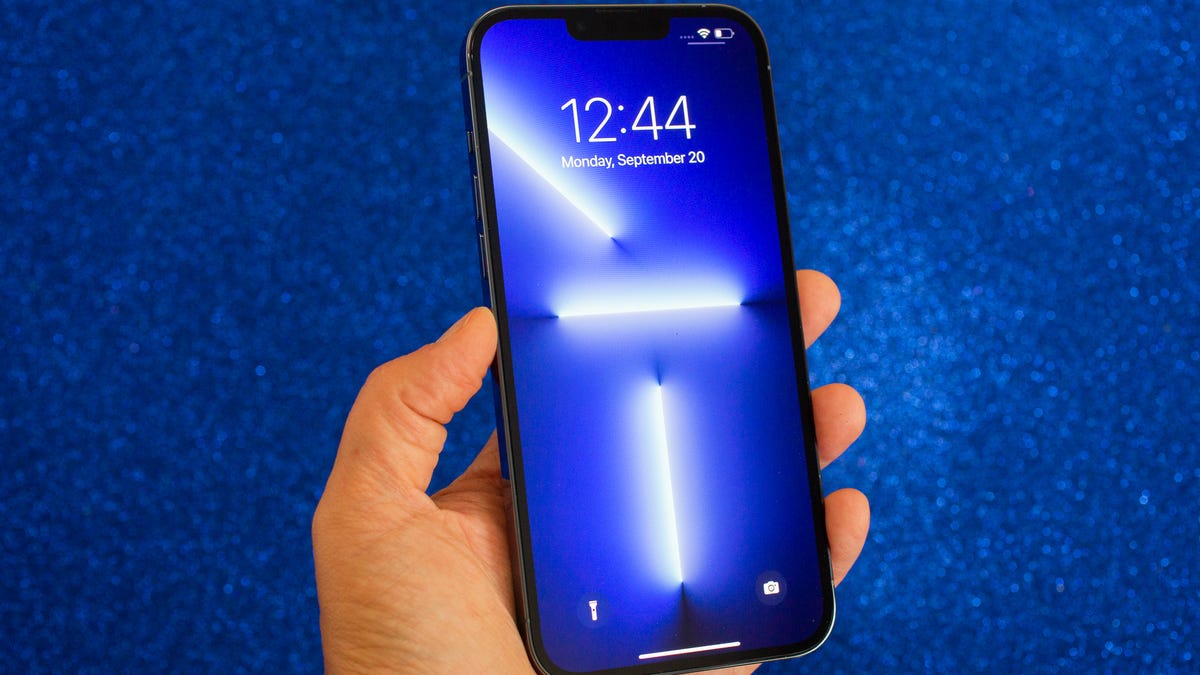
You should be asleep, but instead you’re scrolling through your iPhone in the middle of the night. The display is a bit too bright, so you go to lower the brightness — only to realize that it’s already at the lowest setting possible. If you continue using your phone like this, you could strain your eyes, potentially causing headaches and making it harder for you to fall asleep. And that’s not good.
Fortunately, there are a few iOS features that can help you lower your screen’s brightness more than the standard settings allow.
In this guide, we’ll touch on some built-in features that can darken your screen like you didn’t think possible. No more straining your eyes or disturbing others with your incredibly bright iPhone display.
Read more: Best iPhone in 2023: Which Apple Phone Should You Buy?
Before we get started, it’s important to note that you probably shouldn’t use all these features together, so experiment with a combination that works for you and the lighting in your environment.
For more iOS tips, check out 22 iPhone settings you should change right now and 14 hidden iPhone features you might not know about.
This tempered glass screen protector, designed for the iPhone 14 and older models, protects your display from cracks, scratches and dust. And the screen protector is coated with a special filter that allows light to pass through only from certain angles, to protect your privacy.
1. Enable Night Shift to make your display warmer
The Night Shift feature automatically adjusts your display — using your phone’s internal clock and geolocation — to warmer colors that are easier on your eyes. Every morning, the display returns to its regular settings. You can turn it on in your Settings or via the Control Center.
Method 1: Settings
Go to Settings > Display & Brightness > Night Shift. From here, you can either schedule the feature at a certain time or enable it for the entire day and have it disable in the morning. You can also adjust the color temperature by using the slider at the bottom of the page — you can choose between less warm and more warm.
Method 2: Control Center
Swipe down from the top-right to access the Control Center. Then press and hold the Brightness icon and tap the Night Shift button to turn it on and off.
You can access Night Shift from your settings or the Control Center.
Screenshots by Nelson Aguilar/CNET2. Reduce white point to bring down intensity of bright colors
You can also reduce the white point on your iPhone to adjust how intensely colors show up on your screen. Bright colors are especially illuminated at night time, so try this setting to dull them a bit.
In Settings, go to Accessibility > Display & Text Size and toggle on Reduce White Point. A marker will appear under the setting, which you can use to adjust the intensity of bright colors to your liking.
This adjusts the intensity of bright colors on your display.
Screenshots by Nelson Aguilar/CNET3. Use Zoom to add low light filter
If you’re only interested in dropping the brightness, and don’t want warmer colors or less intense colors, there is a way to lower just the display brightness. Using the Zoom accessibility feature, you can add a low light filter over your display to make it darker than usual.
Launch the Settings application and go to Accessibility > Zoom and make sure that the Low Light option is chosen under Zoom Filter. If you’d like, you can toggle on the Zoom feature here, but the easier way is to triple-click the side button from anywhere on your phone to use Zoom.
When Zoom is enabled, your phone will automatically add the low light filter to your display, making it darker, even if your brightness is already at its lowest. A small floating circle will appear on your screen, indicating that Zoom is currently turned on. If you tap the controller, you can hide it. To disable Zoom, simply triple-click on the side button again.
The easiest way to enable the low light filter is to quickly triple-click the side button.
Screenshots by Nelson Aguilar/CNET
Technologies
Facebook Brings Back Local Job Listings: How to Apply
One of Facebook’s most practical features from 2022 is being revived by Meta.
On the hunt for work? A Local Jobs search is being rolled out by Meta to make it easier for people in the US to discover and apply for nearby work directly on Facebook. The feature is inside Facebook Marketplace, Groups and Pages, Meta said last week, letting employers post openings and job seekers filter roles by distance, category or employment type.
You can apply or message employers directly through Facebook Messenger, while employers can publish job listings with just a few taps — similar to how you would post items for sale on Marketplace.
Don’t miss any of our unbiased tech content and lab-based reviews. Add CNET as a preferred Google source.
Facebook offered a Jobs feature before discontinuing it in 2022, pushing business hiring toward its other platforms. Its return suggests Meta is attempting to expand Facebook’s usefulness beyond social networking and to position it once again as a hub for community-driven opportunities.
Read more: Meta’s All In on AI Creating the Ads You See on Instagram, Facebook and WhatsApp
«We’ve always been about connecting with people, whether through shared interests or key life events,» the press release states. «Now, if you’re looking for entry-level, trade and service industry employment in your community, Facebook can help you connect with local people and small businesses who are hiring.»
Read more: What Is Meta AI? Everything to Know About These AI Tools
How to get started with Local Jobs on Facebook
According to Meta, Local Jobs will appear as a dedicated section in Facebook Marketplace starting this week. If you’re 18 or older, you can:
- Tap the Marketplace tab on the Facebook app or website.
- Select Jobs to browse available positions nearby.
- Use filters for job type, category and distance.
- Tap Apply or message the employer directly via Messenger.
Businesses and page admins can post jobs by creating a new listing in Marketplace or from their Facebook Page. Listings can include job details, pay range, and scheduling information and will appear in local searches automatically.
The Local Jobs feature is rolling out across the US now, with Meta saying it plans to expand it in the months ahead.
Technologies
Tesla Has a New Range of Affordable Electric Cars: How Much They Cost
The new, stripped-back versions of the Model Y and Model 3 have a more affordable starting price.
Technologies
Today’s NYT Strands Hints, Answers and Help for Oct. 22 #598
Here are hints and answers for the NYT Strands puzzle for Oct. 22, No. 598.
Looking for the most recent Strands answer? Click here for our daily Strands hints, as well as our daily answers and hints for The New York Times Mini Crossword, Wordle, Connections and Connections: Sports Edition puzzles.
Today’s NYT Strands puzzle is a fun one — I definitely have at least two of these in my house. Some of the answers are a bit tough to unscramble, so if you need hints and answers, read on.
I go into depth about the rules for Strands in this story.
If you’re looking for today’s Wordle, Connections and Mini Crossword answers, you can visit CNET’s NYT puzzle hints page.
Read more: NYT Connections Turns 1: These Are the 5 Toughest Puzzles So Far
Hint for today’s Strands puzzle
Today’s Strands theme is: Catch all.
If that doesn’t help you, here’s a clue: A mess of items.
Clue words to unlock in-game hints
Your goal is to find hidden words that fit the puzzle’s theme. If you’re stuck, find any words you can. Every time you find three words of four letters or more, Strands will reveal one of the theme words. These are the words I used to get those hints but any words of four or more letters that you find will work:
- BATE, LICE, SLUM, CAPE, HOLE, CARE, BARE, THEN, SLAM, SAMBA, BACK
Answers for today’s Strands puzzle
These are the answers that tie into the theme. The goal of the puzzle is to find them all, including the spangram, a theme word that reaches from one side of the puzzle to the other. When you have all of them (I originally thought there were always eight but learned that the number can vary), every letter on the board will be used. Here are the nonspangram answers:
- TAPE, COIN, PENCIL, BATTERY, SHOELACE, THUMBTACK
Today’s Strands spangram
Today’s Strands spangram is JUNKDRAWER. To find it, look for the J that’s five letters down on the far-left row, and wind down, over and then up.
Quick tips for Strands
#1: To get more clue words, see if you can tweak the words you’ve already found, by adding an «S» or other variants. And if you find a word like WILL, see if other letters are close enough to help you make SILL, or BILL.
#2: Once you get one theme word, look at the puzzle to see if you can spot other related words.
#3: If you’ve been given the letters for a theme word, but can’t figure it out, guess three more clue words, and the puzzle will light up each letter in order, revealing the word.
-
Technologies3 года ago
Tech Companies Need to Be Held Accountable for Security, Experts Say
-
Technologies3 года ago
Best Handheld Game Console in 2023
-
Technologies3 года ago
Tighten Up Your VR Game With the Best Head Straps for Quest 2
-
Technologies4 года ago
Verum, Wickr and Threema: next generation secured messengers
-
Technologies4 года ago
Black Friday 2021: The best deals on TVs, headphones, kitchenware, and more
-
Technologies4 года ago
Google to require vaccinations as Silicon Valley rethinks return-to-office policies
-
Technologies4 года ago
Olivia Harlan Dekker for Verum Messenger
-
Technologies4 года ago
iPhone 13 event: How to watch Apple’s big announcement tomorrow