Technologies
MLS Season Pass Review: Apple’s First Step Shows Promise, but It’s a Pass From Me
Apple’s new soccer service works well, but it’s expensive and doesn’t offer enough for fans of local teams.
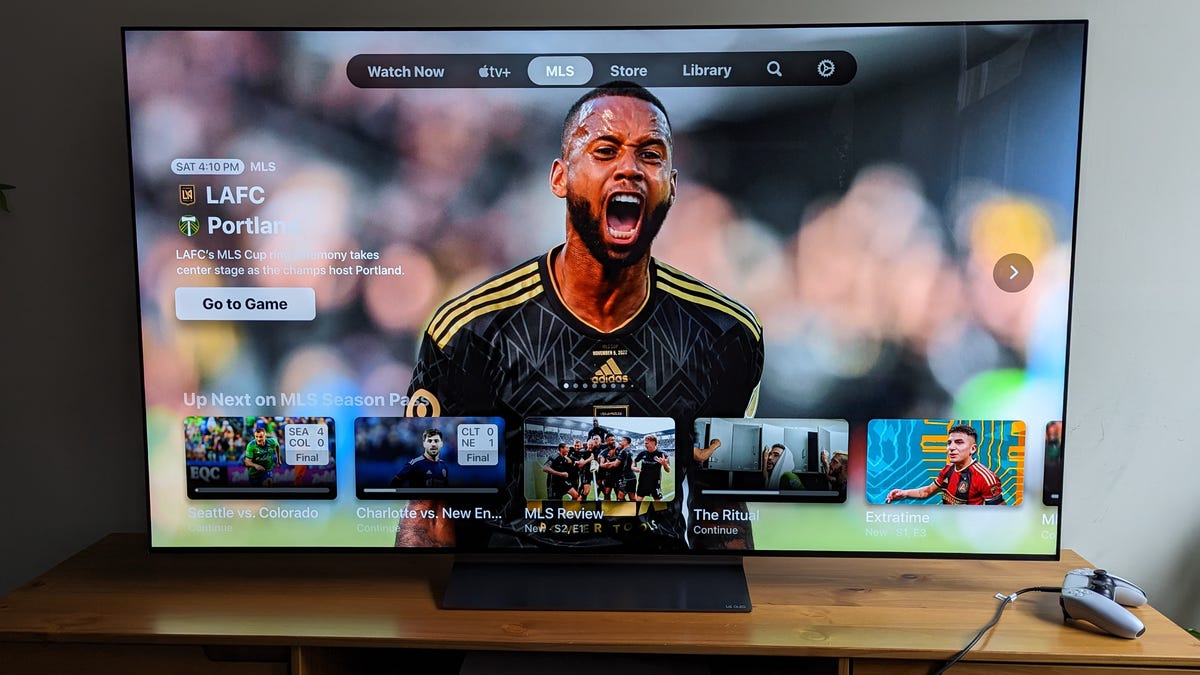
Major League Soccer has returned for its 28th season and the biggest news this year isn’t the (once again) reworked playoff system or the massive Leagues Cup coming this summer, but the introduction of the MLS Season Pass on Apple TV.
After spending the past two weekends watching MLS on Apple TV, I think the service leaves a lot to be desired. While it’s fantastic that every game is available so easily without the worry of local games being «blacked out,» it has become a hard sell to convince people to sign up for yet another streaming service, especially one that starts at a hefty $13 per month.
Having grown up alongside MLS I’ve seen it change quite a bit throughout the years, from growing ever larger in the number of teams (this year’s newest addition is a club in St. Louis) and endlessly changing the playoffs to having a team finally win the CONCACAF Champions League (thank you, Seattle).
Apple’s Season Pass is by far the biggest change for fans of the league, however, and one that may see many fans who don’t pay the subscription feeling isolated from their teams. There are no blackouts, but it comes at the expense of having no local home broadcasting of any kind.
All told, Apple’s first pass at MLS works well, but I still see plenty of room for improvement.
The cost
If you’re an Apple TV Plus subscriber, you’ll pay either $13 a month or $79 for the year for Season Pass. If you don’t have Apple’s streaming video service, that price jumps to $15 a month or $99 for the season. It’s available in over 100 countries, at similar prices (it’s £13 a month or £79 a season in the UK, for example).
The Season Pass subscription gives fans access to every game this season with no blackouts. Whereas other blanket sports services like MLB.TV and NBA League Pass prevent you from watching your local team or national games, because everything is on Apple’s service, all MLS action is available in one location. One subscription gets you the entire package (plus other events such as the Leagues Cup and MLS Next). It’s a huge plus for this Apple-MLS arrangement.
Each team has its own page on MLS Season Pass, but there’s no local coverage.
Bobby Oliver/CNETFor those who don’t want to pay, Apple is also making six matches free each week, with Fox still airing a handful of games as well throughout the year, including certain playoff matches, the MLS Cup and some Leagues Cup games.
That said, it’s now expensive to be a soccer fan in America, with the MLS Season Pass being the only way to consistently follow your favorite club.
At the moment, the service does not justify its price tag and offers no major improvements to areas that ESPN Plus, Paramount Plus and Peacock have made commonplace for viewers over the years with higher-quality leagues. For now, those services are the better choice for the casual soccer fan whose priority is more than just the MLS.
The MLS tab
When you open the Apple TV app (available on most major streaming platforms, Apple devices and the web), the MLS Season Pass is just another tab at the top of the app. You’re immediately greeted with options to look at highlights of past games, add future matches to your Up Next page, or watch one of the service’s many shows, such as MLS Review. Each club has its own page with highlights from past games and videos created by the clubs.
It’s a great way to get more information on a team if you’re new to MLS, but parts of the experience do feel disjointed because each team is responsible for the media that it creates.
The MLS Season Pass lives inside an MLS tab on Apple’s TV app.
Bobby Oliver/CNETTake the club profiles. LAFC’s is 31 minutes long and truly feels like a Hollywood production. Meanwhile, Real Salt Lake’s is a single minute and feels like a quick promo video. So packaging these as one show feels like an afterthought that was added to say that the service has more content than it really does at launch.
Those looking to get a taste of what happened in the league during the last match week can take a look at the MLS Wrap-Up where analysts and former players discuss each game and its biggest moments. Hosts for Week 1 included former players such as Taylor Twellman and Sacha Kljestan as well as sports commentator Liam McHugh, whose previous work includes Sunday Night Football and the NHL for NBC Sports.
At the moment it’s a good way to stay connected with the game, but for now, it doesn’t go above and beyond what other leagues have had for years.
The game day experience
The MLS stream is sharp at 1080p.
Bobby Oliver/CNETEach match has its own pregame and postgame show, which are fine for getting caught up, but nothing more. Before the first game on a Wednesday or Saturday, there’s the MLS Countdown show, which feels very similar to the MLS Wrap-Up, it just occurs before the matches.
When it comes to the shows on match day, there are still some kinks to be worked out. Both the MLS Countdown and MLS Wrap-Up shows lack a bit of character. The way hosts of the Golazo Show and ESPN FC banter with each other is what makes those shows so great and worth watching for fans.
So far, the banter in the MLS equivalents hasn’t felt genuine. I hope that with time this changes but the shows just aren’t that engaging to me. It would be great if they responded to fan questions on-air, as that allows viewers to feel more involved with the content. The Golazo and ESPN FC crews feel more like a group of friends rather than analysts brought in to cover the sport.
Unlike NFL RedZone, which is the NFL’s whip-around show led by one host, MLS 360 features a large group of hosts and analysts, which includes McHugh, Kljestan, Kaylyn Kyle, Bradley Wright-Phillips and the rules expert Christina Unkel. MLS 360 lets you simultaneously watch all the day’s games and catch the biggest moments from each one. The show switches between matches with live scores being displayed from each concurrent match. While that’s happening you also have the hosts from the Countdown and Wrap-Up show reacting live to each game.
These types of shows are not my favorite, and this is no exception. There have been times when the hosts distract from the game rather than add to the experience, in my opinion. When Thiago Almada scored the winning goal in stoppage time for Atlanta United against San Jose, it could have made a big deal of Atlanta’s incredible crowd. It would have been great marketing, showing how passionate MLS fans can be. But the team at MLS 360 was much louder, didn’t add to my excitement, and made me want to switch over to the actual stream of the game. I understand why some fans love this type of show, and maybe if they refine it I will give it another go myself.
This will take some time to get used to, but it’s great that each game has an English and Spanish broadcast, as well as French for teams from Canada. At the moment though, nothing in particular stands out as special once a game gets started. I didn’t see the commentators standing in the box going over lineups, something that will be especially missed from local broadcasts, as they know the teams and viewers best. It just feels like your average nationally televised game, with very little extra going for it.
The video quality of the stream, however, is great and may be one of the best streams of 1080p that I have ever seen running consistently without issue. It’s a stark difference from the quality you see on Fox and is a huge plus in my book.
That said, there are some things that are still out of the hands of Apple. For example, while watching Charlotte versus New England, the camera was far too wide for much of the game, making it difficult to follow the action. At one point there was a significant audio issue, which was confirmed by a friend also watching the match.
When the second match day came around this past weekend it was more of the same. The stream still looked stellar, and without any of the issues I noticed during match day 1. Besides that, there weren’t many noticeable improvements to the service overall. I still did not find many of the larger live shows all that engaging and was just there for the soccer. Furthermore, once halftime arrived there was generic analysis but little in terms of the commentators talking to the fans and getting them excited about the next half of play. The same ads played drearily on repeat.
Another disappointing aspect of the broadcast was the extremely generic scoreboard that lacks any league identity. MLS wants to create a recognizable brand similar to that of the Premier League, Bundesliga, La Liga or other large leagues across the globe. But with a scoreboard that looks like it was taken from a stock image site, it makes it hard for me to get excited. When I see the UEFA Champions League scoreboard, it makes it feel like a unique experience and adds gravitas to what I’m watching. Apple’s extremely clean aesthetic just does not do it for me.
Where Apple can improve
There are more ways for Apple to improve Season Pass.
Bobby Oliver/CNETApple has an extraordinary opportunity to turn this service into the ultimate fan zone. This is why I’m disappointed that it has yet to bring so many simple additions that other services have had for years. First, where’s the «catch up with the important plays» button? Peacock has made this so easy that it’s jarring not to be able to jump into a game at halftime now and be caught up on each goal or an early red card.
Second, I would love to see a section of the MLS Wrap-Up specifically where they respond to social media and reactions similar to how TNT’s Inside the NBA engages with fans on its telecasts. I think this is one of the biggest successes of the soccer shows on Paramount and ESPN, and makes both really enjoyable and engaging.
Third, where’s the Android app? Yes, Android users can still watch matches on their phones if they go to Apple TV on their browser. This really should not have to be the case though, and further alienates people from the league.
Finally, I want my stats. Stat overlay has been around forever and executed very well on MLB.TV for example. It would be helpful to get live updates on possession, expected goals, distance ran and everything else that shows the swing of a match.
For now, I would say pass on MLS Season Pass. It offers enough free games to make not subscribing but still following doable, and you can still watch your favorite teams’ Open Cup and possibly CONCACAF Champions League runs elsewhere. If you want a soccer fix, I would look towards Peacock and Paramount Plus for better coverage and a higher level of play overall.
I love the MLS, but without a dedicated subscription option just to watch your local team, I find the price much too steep. Hopefully, Apple and MLS expand their options and increase the value proposition to really show other leagues the power that Apple can have in sports.
Technologies
Today’s NYT Mini Crossword Answers for Wednesday, Oct. 22
Here are the answers for The New York Times Mini Crossword for Oct. 22.
Looking for the most recent Mini Crossword answer? Click here for today’s Mini Crossword hints, as well as our daily answers and hints for The New York Times Wordle, Strands, Connections and Connections: Sports Edition puzzles.
Need some help with today’s Mini Crossword? It’s one of those with absolutely no empty spaces, just a grid of letters, which means if you correctly answer all the Across answers, you’ve solved the Down answers, too. Need help? Read on. And if you could use some hints and guidance for daily solving, check out our Mini Crossword tips.
If you’re looking for today’s Wordle, Connections, Connections: Sports Edition and Strands answers, you can visit CNET’s NYT puzzle hints page.
Read more: Tips and Tricks for Solving The New York Times Mini Crossword
Let’s get to those Mini Crossword clues and answers.
Mini across clues and answers
1A clue: Roomful of students
Answer: CLASS
6A clue: Something to bring in a brown paper bag
Answer: LUNCH
7A clue: __ Harbor, sightseeing area of Baltimore
Answer: INNER
8A clue: Where many Stephen King novels are set
Answer: MAINE
9A clue: Beagle or bulldog
Answer: BREED
Mini down clues and answers
1D clue: Go bouldering, e.g.
Answer: CLIMB
2D clue: ___ New Year
Answer: LUNAR
3D clue: Redhead of musical/movie fame
Answer: ANNIE
4D clue: Something an actor might steal
Answer: SCENE
5D clue: Tear to pieces
Answer: SHRED
Technologies
These Small Tweaks Can Give Your Old Android a Big Speed Boost
Instead of buying a new phone, try clearing some space, updating your software and changing a few battery settings.
If your Android is a few years old and starting to feel sluggish, it doesn’t mean you have to rush out and buy the newest flagship model. Thanks to longer software support from brands like Google and Samsung, older models can still run smoothly, as long as you give them a little attention.
Before you start shopping for a replacement, try a few simple adjustments. You might be surprised by how much faster your phone feels once you clear out unused apps, optimize battery use and turn off background drains.
Whether you use a Samsung Galaxy, Motorola or OnePlus phone, chances are you can still improve battery life and overall speed without buying something new. Just remember that Android settings vary slightly from brand to brand, so the menus may look a little different depending on your phone.
Don’t miss any of our unbiased tech content and lab-based reviews. Add CNET as a preferred Google source.
Settings to improve your battery life
Living with a phone that has poor battery life can be infuriating, but there are some steps you can take to maximize each charge right from the very beginning:
1. Turn off auto screen brightness or adaptive brightness and set the brightness level slider to under 50%
The brighter your screen, the more battery power it uses.
To get to the setting, pull down the shortcut menu from the top of the screen and adjust the slider, if it’s there. Some phones may have a toggle for auto brightness in the shortcut panel; otherwise, you need to open the settings app and search for «brightness» to find the setting and turn it off.
2. Use Adaptive Battery and Battery Optimization
These features focus on learning how you use your phone, including which apps you use and when, and then optimizing the apps and the amount of battery they use.
Some Android phones have a dedicated Battery section in the Settings app, while other phones (looking at you, Samsung) bury these settings. It’s a little different for each phone. I recommend opening your settings and searching for «battery» to find the right screen. Your phone may also have an adaptive charging setting that can monitor how quickly your phone battery charges overnight to preserve its health.
Why you should use dark mode more often
Another way to improve battery life while also helping save your eyes is to use Android’s dedicated dark mode. Any Android phone running Android 10 or newer will have a dedicated dark mode option.
According to Google, dark mode not only reduces the strain that smartphone displays cause on our eyes but also improves battery life because it takes less power to display dark backgrounds on OLED displays (used in most flagship phones) than a white background.
Depending on which version of Android your phone is running, and what company made your phone, you may have to dig around the settings app to find a dark mode. If your phone runs Android 10 or newer, you’ll be able to turn on system-wide dark mode. If it runs Android 9, don’t despair. Plenty of apps have their own dark mode option in the settings that you can use, whether or not you have Android 10.
To turn it on dark mode, open the Settings app and search for Dark Mode, Dark Theme or even Night Mode (as Samsung likes to call it). I suggest using dark mode all the time, but if you’re not sure, you can always set dark mode to automatically turn on based on a schedule, say from 7 p.m. to 7 a.m. every day, or allow it to automatically switch based on your location at sunset and sunrise.
Keep your home screen free of clutter
Planning to hit up the Google Play Store for a bunch of new Android apps? Be prepared for a lot of icon clutter on your home screen, which is where shortcuts land every time you install something.
If you don’t want that, there’s a simple way out of this: Long-press on an empty area of your home screen and tap Settings. Find the option labeled something along the lines of Add icon to Home Screen or Add new apps to Home Screen and turn it off.
Presto! No more icons on the home screen when you install new apps. You can still add shortcuts by dragging an app’s icon out of the app drawer, but they won’t appear on your home screen unless you want them to.
Read more: Best Android Phones You Can Buy in 2024
Set up Do Not Disturb so that you can better focus
If your phone routinely spends the night on your nightstand, you probably don’t want it beeping or buzzing every time there’s a call, message or Facebook alert — especially when you’re trying to sleep. Android offers a Do Not Disturb mode that will keep the phone more or less silent during designated hours. On some phones, this is referred to as the Downtime setting or even Quiet Time.
Head to Settings > Sounds (or Notifications), then look for Do Not Disturb or a similar name. If you can’t find it, search for it using the built-in search feature in your settings.
Using the feature, you can set up a range of hours when you want to turn off the digital noise. Don’t worry, any notifications you get while Do Not Disturb is turned on will still be waiting for you when you wake up. Also, you can typically make an exception that allows repeat callers and favorite contacts’ calls to go through. Turn that on. If someone is calling you in an emergency, odds are they are going to keep trying.
Always be prepared in case you lose your phone or it’s stolen
Is there anything worse than a lost or stolen phone? Only the knowledge that you could have tracked it down if you had turned on Google’s Find My Device feature.
To prepare for a successful recovery, here’s what you need to do: Open the Settings app and then search for Find My Device. It’s usually in the Security section of the Settings app.
If you have a Samsung device, you can use Samsung’s Find My Mobile service, which is found in Settings > Biometrics and security > Find My Mobile.
Once that’s enabled, you can head to android.com/find from any PC or mobile device and sign in to your account. Samsung users can visit findmymobile.samsung.com to find a lost phone.
If you have trouble setting any of this up, be sure to read our complete guide to finding a lost Android phone.
Assuming your phone is on and online, you should be able to see its location on a map. From there, you can make it ring, lock it, set a lock screen note to tell whoever has it how to get it back to you, or, worst-case scenario, remotely wipe the whole thing.
And always keep your phone up to date
As obvious as it may seem, a simple software update could fix bugs and other issues slowing down your Android device.
Before you download and install the latest software update, make sure your device is connected to Wi-Fi, or else this won’t work.
Now, open the Settings application and type in Update. You’ll then either see Software update or System update — choose either one. Then just download the software, wait for a few minutes and install it when it’s ready. Your Android device will reboot and install the latest software update available.
There’s a lot more to learn about a new phone. Here are the best ways to boost your cell signal, and here’s a flagship phone head-to-head comparison. Plus, check out CNET’s list of the best cases for your Samsung phone. More of an Apple fan? We have tips for boosting your iPhone’s performance, too.
Technologies
I’m Finally Using the iPhone 17 Pro’s Camera Control, Thanks to These iOS 26 Settings
In just a month, I’ve already used Camera Control on my iPhone 17 Pro Max more than I did in a whole year with the iPhone 16 Pro.
I was keen on using the Camera Control button when it first debuted on the iPhone 16 Pro. But in over a year of use, it caused more accidental swipes and presses than its intended use cases to take photos and adjust camera settings. I was frustrated with the experience and hoped that Apple would remove it from the iPhone 17 lineup. Instead, the Cupertino, California-based company made its touch-sensitive capacitive control surface more customizable with iOS 26. And I’m happy to report that it helped!
I’ve been using the iPhone 17 Pro since launch and spent 5 to 10 minutes customizing the Camera Control to my liking. The result? Minimized accidental swipes and more conscious usability.
I transformed my Camera Control experience by changing a few iOS 26 settings
When setting up a new iOS 26-supported iPhone, Apple includes a toggle (now turned off by default) called Light press to adjust Zoom, Exposure and more. This is what used to cause a lot of fake input earlier. I’m glad it is turned off by default.
Apple now also lets you customize the Camera Control further from the Settings menu. I tweaked settings there to personalize my shortcuts, functionalities and more.
For example, I’ve set the Camera Control to launch a Code Scanner on Double Click without requiring the screen to be on. This allows me to scan and pay at payment kiosks (my most frequently used mode of payment) without needing to open the payment app and then tap on a menu to scan a code. If I enter the Code Scanner without Face ID, it requires authentication before making the payment, so it is still as secure as ever.
Earlier, I had set an Action Button shortcut to open Google Pay, but I realized I still need a one-press solution to turn the phone to silent mode. Adding a Code Scanner shortcut to Camera Control frees the Action Button to be my Silent Switch again. Moreover, Code Scanner lets you select from multiple apps to pay a vendor, which could be useful for people who use multiple payment apps.
Secondly, I have turned off the Swipe gesture and selected only three controls that I use most often. Now, when I open the Camera app, I can lightly press on the Camera Control button and then swipe between my selected controls. It doesn’t register swipes from the get-go. This has reduced fake touches and my frustrating experience with the swipe gesture.
To further streamline my controls, I chose Exposure, Styles and Tone, and left out Depth, Zoom and Cameras. This way, I have access to hidden viewfinder settings with a single press-and-swipe gesture at my fingertips.
I also turned off the Clean Preview toggle, so I can still switch between cameras with a single tap, and switched on the Lock Focus and Exposure toggle for a light press-and-hold gesture.
Customizing these settings helped me personalize Camera Control and use it more often. Now, it appeals to me with the settings I need and the way I need them, instead of being an overcrowded mess. And you can personalize your Camera Control, too. Here’s how:
Change Camera Control launch functionality
You can use Camera Control as another Action Button to launch an app of your choice. The only requirement is that the app should have access to the camera.
- Go to Settings > Camera > Camera Control.
- Under Launch Camera, select the app you need.
- Go back and select Single Click or Double Click to open the said app.
I rely on Double Click so I don’t accidentally trigger an app when taking out the iPhone from my pocket. In my opinion, it is the safer and more convenient choice.
Under the same Launch Camera menu, you can also choose if you want the screen to be on or off when opening the app. I have turned it off to save the extra step of scanning my face to access the said app.
Choose the Controls that you want to appear on Camera Control
Apple allows you to choose from six controls, namely, Exposure, Depth, Zoom, Cameras, Styles and Tone. I have chosen three because the other three are available as on-screen toggles in the viewfinder.
- Go to Settings > Camera > Camera Control.
- Under Controls, make sure Camera Adjustments is turned on.
- Tap on Customize.
- Under Gesture, turn on Light Press and toggle off Swipe.
- Under Controls, choose the functionalities you need.
- Now, turn off the Clean Preview toggle if you require the viewfinder toggles to remain accessible.
You can further adjust the Camera Control pressure by going into Settings> Camera > Camera Control > Accessibility.
Turn on Lock Exposure and Focus with Camera Control
This setting will help you lock the exposure and focus without needing to press and hold on the viewfinder. It can be beneficial when you need consistent settings, especially when moving the camera from one subject to another.
- Go to Settings > Camera > Camera Control.
- Swipe down to Lock Exposure and Focus.
- Tap on the toggle to turn it on.
For me, Camera Control was a hot mess when it debuted last year because I was either using on-screen controls or the new button. That’s why room for more personalization and customizability has been a game-changer. I realized I could access on-screen toggles while adding hidden settings to one-tap access. On my iPhone 17 Pro, I now use the Camera Control to open my payments app, adjust Exposure and Styles as well as trigger Visual Intelligence when needed.
-
Technologies3 года ago
Tech Companies Need to Be Held Accountable for Security, Experts Say
-
Technologies3 года ago
Best Handheld Game Console in 2023
-
Technologies3 года ago
Tighten Up Your VR Game With the Best Head Straps for Quest 2
-
Technologies4 года ago
Verum, Wickr and Threema: next generation secured messengers
-
Technologies4 года ago
Black Friday 2021: The best deals on TVs, headphones, kitchenware, and more
-
Technologies4 года ago
Google to require vaccinations as Silicon Valley rethinks return-to-office policies
-
Technologies4 года ago
Olivia Harlan Dekker for Verum Messenger
-
Technologies4 года ago
iPhone 13 event: How to watch Apple’s big announcement tomorrow