Technologies
Use This iPhone Feature to Hide Ads in Safari
If you’re tired of distractions while you surf the web, this underused iOS setting can help.
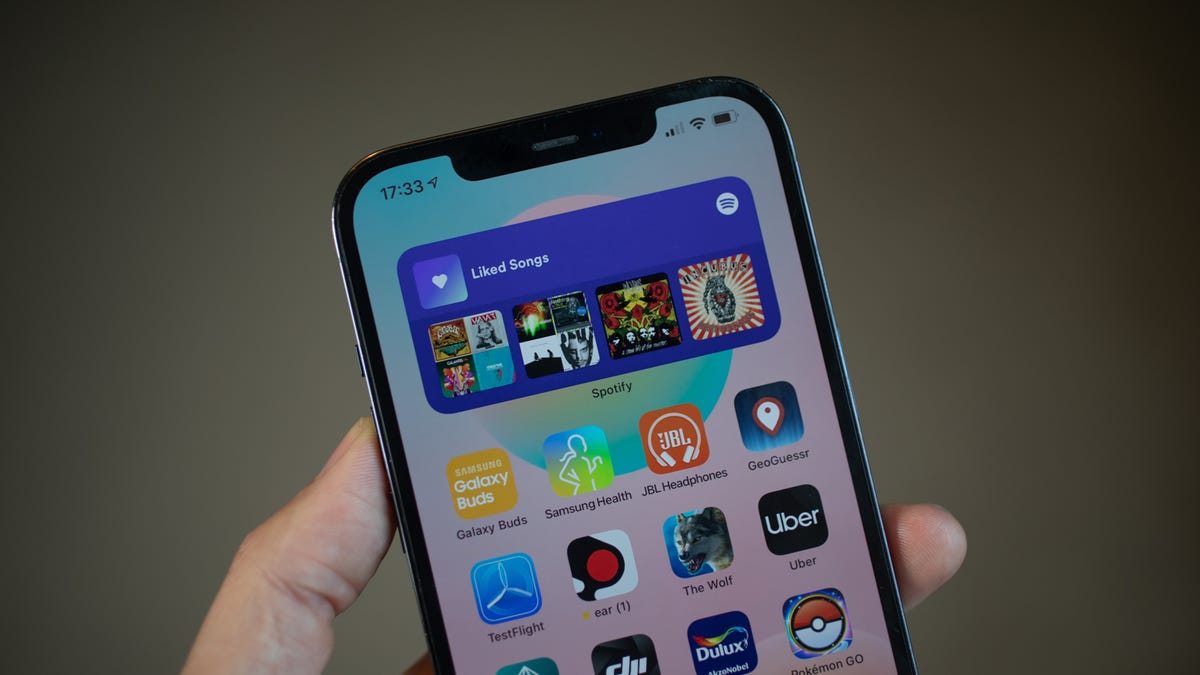
It can be challenging to read a news article, a short story or really anything in Safari on your iPhone. Advertisements, banners and autoplaying videos are now commonplace on most websites, and they all make it difficult to concentrate.
To help with your focus, Apple introduced Reader mode to Safari over a decade ago, to clear away these distractions. When enabled, Reader reorganizes a webpage so that you see only relevant text and images, and so it’s easier to get through whatever you’re reading.
If you regularly read in your iPhone browser and don’t use Reader, you really should give it a try. In this story we’ll show you how to quickly enable the productivity feature in two ways, so that you can focus on reading what’s most important to you.
Interested in learning more about your iPhone’s underrated features? Check out these 11 hidden iOS 16 features we were surprised to find, how to make your keyboard vibrate and how to recover recently deleted text messages.
Turn on Reader mode in Safari with a single tap
In Safari, navigate to whatever it is you’re reading, whether it’s a trending news story or an in-depth feature. Now all you need to do is press down on the AA icon — which sits to the left of the search bar at the top of the page — for a second or so, and Reader will be enabled.
If Reader is not compatible with the page you’re currently on, nothing will happen, except for a tiny buzz of haptic feedback on your finger. This usually happens with search engine results (for example, Google) and home pages with multiple article links.
To turn off Read, press down on the AA icon once again.
Read more: Change These Browser Settings Right Now to Boost Your Privacy
Turn on Reader with a single tap in Safari.
Nelson Aguilar/CNETAutomatically turn on Reader mode for your favorite websites
Turning Reader on with a single press is fast, but there’s an even quicker way to get rid of distractions. With a few taps, you can enable Reader automatically for not only a single article but every compatible webpage on your favorite website.
For this to work, make your way to any page on the website you want to enable Reader for in Safari. Now, tap (don’t long-press) the AA icon in the top left and then tap the Website Settings in the list that appears. A few website-specific settings will appear: Toggle Use Reader Automatically. Now, anytime you visit that website, Reader will automatically turn on after the web page finishes loading.
If you want to turn off Reader, you can either tap AA > Hide Reader (Reader will reappear if you refresh the page) or toggle off the Use Reader Automatically setting to turn it off permanently.
You can also automatically enable Reader when you visit your favorite websites.
Nelson Aguilar/CNETApple has a ton of hidden tips and tricks that can help you get more out of your iPhone. If you’re interested, check out this iPhone hack that makes editing text so much easier, as well as how to unlock this hidden iPhone feature to quickly ID songs.
Technologies
Tesla Has a New Range of Affordable Electric Cars: How Much They Cost
The new, stripped-back versions of the Model Y and Model 3 have a more affordable starting price.
Technologies
Today’s NYT Strands Hints, Answers and Help for Oct. 22 #598
Here are hints and answers for the NYT Strands puzzle for Oct. 22, No. 598.
Looking for the most recent Strands answer? Click here for our daily Strands hints, as well as our daily answers and hints for The New York Times Mini Crossword, Wordle, Connections and Connections: Sports Edition puzzles.
Today’s NYT Strands puzzle is a fun one — I definitely have at least two of these in my house. Some of the answers are a bit tough to unscramble, so if you need hints and answers, read on.
I go into depth about the rules for Strands in this story.
If you’re looking for today’s Wordle, Connections and Mini Crossword answers, you can visit CNET’s NYT puzzle hints page.
Read more: NYT Connections Turns 1: These Are the 5 Toughest Puzzles So Far
Hint for today’s Strands puzzle
Today’s Strands theme is: Catch all.
If that doesn’t help you, here’s a clue: A mess of items.
Clue words to unlock in-game hints
Your goal is to find hidden words that fit the puzzle’s theme. If you’re stuck, find any words you can. Every time you find three words of four letters or more, Strands will reveal one of the theme words. These are the words I used to get those hints but any words of four or more letters that you find will work:
- BATE, LICE, SLUM, CAPE, HOLE, CARE, BARE, THEN, SLAM, SAMBA, BACK
Answers for today’s Strands puzzle
These are the answers that tie into the theme. The goal of the puzzle is to find them all, including the spangram, a theme word that reaches from one side of the puzzle to the other. When you have all of them (I originally thought there were always eight but learned that the number can vary), every letter on the board will be used. Here are the nonspangram answers:
- TAPE, COIN, PENCIL, BATTERY, SHOELACE, THUMBTACK
Today’s Strands spangram
Today’s Strands spangram is JUNKDRAWER. To find it, look for the J that’s five letters down on the far-left row, and wind down, over and then up.
Quick tips for Strands
#1: To get more clue words, see if you can tweak the words you’ve already found, by adding an «S» or other variants. And if you find a word like WILL, see if other letters are close enough to help you make SILL, or BILL.
#2: Once you get one theme word, look at the puzzle to see if you can spot other related words.
#3: If you’ve been given the letters for a theme word, but can’t figure it out, guess three more clue words, and the puzzle will light up each letter in order, revealing the word.
Technologies
Today’s Wordle Hints, Answer and Help for Oct. 22, #1586
Here are hints and the answer for today’s Wordle for Oct. 22, No. 1,586.
Looking for the most recent Wordle answer? Click here for today’s Wordle hints, as well as our daily answers and hints for The New York Times Mini Crossword, Connections, Connections: Sports Edition and Strands puzzles.
Today’s Wordle puzzle features some letters I don’t often guess, but it’s not terribly difficult. If you need a new starter word, check out our list of which letters show up the most in English words. If you need hints and the answer, read on.
Today’s Wordle hints
Before we show you today’s Wordle answer, we’ll give you some hints. If you don’t want a spoiler, look away now.
Wordle hint No. 1: Repeats
Today’s Wordle answer has one repeated letter.
Wordle hint No. 2: Vowels
Today’s Wordle answer has one vowel.
Wordle hint No. 3: First letter
Today’s Wordle answer begins with S.
Wordle hint No. 4: Last letter
Today’s Wordle answer ends with T.
Wordle hint No. 5: Meaning
Today’s Wordle answer can refer to an action displaying spectacular skill and daring.
TODAY’S WORDLE ANSWER
Today’s Wordle answer is STUNT.
Yesterday’s Wordle answer
Yesterday’s Wordle answer, Oct. 21, No. 1,585 was DETOX.
Recent Wordle answers
Oct. 17, No. 1,581: GROSS
Oct. 18, No. 1,582: HAVEN
Oct. 19, No. 1,583: IDEAL
Oct. 20, No. 1,584: LIMBO
Quick tips for Wordle
#1: Check our list ranking the popularity of all the letters in the alphabet and choose your starter words accordingly. (TRAIN, STERN and AUDIO are good.)
#2: Don’t forget that letters can be used more than once.
#3: Many words are similar. You don’t want to use up multiple guesses that don’t advance your cause. So if the puzzle is STA_E, don’t guess STARE, STATE and STALE. Guess something that uses that R, T and L, like TWIRL.
-
Technologies3 года ago
Tech Companies Need to Be Held Accountable for Security, Experts Say
-
Technologies3 года ago
Best Handheld Game Console in 2023
-
Technologies3 года ago
Tighten Up Your VR Game With the Best Head Straps for Quest 2
-
Technologies4 года ago
Verum, Wickr and Threema: next generation secured messengers
-
Technologies4 года ago
Black Friday 2021: The best deals on TVs, headphones, kitchenware, and more
-
Technologies4 года ago
Google to require vaccinations as Silicon Valley rethinks return-to-office policies
-
Technologies4 года ago
Olivia Harlan Dekker for Verum Messenger
-
Technologies4 года ago
iPhone 13 event: How to watch Apple’s big announcement tomorrow