Technologies
Samsung Galaxy S23: The Features We Need to See
Commentary: Samsung must improve some of the basics on its flagship phone.
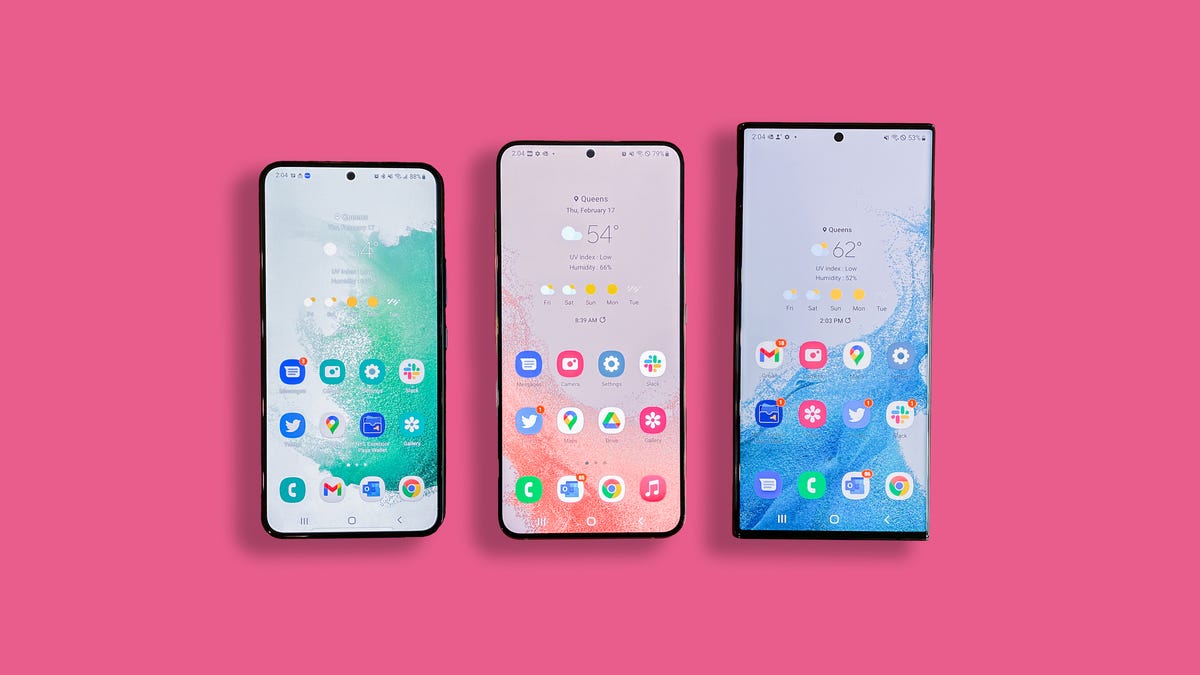
The Samsung Galaxy S22 has an upgraded camera that’s better at seeing in the dark, and it has an upgraded aesthetic. But we need so much more for Samsung to blow us away with their Galaxy S23, which is expected to debut on Wednesday at Samsung Unpacked.
In particular, I’d like to see longer-lasting batteries, more photographic features and faster charging that doesn’t require an expensive adapter and more photographic features.
Read more: How to Watch Samsung Unpacked
Samsung leads the smartphone industry, with 21% of the worldwide market in the third quarter of 2022, according to Counterpoint Research. Upgrading core features like the camera and battery could help it maintain that top spot, especially as it faces increased competition from Apple and Google.
Longer battery life for the regular Galaxy S23
Battery life can never be long enough, but the standard-issue Galaxy S device is in particular need of a boost. The 6.1-inch Galaxy S22 generally lived up to Samsung’s claims of all-day battery life, but sometimes just barely. After using it for a month straight, I noticed the battery level dipped roughly to 30% or 40% by 9 p.m., even with the always-on display turned off and the screen’s refresh rate set to standard. That’s enough to get through a work day, but you’ll likely want to pack a charger if you have after-work plans or a long commute home.
The Galaxy S22 has the smallest battery (3,700-mAh capacity) of the three phones in the Galaxy S22 lineup, and it shows. For example, I was pleasantly surprised when the 6.6-inch Galaxy S22 Plus, which has a larger 4,500-mAh capacity, lasted for about a day and a half when I reviewed it in February. I also had the refresh rate set to high, which typically drains battery more quickly. The Galaxy S22 Ultra, which has a 6.8-inch screen and a 5,000-mAh battery, had similar battery life.
It makes sense that the Galaxy S22 line’s smallest phone would also have the smallest battery. But I hope Samsung finds a way to improve battery life on next year’s 6.1-inch Galaxy phone, whether it’s through better power efficiency or a larger physical battery. After all, Apple made upgrades to the iPhone 13 Mini that gave it an extra two to three hours of battery life compared to the iPhone 12 Mini. Battery life is the main complaint I had about the Galaxy S22, and addressing that would make the Galaxy S23 an even more compelling choice for Android fans who prefer smaller phones.
Korean news outlet The Elec indicates that could indeed be the case, as it reports that Samsung aims to increase the Galaxy S23’s battery capacity by about 5%.
More clever camera features
The Galaxy S22’s 50-megapixel camera and the Galaxy S22 Ultra’s 108-megapixel camera capture impressively colorful and detailed photos. I only wish there was more you could do with those cameras when it comes to editing and software features.
The Galaxy S22 lineup has shooting options like panorama, night mode, portrait mode, slow motion, super slow motion and Director’s View, which lets you record video using two different lenses simultaneously. Then there’s Single Take, which creates multiple stylized shots with a single press of the shutter button. You can also download the Expert Raw app to get more granular control over photo settings.
But not much has changed between the Galaxy S21 and Galaxy S22 when it comes to camera features and shooting modes. I’d love to see Samsung take a page from Google, which regularly adds nifty camera tricks that feel practical rather than gimmicky. For example, Google introduced a new feature on the Pixel 7 and 7 Pro called Photo Unblur, which sharpens low-quality photos, even ones taken with an older camera. Photo Unblur builds on Face Unblur, a previous Pixel 6 and 6 Pro camera feature I also appreciate. As the name implies, Face Unblur freezes moving subjects that may otherwise look blurry.
Features like these show that Google is not just thinking about camera quality, but also ways to eliminate everyday annoyances with mobile photography. Many of Samsung’s updates, on the other hand, feel aimed at giving content creators more tools for capturing different types of shots and video clips.
While the Galaxy S23 likely won’t launch for several more weeks, Samsung is already making enhancements to the cameras on its current Galaxy phones. It added a new feature to the Expert Raw app that helps stargazers take better photos of constellations, similar to Google’s Astrophotography feature for Pixel phones. There’s also a new Camera Assistant app that lets you enable or disable certain features, like a faster shutter or automatic lens switching.
Faster charging that doesn’t cost so much
The Galaxy S22 lineup supports fast charging of up to 25 watts for the Galaxy S22 and 45 watts for the Galaxy S22 Plus and Ultra. But you have to purchase a separate charger to do so. Samsung charges $50 for the 45-watt charger and $35 for the 25-watt charger, although you can often find them for less through retailers like Amazon and Walmart. In some scenarios, I also didn’t notice much of a difference between the pricier 45-watt charger and Samsung’s less expensive 25-watt charger when powering up the Galaxy S22 Plus, which you can read more about here.
With the Galaxy S23, I’d like to see a more noticeable improvement in charging speeds, as well as more affordable charger options. The OnePlus 10 Pro, for example, offers either 65- or 80-watt fast charging depending on your region, both of which are speedier than what Samsung has to offer on paper. OnePlus also includes a compatible power adapter in the box.
Samsung and Apple stopped including power adapters in their product packaging to cut down on waste, which is an admirable cause. But I at least wish Samsung would let you choose to include a fast-charging compatible adapter as an option for a discounted price when ordering a new phone, similar to the way it lets you select a storage option or add Samsung Care Plus.
If rumors turn out to be accurate, the base Galaxy S23 model might have the same 25-watt charging speed as the Galaxy S22. That’s according to Ice Universe, a Twitter account with a history of publishing details about unreleased Samsung products.
Samsung is already doing a lot right with the Galaxy S22, particularly when it comes to software support and display quality. But as year-over-year smartphone upgrades have become more incremental than revolutionary, focusing on core elements like the camera and battery are as important as ever.
Technologies
Today’s NYT Mini Crossword Answers for Wednesday, Oct. 22
Here are the answers for The New York Times Mini Crossword for Oct. 22.
Looking for the most recent Mini Crossword answer? Click here for today’s Mini Crossword hints, as well as our daily answers and hints for The New York Times Wordle, Strands, Connections and Connections: Sports Edition puzzles.
Need some help with today’s Mini Crossword? It’s one of those with absolutely no empty spaces, just a grid of letters, which means if you correctly answer all the Across answers, you’ve solved the Down answers, too. Need help? Read on. And if you could use some hints and guidance for daily solving, check out our Mini Crossword tips.
If you’re looking for today’s Wordle, Connections, Connections: Sports Edition and Strands answers, you can visit CNET’s NYT puzzle hints page.
Read more: Tips and Tricks for Solving The New York Times Mini Crossword
Let’s get to those Mini Crossword clues and answers.
Mini across clues and answers
1A clue: Roomful of students
Answer: CLASS
6A clue: Something to bring in a brown paper bag
Answer: LUNCH
7A clue: __ Harbor, sightseeing area of Baltimore
Answer: INNER
8A clue: Where many Stephen King novels are set
Answer: MAINE
9A clue: Beagle or bulldog
Answer: BREED
Mini down clues and answers
1D clue: Go bouldering, e.g.
Answer: CLIMB
2D clue: ___ New Year
Answer: LUNAR
3D clue: Redhead of musical/movie fame
Answer: ANNIE
4D clue: Something an actor might steal
Answer: SCENE
5D clue: Tear to pieces
Answer: SHRED
Technologies
These Small Tweaks Can Give Your Old Android a Big Speed Boost
Instead of buying a new phone, try clearing some space, updating your software and changing a few battery settings.
If your Android is a few years old and starting to feel sluggish, it doesn’t mean you have to rush out and buy the newest flagship model. Thanks to longer software support from brands like Google and Samsung, older models can still run smoothly, as long as you give them a little attention.
Before you start shopping for a replacement, try a few simple adjustments. You might be surprised by how much faster your phone feels once you clear out unused apps, optimize battery use and turn off background drains.
Whether you use a Samsung Galaxy, Motorola or OnePlus phone, chances are you can still improve battery life and overall speed without buying something new. Just remember that Android settings vary slightly from brand to brand, so the menus may look a little different depending on your phone.
Don’t miss any of our unbiased tech content and lab-based reviews. Add CNET as a preferred Google source.
Settings to improve your battery life
Living with a phone that has poor battery life can be infuriating, but there are some steps you can take to maximize each charge right from the very beginning:
1. Turn off auto screen brightness or adaptive brightness and set the brightness level slider to under 50%
The brighter your screen, the more battery power it uses.
To get to the setting, pull down the shortcut menu from the top of the screen and adjust the slider, if it’s there. Some phones may have a toggle for auto brightness in the shortcut panel; otherwise, you need to open the settings app and search for «brightness» to find the setting and turn it off.
2. Use Adaptive Battery and Battery Optimization
These features focus on learning how you use your phone, including which apps you use and when, and then optimizing the apps and the amount of battery they use.
Some Android phones have a dedicated Battery section in the Settings app, while other phones (looking at you, Samsung) bury these settings. It’s a little different for each phone. I recommend opening your settings and searching for «battery» to find the right screen. Your phone may also have an adaptive charging setting that can monitor how quickly your phone battery charges overnight to preserve its health.
Why you should use dark mode more often
Another way to improve battery life while also helping save your eyes is to use Android’s dedicated dark mode. Any Android phone running Android 10 or newer will have a dedicated dark mode option.
According to Google, dark mode not only reduces the strain that smartphone displays cause on our eyes but also improves battery life because it takes less power to display dark backgrounds on OLED displays (used in most flagship phones) than a white background.
Depending on which version of Android your phone is running, and what company made your phone, you may have to dig around the settings app to find a dark mode. If your phone runs Android 10 or newer, you’ll be able to turn on system-wide dark mode. If it runs Android 9, don’t despair. Plenty of apps have their own dark mode option in the settings that you can use, whether or not you have Android 10.
To turn it on dark mode, open the Settings app and search for Dark Mode, Dark Theme or even Night Mode (as Samsung likes to call it). I suggest using dark mode all the time, but if you’re not sure, you can always set dark mode to automatically turn on based on a schedule, say from 7 p.m. to 7 a.m. every day, or allow it to automatically switch based on your location at sunset and sunrise.
Keep your home screen free of clutter
Planning to hit up the Google Play Store for a bunch of new Android apps? Be prepared for a lot of icon clutter on your home screen, which is where shortcuts land every time you install something.
If you don’t want that, there’s a simple way out of this: Long-press on an empty area of your home screen and tap Settings. Find the option labeled something along the lines of Add icon to Home Screen or Add new apps to Home Screen and turn it off.
Presto! No more icons on the home screen when you install new apps. You can still add shortcuts by dragging an app’s icon out of the app drawer, but they won’t appear on your home screen unless you want them to.
Read more: Best Android Phones You Can Buy in 2024
Set up Do Not Disturb so that you can better focus
If your phone routinely spends the night on your nightstand, you probably don’t want it beeping or buzzing every time there’s a call, message or Facebook alert — especially when you’re trying to sleep. Android offers a Do Not Disturb mode that will keep the phone more or less silent during designated hours. On some phones, this is referred to as the Downtime setting or even Quiet Time.
Head to Settings > Sounds (or Notifications), then look for Do Not Disturb or a similar name. If you can’t find it, search for it using the built-in search feature in your settings.
Using the feature, you can set up a range of hours when you want to turn off the digital noise. Don’t worry, any notifications you get while Do Not Disturb is turned on will still be waiting for you when you wake up. Also, you can typically make an exception that allows repeat callers and favorite contacts’ calls to go through. Turn that on. If someone is calling you in an emergency, odds are they are going to keep trying.
Always be prepared in case you lose your phone or it’s stolen
Is there anything worse than a lost or stolen phone? Only the knowledge that you could have tracked it down if you had turned on Google’s Find My Device feature.
To prepare for a successful recovery, here’s what you need to do: Open the Settings app and then search for Find My Device. It’s usually in the Security section of the Settings app.
If you have a Samsung device, you can use Samsung’s Find My Mobile service, which is found in Settings > Biometrics and security > Find My Mobile.
Once that’s enabled, you can head to android.com/find from any PC or mobile device and sign in to your account. Samsung users can visit findmymobile.samsung.com to find a lost phone.
If you have trouble setting any of this up, be sure to read our complete guide to finding a lost Android phone.
Assuming your phone is on and online, you should be able to see its location on a map. From there, you can make it ring, lock it, set a lock screen note to tell whoever has it how to get it back to you, or, worst-case scenario, remotely wipe the whole thing.
And always keep your phone up to date
As obvious as it may seem, a simple software update could fix bugs and other issues slowing down your Android device.
Before you download and install the latest software update, make sure your device is connected to Wi-Fi, or else this won’t work.
Now, open the Settings application and type in Update. You’ll then either see Software update or System update — choose either one. Then just download the software, wait for a few minutes and install it when it’s ready. Your Android device will reboot and install the latest software update available.
There’s a lot more to learn about a new phone. Here are the best ways to boost your cell signal, and here’s a flagship phone head-to-head comparison. Plus, check out CNET’s list of the best cases for your Samsung phone. More of an Apple fan? We have tips for boosting your iPhone’s performance, too.
Technologies
I’m Finally Using the iPhone 17 Pro’s Camera Control, Thanks to These iOS 26 Settings
In just a month, I’ve already used Camera Control on my iPhone 17 Pro Max more than I did in a whole year with the iPhone 16 Pro.
I was keen on using the Camera Control button when it first debuted on the iPhone 16 Pro. But in over a year of use, it caused more accidental swipes and presses than its intended use cases to take photos and adjust camera settings. I was frustrated with the experience and hoped that Apple would remove it from the iPhone 17 lineup. Instead, the Cupertino, California-based company made its touch-sensitive capacitive control surface more customizable with iOS 26. And I’m happy to report that it helped!
I’ve been using the iPhone 17 Pro since launch and spent 5 to 10 minutes customizing the Camera Control to my liking. The result? Minimized accidental swipes and more conscious usability.
I transformed my Camera Control experience by changing a few iOS 26 settings
When setting up a new iOS 26-supported iPhone, Apple includes a toggle (now turned off by default) called Light press to adjust Zoom, Exposure and more. This is what used to cause a lot of fake input earlier. I’m glad it is turned off by default.
Apple now also lets you customize the Camera Control further from the Settings menu. I tweaked settings there to personalize my shortcuts, functionalities and more.
For example, I’ve set the Camera Control to launch a Code Scanner on Double Click without requiring the screen to be on. This allows me to scan and pay at payment kiosks (my most frequently used mode of payment) without needing to open the payment app and then tap on a menu to scan a code. If I enter the Code Scanner without Face ID, it requires authentication before making the payment, so it is still as secure as ever.
Earlier, I had set an Action Button shortcut to open Google Pay, but I realized I still need a one-press solution to turn the phone to silent mode. Adding a Code Scanner shortcut to Camera Control frees the Action Button to be my Silent Switch again. Moreover, Code Scanner lets you select from multiple apps to pay a vendor, which could be useful for people who use multiple payment apps.
Secondly, I have turned off the Swipe gesture and selected only three controls that I use most often. Now, when I open the Camera app, I can lightly press on the Camera Control button and then swipe between my selected controls. It doesn’t register swipes from the get-go. This has reduced fake touches and my frustrating experience with the swipe gesture.
To further streamline my controls, I chose Exposure, Styles and Tone, and left out Depth, Zoom and Cameras. This way, I have access to hidden viewfinder settings with a single press-and-swipe gesture at my fingertips.
I also turned off the Clean Preview toggle, so I can still switch between cameras with a single tap, and switched on the Lock Focus and Exposure toggle for a light press-and-hold gesture.
Customizing these settings helped me personalize Camera Control and use it more often. Now, it appeals to me with the settings I need and the way I need them, instead of being an overcrowded mess. And you can personalize your Camera Control, too. Here’s how:
Change Camera Control launch functionality
You can use Camera Control as another Action Button to launch an app of your choice. The only requirement is that the app should have access to the camera.
- Go to Settings > Camera > Camera Control.
- Under Launch Camera, select the app you need.
- Go back and select Single Click or Double Click to open the said app.
I rely on Double Click so I don’t accidentally trigger an app when taking out the iPhone from my pocket. In my opinion, it is the safer and more convenient choice.
Under the same Launch Camera menu, you can also choose if you want the screen to be on or off when opening the app. I have turned it off to save the extra step of scanning my face to access the said app.
Choose the Controls that you want to appear on Camera Control
Apple allows you to choose from six controls, namely, Exposure, Depth, Zoom, Cameras, Styles and Tone. I have chosen three because the other three are available as on-screen toggles in the viewfinder.
- Go to Settings > Camera > Camera Control.
- Under Controls, make sure Camera Adjustments is turned on.
- Tap on Customize.
- Under Gesture, turn on Light Press and toggle off Swipe.
- Under Controls, choose the functionalities you need.
- Now, turn off the Clean Preview toggle if you require the viewfinder toggles to remain accessible.
You can further adjust the Camera Control pressure by going into Settings> Camera > Camera Control > Accessibility.
Turn on Lock Exposure and Focus with Camera Control
This setting will help you lock the exposure and focus without needing to press and hold on the viewfinder. It can be beneficial when you need consistent settings, especially when moving the camera from one subject to another.
- Go to Settings > Camera > Camera Control.
- Swipe down to Lock Exposure and Focus.
- Tap on the toggle to turn it on.
For me, Camera Control was a hot mess when it debuted last year because I was either using on-screen controls or the new button. That’s why room for more personalization and customizability has been a game-changer. I realized I could access on-screen toggles while adding hidden settings to one-tap access. On my iPhone 17 Pro, I now use the Camera Control to open my payments app, adjust Exposure and Styles as well as trigger Visual Intelligence when needed.
-
Technologies3 года ago
Tech Companies Need to Be Held Accountable for Security, Experts Say
-
Technologies3 года ago
Best Handheld Game Console in 2023
-
Technologies3 года ago
Tighten Up Your VR Game With the Best Head Straps for Quest 2
-
Technologies4 года ago
Verum, Wickr and Threema: next generation secured messengers
-
Technologies4 года ago
Black Friday 2021: The best deals on TVs, headphones, kitchenware, and more
-
Technologies4 года ago
Google to require vaccinations as Silicon Valley rethinks return-to-office policies
-
Technologies4 года ago
Olivia Harlan Dekker for Verum Messenger
-
Technologies4 года ago
iPhone 13 event: How to watch Apple’s big announcement tomorrow