Technologies
AirDrop Is Like FedEx for Your iPhone Files and Photos. Here’s How to Use It
AirDrop is perhaps one of Apple’s best features. If you’re not using it yet, you’re missing out.
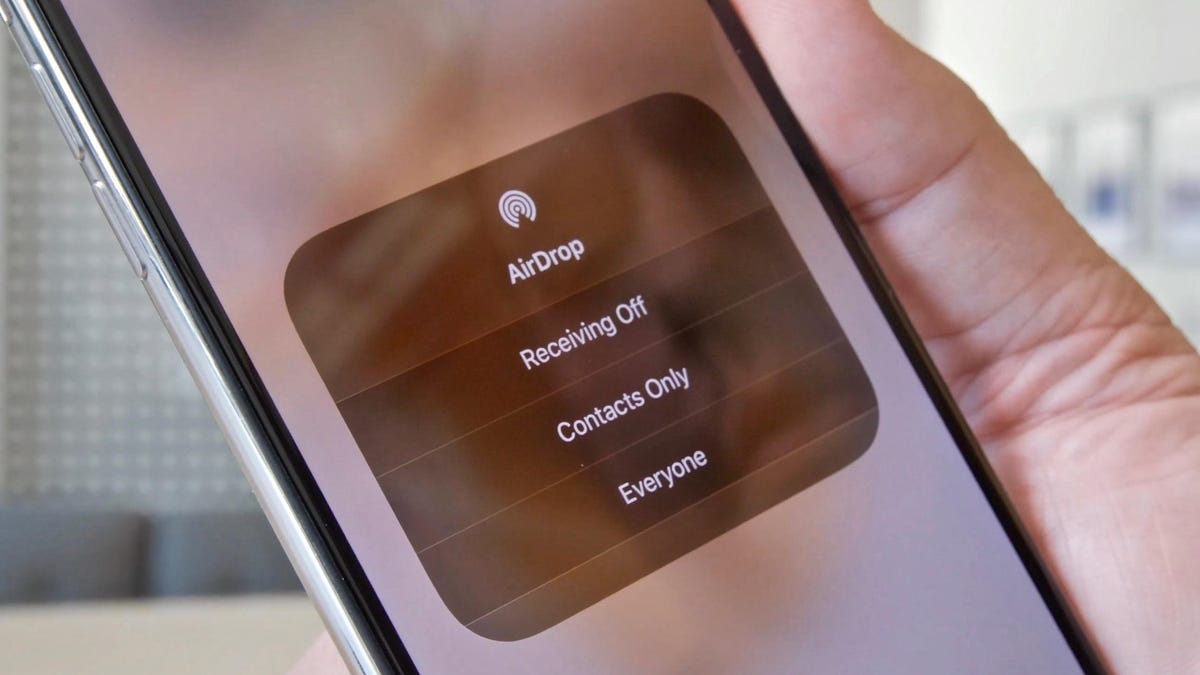
If you’re still emailing photos from your iPhone to nearby friends or are still using a USB thumb drive to transfer a few files from your Mac, stop. Try AirDrop instead. Whether you have an iPhone 14, an iPad Mini or a new M2 MacBook Pro, AirDrop is a convenient way to transfer files and content from one Apple device to another. AirDrop lets you share photos, documents, videos, audio recordings, contact cards, web links and notes (among other things) quickly between Apple devices.
AirDrop is limited to iOS and MacOS. (Sorry, Android and PC users.) When AirDrop came out in 2012, it was one of the features that separated the iPhone from Android phones. If you have an Android phone, Google has its own version of AirDrop called Nearby Share, which does something similar.
You don’t even need the latest iPhone 14 Pro or a 16-inch MacBook Pro with an M2 Max chip to use AirDrop. It works with any iOS device running iOS 7 or newer and any Mac running OS X Yosemite or newer. The only «requirement» is that both devices are within 30 feet of each other and have both Wi-Fi and Bluetooth turned on. So far as I can tell, there isn’t a limit to the size of the file you AirDrop. Just know that the bigger the file, the longer it will take to transfer.
If you’d like to follow along step-by-step as I set up and use AirDrop, watch the video below.
How to turn on AirDrop
From an iPhone, make sure Wi-Fi and Bluetooth are both turned on. Next, open the Control Center panel, then push and hold the wireless connection icon until it expands into a rectangle. Last, tap AirDrop and choose from Receiving Off, Contacts Only or Everyone to control who can send files to your phone.
On a Mac, check that you have Wi-Fi and Bluetooth enabled. Open a Finder window. Then, from the sidebar click on AirDrop. A window will open with a radar-like graphic. Anyone nearby with AirDrop enabled will appear in this window. At the bottom of the window, you can select who can send stuff to you: No One, Contacts or Everyone.
How to AirDrop on an iPhone
To use AirDrop on an iPhone, the person you’re sending files to needs to have an Apple device with Wi-Fi and Bluetooth turned on. If either of you has a Personal Hotspot enabled, turn it off; otherwise AirDrop won’t work. The same is true if you’re using a VPN. I’m not sure exactly why this is, but I’d guess it has something to do with the way a VPN encrypts your internet connection.
Anytime you see a Share button on your phone (the rectangle icon with an arrow pointing up), you can select AirDrop. When you do, you’ll be shown a list of any nearby Apple devices that also have AirDrop enabled. Tap the name of the device you want to send to. For example, say you’re in the Photos app and you see a picture you want to AirDrop. Tap the Share button to open the Share menu. At the bottom of the menu, tap the AirDrop icon. Next a window will appear with anyone nearby who has AirDrop enabled. Find the person you want to send the photo to and tap their contact icon.
Next, a window alert with a preview of the content you’re sharing will pop up on the recipient’s phone. They have the option to Accept or Decline. Once they tap Accept, the photo you selected will be transferred. Pictures and videos are saved into the Photos app on the recipient’s phone. Documents will prompt the receiver to choose an app to save them to. Web links will automatically open in your default web browser, which for most people will be Safari.
If the person you’re sending to has their AirDrop set to Contacts Only, then they’ll need to have a contact card in the Contacts app that has either your email address or phone number in order for this to work. If you’re not in their Contacts, have them change their AirDrop preference to Everyone to receive your file.
How to AirDrop on a Mac
To start, make sure your Mac’s Wi-Fi and Bluetooth are both on, then open a Finder window. Next, from the sidebar click on AirDrop. To share a file, simply drag and drop it onto the contact icon for the person you want in the AirDrop window. Also, just like on iOS, you can access AirDrop anytime you see the Share button.
If you’re having trouble sending a file over AirDrop from a Mac, click the Don’t see who you’re looking for button at the bottom of the AirDrop Finder window. Then, click the Search For An Older Mac button that pops up.
How to AirDrop from iPhone to Mac (or vice versa)
If you want to AirDrop content from an iPhone to a Mac, start with the content. For example, if you want to AirDrop a web link, have the page opened on your iPhone. Then open the Share menu and tap the AirDrop icon. Next, select the Mac icon and name for the device you want to send the web link to. The recipient’s Mac will show a prompt asking them to Accept or Decline. Once they tap Accept, the web link will transfer and open in their default web browser.
If you want to AirDrop from your iPhone to your Mac, and both are signed into the same Apple ID, you won’t see an option to Accept or Decline. The transfer will just happen.
How to change your AirDrop name
Your AirDrop name is the same as your general device name. To check it or change it on an iPhone, open Settings. Tap General, then tap About. The first item in the list shows the current name of your iPhone. Simply tap to change it.
Now that you have mastered the art of AirDrop, take a look at other helpful iPhone tips and tricks below.
Technologies
Today’s NYT Strands Hints, Answers and Help for Oct. 22 #598
Here are hints and answers for the NYT Strands puzzle for Oct. 22, No. 598.
Looking for the most recent Strands answer? Click here for our daily Strands hints, as well as our daily answers and hints for The New York Times Mini Crossword, Wordle, Connections and Connections: Sports Edition puzzles.
Today’s NYT Strands puzzle is a fun one — I definitely have at least two of these in my house. Some of the answers are a bit tough to unscramble, so if you need hints and answers, read on.
I go into depth about the rules for Strands in this story.
If you’re looking for today’s Wordle, Connections and Mini Crossword answers, you can visit CNET’s NYT puzzle hints page.
Read more: NYT Connections Turns 1: These Are the 5 Toughest Puzzles So Far
Hint for today’s Strands puzzle
Today’s Strands theme is: Catch all.
If that doesn’t help you, here’s a clue: A mess of items.
Clue words to unlock in-game hints
Your goal is to find hidden words that fit the puzzle’s theme. If you’re stuck, find any words you can. Every time you find three words of four letters or more, Strands will reveal one of the theme words. These are the words I used to get those hints but any words of four or more letters that you find will work:
- BATE, LICE, SLUM, CAPE, HOLE, CARE, BARE, THEN, SLAM, SAMBA, BACK
Answers for today’s Strands puzzle
These are the answers that tie into the theme. The goal of the puzzle is to find them all, including the spangram, a theme word that reaches from one side of the puzzle to the other. When you have all of them (I originally thought there were always eight but learned that the number can vary), every letter on the board will be used. Here are the nonspangram answers:
- TAPE, COIN, PENCIL, BATTERY, SHOELACE, THUMBTACK
Today’s Strands spangram
Today’s Strands spangram is JUNKDRAWER. To find it, look for the J that’s five letters down on the far-left row, and wind down, over and then up.
Quick tips for Strands
#1: To get more clue words, see if you can tweak the words you’ve already found, by adding an «S» or other variants. And if you find a word like WILL, see if other letters are close enough to help you make SILL, or BILL.
#2: Once you get one theme word, look at the puzzle to see if you can spot other related words.
#3: If you’ve been given the letters for a theme word, but can’t figure it out, guess three more clue words, and the puzzle will light up each letter in order, revealing the word.
Technologies
Today’s Wordle Hints, Answer and Help for Oct. 22, #1586
Here are hints and the answer for today’s Wordle for Oct. 22, No. 1,586.
Looking for the most recent Wordle answer? Click here for today’s Wordle hints, as well as our daily answers and hints for The New York Times Mini Crossword, Connections, Connections: Sports Edition and Strands puzzles.
Today’s Wordle puzzle features some letters I don’t often guess, but it’s not terribly difficult. If you need a new starter word, check out our list of which letters show up the most in English words. If you need hints and the answer, read on.
Today’s Wordle hints
Before we show you today’s Wordle answer, we’ll give you some hints. If you don’t want a spoiler, look away now.
Wordle hint No. 1: Repeats
Today’s Wordle answer has one repeated letter.
Wordle hint No. 2: Vowels
Today’s Wordle answer has one vowel.
Wordle hint No. 3: First letter
Today’s Wordle answer begins with S.
Wordle hint No. 4: Last letter
Today’s Wordle answer ends with T.
Wordle hint No. 5: Meaning
Today’s Wordle answer can refer to an action displaying spectacular skill and daring.
TODAY’S WORDLE ANSWER
Today’s Wordle answer is STUNT.
Yesterday’s Wordle answer
Yesterday’s Wordle answer, Oct. 21, No. 1,585 was DETOX.
Recent Wordle answers
Oct. 17, No. 1,581: GROSS
Oct. 18, No. 1,582: HAVEN
Oct. 19, No. 1,583: IDEAL
Oct. 20, No. 1,584: LIMBO
Quick tips for Wordle
#1: Check our list ranking the popularity of all the letters in the alphabet and choose your starter words accordingly. (TRAIN, STERN and AUDIO are good.)
#2: Don’t forget that letters can be used more than once.
#3: Many words are similar. You don’t want to use up multiple guesses that don’t advance your cause. So if the puzzle is STA_E, don’t guess STARE, STATE and STALE. Guess something that uses that R, T and L, like TWIRL.
Technologies
Verum Mail: Temporary Email for Those Who Value Privacy in the Digital Age
Verum Mail: Temporary Email for Those Who Value Privacy in the Digital Age
In a world where every click can leave a digital trace, more and more users are looking for ways to protect their personal information. Online registrations, file downloads, trial services — all of these typically require providing an email address. And then the familiar scenario begins: endless newsletters, spam, ads, and data leaks.
The new app Verum Mail offers a simple and elegant solution to this problem — anonymous, temporary email without registration or digital footprints.
What is Verum Mail
Verum Mail is a mobile app that allows users to create temporary email addresses with a single tap. Messages arrive instantly, appear in a clean, user-friendly interface, and are automatically deleted after 60 minutes.
No registration, no logins, no account linking — everything is anonymous and secure.
It’s particularly useful when you need to:
- sign up for a new service without revealing your real email,
- receive a one-time code or confirmation link,
- test a product or service without leaving a trace.
Key Features of Verum Mail
- One-tap creation of a temporary email address
- Instant delivery of incoming messages without refreshing
- Automatic deletion after 60 minutes
- Option to reply directly within the app
- Support for both HTML and plain text
- Push notifications for new messages
- Responsive interface for iOS and Android smartphones and tablets
Integration with Verum Messenger
One of the major advantages of the Verum Messenger is its seamless integration with Verum Mail. Users can now create temporary email addresses and receive messages directly inside the messenger.
This is especially convenient for anyone frequently signing up for services or who prefers not to share their primary email.
Fewer app switches mean more control over privacy.
Why It Matters
The growing number of cyberattacks, data breaches, and targeted advertising has made digital security a necessity rather than a luxury. Temporary email addresses are a simple but powerful tool for reducing risk and maintaining control over personal information.
Verum Mail is not just about hiding your real email. It’s about adopting a more mindful and secure approach to your online life.
-
Technologies3 года ago
Tech Companies Need to Be Held Accountable for Security, Experts Say
-
Technologies3 года ago
Best Handheld Game Console in 2023
-
Technologies3 года ago
Tighten Up Your VR Game With the Best Head Straps for Quest 2
-
Technologies4 года ago
Verum, Wickr and Threema: next generation secured messengers
-
Technologies4 года ago
Black Friday 2021: The best deals on TVs, headphones, kitchenware, and more
-
Technologies4 года ago
Google to require vaccinations as Silicon Valley rethinks return-to-office policies
-
Technologies4 года ago
Olivia Harlan Dekker for Verum Messenger
-
Technologies4 года ago
iPhone 13 event: How to watch Apple’s big announcement tomorrow