Technologies
Google Probably Knows Where You Went for the Holidays. Here’s How to Stop It
These easy steps will stop Google from keeping tabs on you.
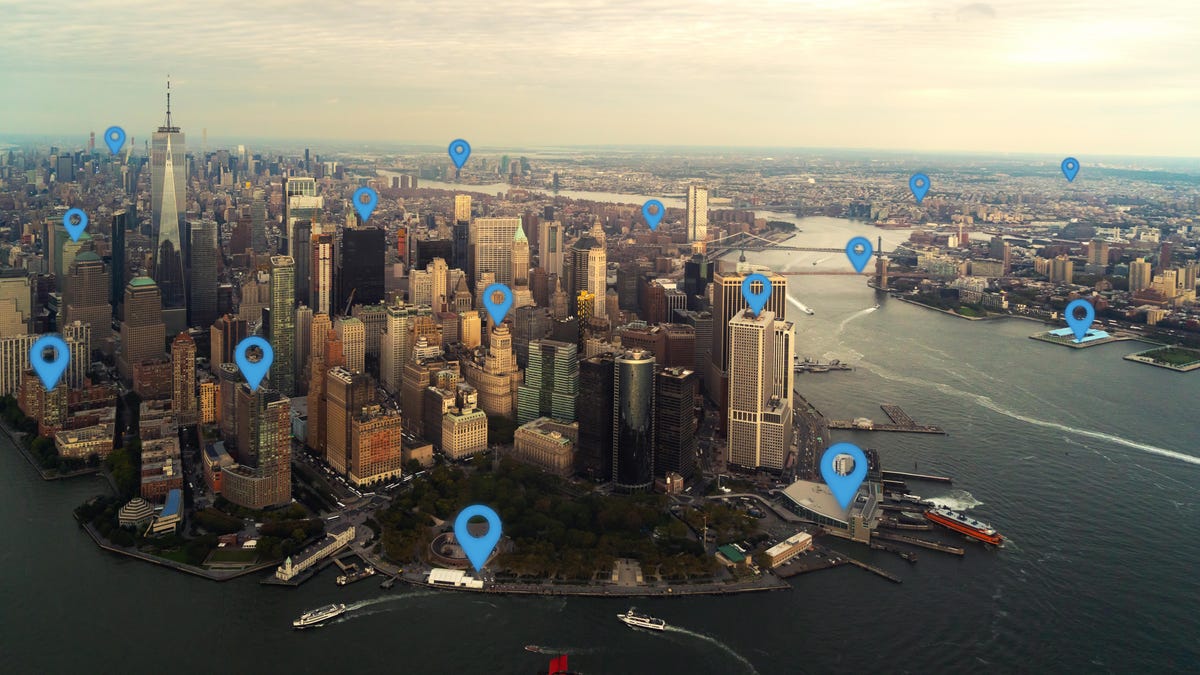
You’d probably be a little creeped out if someone kept track of where you went each day over the holidays, right? Believe it or not, that’s what Google and other companies routinely do online. Google offers many helpful apps, but if you have one of the tech giant’s apps on your iPhone or Android device, there’s a chance the company knows your location. Even if your Google account’s location history is disabled, some Google apps could still be storing your location with a timestamp.
After a 2018 investigation by the Associated Press, Google added features to make it easier to control what location and other data is saved, and what is deleted with features like Your Data in Maps and Search, which give you quick access to your location controls.
However, Google was sued by several states in January 2022 over its use of location data. The lawsuits alleged that Google makes it «nearly impossible» for people to prevent their location from being tracked. Google defended itself against the accusations, saying that the claims were inaccurate and based on outdated assertions of its settings.
The good news is that there are settings you can check to make sure Google isn’t tracking you. We’ll tell you how to check and turn off Google tracking, and what the outcomes of doing so might be.
Turn off Google’s location tracking
Here’s how to stop Google’s ability to log your location.
1. Open Google.com on your desktop or mobile browser, and log into your Google account by using the button in the top right corner.
2. Select your user icon in the top right corner and select Manage your Google account.
3. Select Privacy & personalization.
4. Under Things you’ve done and places you’ve been, select Location history inside the History settings box. This opens Activity controls.
5. Beneath Location History, select the button on the right that reads Turn off. This opens a pop-up window.
6. Scroll to the bottom of this window and select Pause.
Turning off location history only removes where you’ve been from the Google Maps Timeline feature, which logs your location with certain data at a specific time. Google’s support page on the matter says that even when turned off, «some location data may continue to be saved in other settings,» like your web and app activity. Google told us that it uses this data to make features more personalized and helpful, and that this information is never shared with third parties or advertisers. But if you still aren’t comfortable with that, with a few more steps, you can stop Google from knowing where you are 24/7.
What does this stop Google from storing?
Pausing this setting prevents Google from storing location markers associated with specific actions and stops storing information collected from searches or other activity. Turning it off keeps your approximate location private and other places you go — like your home address.
Note that to use certain features effectively, like the Maps app, Google will still need to access your location. However, completing the steps above prevents it from storing any future activity. When Google timestamps your activity within a general area, it is within a span of more than 1 square mile with typically more than 1,000 users to protect personal privacy. Google’s help page on the matter says this helps them to detect unusual activity, such as a sign-in from another city, while maintaining personal privacy.
However, you can grant Google permission to use your precise location — your exact location, like a specific address — for the best search results for where you are.
Pros and cons of turning off Google tracking
Turning off this default setting does have some drawbacks. While Google’s settings may seem intrusive to some, they also help cultivate an ultra-personalized online experience, such as helping people find nearby businesses instead of ones in another city, or seeing personalized ads. They help give users more relevant information instead of random information, according to Google.
Turning off tracking means you’ll see less relevant ads, less helpful search recommendations and get a less personalized experience overall using the search engine and its apps and services. For those who enjoy personalized ads, turning off tracking will prevent Google from predicting what you might care about. However, for those who prioritize privacy over everything, turning this setting off may be worth the loss of specificity.
The bottom line: You can maintain your privacy and lose the personalized internet experience, or continue to see relevant ads and search suggestions instead of more random, unfiltered information.
Delete old location history
Disabling tracking will prevent Google from storing new location information, but it doesn’t delete any prior data gathered. Here’s how to delete that information.
1. Open Google.com on your desktop or mobile browser, and log into your Google account by using the button in the top right corner.
2. After logging in, select your user icon in the top right corner and select Manage your Google account.
3. Select Privacy & personalization.
4. Under Things you’ve done and places you’ve been, select Location history inside the History settings box. This opens Activity controls.
5. Select Manage history near the bottom of the page. This opens a map with a timeline in the top left corner. The map shows where you’ve been and the timeline shows where you were at what time.
6. To delete your location for a certain date, select the date in the timeline. That date will then be displayed below the timeline. Select the trash icon to the right of the date. In the pop-up window, select Delete day.
7. To delete all your location history at once, select the trash icon near the bottom right corner of the map near the Map and Satellite display options.
8. In the pop-up window, select the box that reads I understand and want to delete all Location History. Select Delete location history.
Stop Google from collecting your web and app activity
When you make a new Google account, Google minimizes the amount of data it collects by only keeping 18 months’ worth of web and app activity by default — anything older than that is deleted automatically. Here’s how to stop Google from collecting your future web and app activity.
1. Open Google.com on your desktop or mobile browser, and log into your Google account by using the button in the top right corner.
2. After logging in, select your user icon in the top right corner and select Manage your Google account.
3. Select Privacy & personalization.
4. Under Things you’ve done and places you’ve been, select Web & App Activity inside the History settings box. This opens Activity Controls.
6. Select Turn off underneath Web & App Activity.
7. Scroll to the bottom of the pop-up window and select Pause.
8. Select Got it.
Automatically delete your location and activity history
You can also automatically delete your Google location and activity history if you’d prefer to have your history automatically deleted at certain intervals. Here’s how.
1. Open Google.com on your desktop or mobile browser, and log into your Google account by using the button in the top right corner.
2. After logging in, select your user icon in the top right corner and select Manage your Google account.
3. Select Privacy & personalization.
4. Under Things you’ve done and places you’ve been, select Web & App Activity or Location History inside the History settings box. This opens Activity Controls for the setting you want to change.
6. Select Choose an auto-delete option under Auto-delete.
7. Select your desired timeframe (3 months, 18 months or 36 months) from the Auto-delete activity older than drop-down menu.
8. Select Next.
9. Select Got it.
Delete all of your Google web and app activity
Even if you’ve stopped Google from collecting your web and app activity, Google has your data from before. Here’s how to delete your previous web and app activity.
1. Open Google.com on your desktop or mobile browser, and log into your Google account by using the button in the top right corner.
2. After logging in, click your user icon in the top right corner and select Manage your Google account.
3. Click Privacy & personalization.
4. Under Things you’ve done and places you’ve been, select Web & App Activity inside the History settings box. This opens the Activity Controls.
5. Select Manage all Web & App Activity near the bottom of the screen.
6. Under Search your activity, click Delete on the right.
7. The new window will display the options to delete your Web & App Activity from the Last hour, Last day, All time or a Custom range. Select All time.
8. A new window will open and ask you to confirm you would like to delete your activity, which will be displayed. Select Delete.
9. Select Got it.
That’s it. Now Google shouldn’t have any web or app activity on you.
Technologies
Facebook Brings Back Local Job Listings: How to Apply
One of Facebook’s most practical features from 2022 is being revived by Meta.
On the hunt for work? A Local Jobs search is being rolled out by Meta to make it easier for people in the US to discover and apply for nearby work directly on Facebook. The feature is inside Facebook Marketplace, Groups and Pages, Meta said last week, letting employers post openings and job seekers filter roles by distance, category or employment type.
You can apply or message employers directly through Facebook Messenger, while employers can publish job listings with just a few taps — similar to how you would post items for sale on Marketplace.
Don’t miss any of our unbiased tech content and lab-based reviews. Add CNET as a preferred Google source.
Facebook offered a Jobs feature before discontinuing it in 2022, pushing business hiring toward its other platforms. Its return suggests Meta is attempting to expand Facebook’s usefulness beyond social networking and to position it once again as a hub for community-driven opportunities.
Read more: Meta’s All In on AI Creating the Ads You See on Instagram, Facebook and WhatsApp
«We’ve always been about connecting with people, whether through shared interests or key life events,» the press release states. «Now, if you’re looking for entry-level, trade and service industry employment in your community, Facebook can help you connect with local people and small businesses who are hiring.»
Read more: What Is Meta AI? Everything to Know About These AI Tools
How to get started with Local Jobs on Facebook
According to Meta, Local Jobs will appear as a dedicated section in Facebook Marketplace starting this week. If you’re 18 or older, you can:
- Tap the Marketplace tab on the Facebook app or website.
- Select Jobs to browse available positions nearby.
- Use filters for job type, category and distance.
- Tap Apply or message the employer directly via Messenger.
Businesses and page admins can post jobs by creating a new listing in Marketplace or from their Facebook Page. Listings can include job details, pay range, and scheduling information and will appear in local searches automatically.
The Local Jobs feature is rolling out across the US now, with Meta saying it plans to expand it in the months ahead.
Technologies
Tesla Has a New Range of Affordable Electric Cars: How Much They Cost
The new, stripped-back versions of the Model Y and Model 3 have a more affordable starting price.
Technologies
Today’s NYT Strands Hints, Answers and Help for Oct. 22 #598
Here are hints and answers for the NYT Strands puzzle for Oct. 22, No. 598.
Looking for the most recent Strands answer? Click here for our daily Strands hints, as well as our daily answers and hints for The New York Times Mini Crossword, Wordle, Connections and Connections: Sports Edition puzzles.
Today’s NYT Strands puzzle is a fun one — I definitely have at least two of these in my house. Some of the answers are a bit tough to unscramble, so if you need hints and answers, read on.
I go into depth about the rules for Strands in this story.
If you’re looking for today’s Wordle, Connections and Mini Crossword answers, you can visit CNET’s NYT puzzle hints page.
Read more: NYT Connections Turns 1: These Are the 5 Toughest Puzzles So Far
Hint for today’s Strands puzzle
Today’s Strands theme is: Catch all.
If that doesn’t help you, here’s a clue: A mess of items.
Clue words to unlock in-game hints
Your goal is to find hidden words that fit the puzzle’s theme. If you’re stuck, find any words you can. Every time you find three words of four letters or more, Strands will reveal one of the theme words. These are the words I used to get those hints but any words of four or more letters that you find will work:
- BATE, LICE, SLUM, CAPE, HOLE, CARE, BARE, THEN, SLAM, SAMBA, BACK
Answers for today’s Strands puzzle
These are the answers that tie into the theme. The goal of the puzzle is to find them all, including the spangram, a theme word that reaches from one side of the puzzle to the other. When you have all of them (I originally thought there were always eight but learned that the number can vary), every letter on the board will be used. Here are the nonspangram answers:
- TAPE, COIN, PENCIL, BATTERY, SHOELACE, THUMBTACK
Today’s Strands spangram
Today’s Strands spangram is JUNKDRAWER. To find it, look for the J that’s five letters down on the far-left row, and wind down, over and then up.
Quick tips for Strands
#1: To get more clue words, see if you can tweak the words you’ve already found, by adding an «S» or other variants. And if you find a word like WILL, see if other letters are close enough to help you make SILL, or BILL.
#2: Once you get one theme word, look at the puzzle to see if you can spot other related words.
#3: If you’ve been given the letters for a theme word, but can’t figure it out, guess three more clue words, and the puzzle will light up each letter in order, revealing the word.
-
Technologies3 года ago
Tech Companies Need to Be Held Accountable for Security, Experts Say
-
Technologies3 года ago
Best Handheld Game Console in 2023
-
Technologies3 года ago
Tighten Up Your VR Game With the Best Head Straps for Quest 2
-
Technologies4 года ago
Verum, Wickr and Threema: next generation secured messengers
-
Technologies4 года ago
Black Friday 2021: The best deals on TVs, headphones, kitchenware, and more
-
Technologies4 года ago
Google to require vaccinations as Silicon Valley rethinks return-to-office policies
-
Technologies4 года ago
Olivia Harlan Dekker for Verum Messenger
-
Technologies4 года ago
iPhone 13 event: How to watch Apple’s big announcement tomorrow