Technologies
What Is Mastodon, the Alternative Social Network Now Blocked by Twitter?
Learn everything you need to know about Twitter’s open-source competitor.
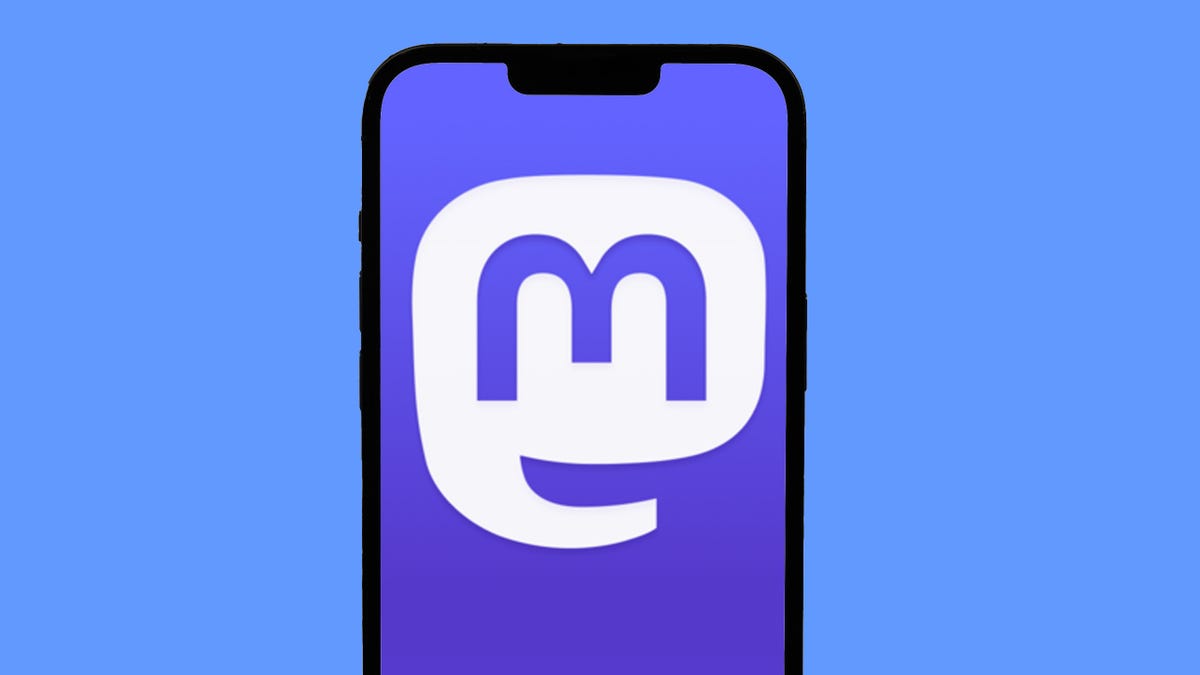
Since Elon Musk took control of Twitter on Oct. 27, the social network has been roiled by controversy. First, half the staff was laid off via email, and an ill-advised new implementation of its «blue check» verification system left the site plagued by trolls and fake «verified» accounts. Now, Twitter has banned accounts that Musk promised to protect and suspended several prominent journalists who report on Elon Musk.
Twitters users concerned about changes at the company are looking for other social media options, and the open-source network Mastodon has been a big beneficiary. Mastodon Count, a bot that tracks usage on the network, showed a 400% increase in the rate of new account signups on Dec. 15, when Twitter suspended the journalists who cover Musk.
The growing popularity of Mastodon might partly explain why Twitter is now blocking many links to Mastodon servers and suggesting the URLs are «harmful» or include malware. Twitter has also suspended the official account for Mastodon, prompting a joke from creator Eugen Rochko about never having to check Twitter notifications again.
Read on to see how Mastodon works, how to sign up, and how it compares to Twitter. For more, see how to delete your Twitter account, and get the latest on Twitter’s verification badge plans.
What is Mastodon and how is it different from Twitter?
Mastodon is a free social media service that functions much like Twitter. You can post «toots» (instead of tweets), follow other people and organizations, and favorite (like) and boost (retweet) posts from other people.
Mastodon was created and originally released in October 2016 by Eugen Rochko, the CEO and lone employee of the nonprofit organization Mastodon gGmbH. In May, Rochko explained the service’s oddly named substitute for «tweet.» He says the original button was called «publish,» but a committed supporter promised lifetime support of the Mastodon Patreon account if he would change it to «toot.» (On the iOS and Android apps it says «publish.»)
In an interview with Time Magazine, Rochko said he began developing Mastodon when he realized that «being able to express myself online to my friends through short messages was actually very important to me, important also to the world, and that maybe it should not be in the hands of a single corporation that can just do whatever it wants with it.»
Read more: Mastodon Is No Twitter Replacement
Instead of one town square for everyone, however, Mastodon is composed of thousands of social networks, all running on different servers, or «instances,» that can communicate with each other through a system called the Fediverse. The Fediverse also contains other social networks like PeerTube for videos, Funkwhale for music, PixelFed for photos and NextCloud for files.
Mastodon servers aren’t required to be connected to the Fediverse, In fact, the most famous Mastodon instance is Truth Social, the social network of former US president Donald Trump.
How do I join Mastodon?
The hardest part of Mastodon is getting started. Since there’s no one common Mastodon area for everyone — as with Twitter — you’ll need to register on a specific Mastodon server.
Servers can be based on a geographic location, subject interest, professional background or literally anything an administrator can think of. For example, the folks at dolphin.town are only allowed to post the letter «E,» while the literary buffs at oulipo.social are forbidden from ever using the letter «E» (in honor of OuLiPo writer Georges Perec’s lipogram «La Disparition«).
Two of the biggest Mastodon servers, aka instances, are mastodon.social — the official server of the Mastodon project — and mstdn.social, though both have temporarily paused registrations. Another large general server that I recently joined is mas.to. Other popular Mastodon instances include masthead.social for journalists and fosstodon.org for open-source software.
Don’t worry too much about which server you pick — you can join as many as you want and leave or switch servers at any time. And you can follow people across servers, so picking one doesn’t keep you from communicating with those on other instances.
One good place to find a server to join is the official Mastodon website at joinmastodon.org. The site currently lists about 80 servers that have committed to the Mastodon Server Covenant, an agreement to enforce moderation, make backups of the site and give at least three months warning before ever shutting down an instance.
Each server’s «about» page will tell a little bit about the Mastodon instance and list the server’s rules. If you don’t find a server that you like on joinmastodon.org, you can try other Mastodon directories, such as instances.social, which offers a wizard for picking a server as well as a sortable list of 16,412 instances.
Most Mastodon servers with open registration will only ask for your email address and a password to get started. Once you respond to a verification email, you’re ready to start using Mastodon. Other, more private Mastodon servers may ask you to make a request to join and then wait for an invitation.
How do I use Mastodon?
Like Twitter, Mastodon lets you post short messages to the world or to select people, but instead of tweets, Mastodon posts are called toots. And many of Mastodon’s other features are a lot like Twitter’s, too, with slight differences. Each post is limited to 500 characters (instead of 280), and you can include links, images (JPG, GIF or PNG, up to 8MB), audio files (MP3, OGG, WAV, FLAC, OPUS, AAC, M4A and 3GP up to 40MB) and videos (MP4, M4V, MOV, WebM up to 40MB).
Your posts on Mastodon can be set to be public, only for your followers or completely unlisted from all timelines. You can create polls for your followers and use all your favorite usual emojis, plus custom emojis created for specific servers.
Any post can be marked with an explanatory «content warning» that requires a click before viewing, and Mastodon users take advantage of the feature often.
You can even edit posts on Mastodon. Each version of your toot remains available for review, and people who reblog your post are notified after it’s edited.
Just like Twitter, Mastodon uses hashtags that start with the «#» symbol, such as #Gaming, #Anthropology or #Veganism. Since there’s no algorithm to suggest your posts to nonfollowers, using hashtags to categorize your posts for people who might be interested is even more important than on Twitter.
You can follow any account on Mastodon, whether or not it’s on your own server instance, and the account’s posts will be added to your Home feed in chronological order. Know that for some accounts, you need to request permission to follow them.
Free web apps like Debirdify, Fedifinder and Twitodon can help you find accounts you followed on Twitter that have migrated to Mastodon.
If you don’t want a particular account following you, you can block them just like on Twitter, or you can choose to block an entire server.
Mastodon lets you «favorite» posts, but the favorites count doesn’t appear on timelines — if you want to promote someone else’s posts, you’ll need to «boost» or reblog them. Unlike Twitter, there are no «quote toots» on Mastodon, a deliberate choice to discourage «dunking» on other people’s posts. A separate «bookmark» feature lets you save toots on Mastodon without notifying the account that posted it.
Mastodon does have a feature called Direct Messages, but the name is a little misleading. Rather than providing person-to-person messages, Mastodon’s feature sets the visibility of a post to only the people mentioned in it. In other words, they’re toots that only certain people can see, rather than actual direct messages.
How do the Mastodon timelines work?
Whereas Twitter just has one timeline (sorted chronologically or by «top stories»), Mastodon has three: your Home timeline shows all the posts and reblogs from everyone you follow, your Local timeline shows everything from your own server instance, and your Federated timeline shows all posts from all Mastodon servers on which you follow someone.
Using a web browser, you can set Mastodon to look like Twitter, showing one feed at a time, or you can view multiple feeds and notifications simultaneously (much like Tweetdeck) by selecting «Advanced view» from your Preferences.
Are there any mobile apps for Mastodon?
You bet. Due to the open-source nature of Mastodon, you have a lot of choices for apps on both iPhone and Android.
Your first and easiest option is the official app from Mastodon gGmbH (for iOS or Android), but there are other solid third-party apps. The two most popular alternative Mastodon apps right now are Metatext for iPhone and Tusky for Android.
Mastodon apps for iPhone:
Mastodon apps for Android:
If you do get started with Mastodon, make sure to follow me @peterbutler@mas.to. (And say hello!)
For more about social media and Twitter, follow a timeline of the Elon Musk purchase and read about the big changes that could be in store for Twitter.
Correction, Nov. 7: A previous version of this story incorrectly described Mastodon’s features. Mastodon added the ability to edit posts in March 2022.
Technologies
Today’s NYT Mini Crossword Answers for Wednesday, Oct. 22
Here are the answers for The New York Times Mini Crossword for Oct. 22.
Looking for the most recent Mini Crossword answer? Click here for today’s Mini Crossword hints, as well as our daily answers and hints for The New York Times Wordle, Strands, Connections and Connections: Sports Edition puzzles.
Need some help with today’s Mini Crossword? It’s one of those with absolutely no empty spaces, just a grid of letters, which means if you correctly answer all the Across answers, you’ve solved the Down answers, too. Need help? Read on. And if you could use some hints and guidance for daily solving, check out our Mini Crossword tips.
If you’re looking for today’s Wordle, Connections, Connections: Sports Edition and Strands answers, you can visit CNET’s NYT puzzle hints page.
Read more: Tips and Tricks for Solving The New York Times Mini Crossword
Let’s get to those Mini Crossword clues and answers.
Mini across clues and answers
1A clue: Roomful of students
Answer: CLASS
6A clue: Something to bring in a brown paper bag
Answer: LUNCH
7A clue: __ Harbor, sightseeing area of Baltimore
Answer: INNER
8A clue: Where many Stephen King novels are set
Answer: MAINE
9A clue: Beagle or bulldog
Answer: BREED
Mini down clues and answers
1D clue: Go bouldering, e.g.
Answer: CLIMB
2D clue: ___ New Year
Answer: LUNAR
3D clue: Redhead of musical/movie fame
Answer: ANNIE
4D clue: Something an actor might steal
Answer: SCENE
5D clue: Tear to pieces
Answer: SHRED
Technologies
These Small Tweaks Can Give Your Old Android a Big Speed Boost
Instead of buying a new phone, try clearing some space, updating your software and changing a few battery settings.
If your Android is a few years old and starting to feel sluggish, it doesn’t mean you have to rush out and buy the newest flagship model. Thanks to longer software support from brands like Google and Samsung, older models can still run smoothly, as long as you give them a little attention.
Before you start shopping for a replacement, try a few simple adjustments. You might be surprised by how much faster your phone feels once you clear out unused apps, optimize battery use and turn off background drains.
Whether you use a Samsung Galaxy, Motorola or OnePlus phone, chances are you can still improve battery life and overall speed without buying something new. Just remember that Android settings vary slightly from brand to brand, so the menus may look a little different depending on your phone.
Don’t miss any of our unbiased tech content and lab-based reviews. Add CNET as a preferred Google source.
Settings to improve your battery life
Living with a phone that has poor battery life can be infuriating, but there are some steps you can take to maximize each charge right from the very beginning:
1. Turn off auto screen brightness or adaptive brightness and set the brightness level slider to under 50%
The brighter your screen, the more battery power it uses.
To get to the setting, pull down the shortcut menu from the top of the screen and adjust the slider, if it’s there. Some phones may have a toggle for auto brightness in the shortcut panel; otherwise, you need to open the settings app and search for «brightness» to find the setting and turn it off.
2. Use Adaptive Battery and Battery Optimization
These features focus on learning how you use your phone, including which apps you use and when, and then optimizing the apps and the amount of battery they use.
Some Android phones have a dedicated Battery section in the Settings app, while other phones (looking at you, Samsung) bury these settings. It’s a little different for each phone. I recommend opening your settings and searching for «battery» to find the right screen. Your phone may also have an adaptive charging setting that can monitor how quickly your phone battery charges overnight to preserve its health.
Why you should use dark mode more often
Another way to improve battery life while also helping save your eyes is to use Android’s dedicated dark mode. Any Android phone running Android 10 or newer will have a dedicated dark mode option.
According to Google, dark mode not only reduces the strain that smartphone displays cause on our eyes but also improves battery life because it takes less power to display dark backgrounds on OLED displays (used in most flagship phones) than a white background.
Depending on which version of Android your phone is running, and what company made your phone, you may have to dig around the settings app to find a dark mode. If your phone runs Android 10 or newer, you’ll be able to turn on system-wide dark mode. If it runs Android 9, don’t despair. Plenty of apps have their own dark mode option in the settings that you can use, whether or not you have Android 10.
To turn it on dark mode, open the Settings app and search for Dark Mode, Dark Theme or even Night Mode (as Samsung likes to call it). I suggest using dark mode all the time, but if you’re not sure, you can always set dark mode to automatically turn on based on a schedule, say from 7 p.m. to 7 a.m. every day, or allow it to automatically switch based on your location at sunset and sunrise.
Keep your home screen free of clutter
Planning to hit up the Google Play Store for a bunch of new Android apps? Be prepared for a lot of icon clutter on your home screen, which is where shortcuts land every time you install something.
If you don’t want that, there’s a simple way out of this: Long-press on an empty area of your home screen and tap Settings. Find the option labeled something along the lines of Add icon to Home Screen or Add new apps to Home Screen and turn it off.
Presto! No more icons on the home screen when you install new apps. You can still add shortcuts by dragging an app’s icon out of the app drawer, but they won’t appear on your home screen unless you want them to.
Read more: Best Android Phones You Can Buy in 2024
Set up Do Not Disturb so that you can better focus
If your phone routinely spends the night on your nightstand, you probably don’t want it beeping or buzzing every time there’s a call, message or Facebook alert — especially when you’re trying to sleep. Android offers a Do Not Disturb mode that will keep the phone more or less silent during designated hours. On some phones, this is referred to as the Downtime setting or even Quiet Time.
Head to Settings > Sounds (or Notifications), then look for Do Not Disturb or a similar name. If you can’t find it, search for it using the built-in search feature in your settings.
Using the feature, you can set up a range of hours when you want to turn off the digital noise. Don’t worry, any notifications you get while Do Not Disturb is turned on will still be waiting for you when you wake up. Also, you can typically make an exception that allows repeat callers and favorite contacts’ calls to go through. Turn that on. If someone is calling you in an emergency, odds are they are going to keep trying.
Always be prepared in case you lose your phone or it’s stolen
Is there anything worse than a lost or stolen phone? Only the knowledge that you could have tracked it down if you had turned on Google’s Find My Device feature.
To prepare for a successful recovery, here’s what you need to do: Open the Settings app and then search for Find My Device. It’s usually in the Security section of the Settings app.
If you have a Samsung device, you can use Samsung’s Find My Mobile service, which is found in Settings > Biometrics and security > Find My Mobile.
Once that’s enabled, you can head to android.com/find from any PC or mobile device and sign in to your account. Samsung users can visit findmymobile.samsung.com to find a lost phone.
If you have trouble setting any of this up, be sure to read our complete guide to finding a lost Android phone.
Assuming your phone is on and online, you should be able to see its location on a map. From there, you can make it ring, lock it, set a lock screen note to tell whoever has it how to get it back to you, or, worst-case scenario, remotely wipe the whole thing.
And always keep your phone up to date
As obvious as it may seem, a simple software update could fix bugs and other issues slowing down your Android device.
Before you download and install the latest software update, make sure your device is connected to Wi-Fi, or else this won’t work.
Now, open the Settings application and type in Update. You’ll then either see Software update or System update — choose either one. Then just download the software, wait for a few minutes and install it when it’s ready. Your Android device will reboot and install the latest software update available.
There’s a lot more to learn about a new phone. Here are the best ways to boost your cell signal, and here’s a flagship phone head-to-head comparison. Plus, check out CNET’s list of the best cases for your Samsung phone. More of an Apple fan? We have tips for boosting your iPhone’s performance, too.
Technologies
I’m Finally Using the iPhone 17 Pro’s Camera Control, Thanks to These iOS 26 Settings
In just a month, I’ve already used Camera Control on my iPhone 17 Pro Max more than I did in a whole year with the iPhone 16 Pro.
I was keen on using the Camera Control button when it first debuted on the iPhone 16 Pro. But in over a year of use, it caused more accidental swipes and presses than its intended use cases to take photos and adjust camera settings. I was frustrated with the experience and hoped that Apple would remove it from the iPhone 17 lineup. Instead, the Cupertino, California-based company made its touch-sensitive capacitive control surface more customizable with iOS 26. And I’m happy to report that it helped!
I’ve been using the iPhone 17 Pro since launch and spent 5 to 10 minutes customizing the Camera Control to my liking. The result? Minimized accidental swipes and more conscious usability.
I transformed my Camera Control experience by changing a few iOS 26 settings
When setting up a new iOS 26-supported iPhone, Apple includes a toggle (now turned off by default) called Light press to adjust Zoom, Exposure and more. This is what used to cause a lot of fake input earlier. I’m glad it is turned off by default.
Apple now also lets you customize the Camera Control further from the Settings menu. I tweaked settings there to personalize my shortcuts, functionalities and more.
For example, I’ve set the Camera Control to launch a Code Scanner on Double Click without requiring the screen to be on. This allows me to scan and pay at payment kiosks (my most frequently used mode of payment) without needing to open the payment app and then tap on a menu to scan a code. If I enter the Code Scanner without Face ID, it requires authentication before making the payment, so it is still as secure as ever.
Earlier, I had set an Action Button shortcut to open Google Pay, but I realized I still need a one-press solution to turn the phone to silent mode. Adding a Code Scanner shortcut to Camera Control frees the Action Button to be my Silent Switch again. Moreover, Code Scanner lets you select from multiple apps to pay a vendor, which could be useful for people who use multiple payment apps.
Secondly, I have turned off the Swipe gesture and selected only three controls that I use most often. Now, when I open the Camera app, I can lightly press on the Camera Control button and then swipe between my selected controls. It doesn’t register swipes from the get-go. This has reduced fake touches and my frustrating experience with the swipe gesture.
To further streamline my controls, I chose Exposure, Styles and Tone, and left out Depth, Zoom and Cameras. This way, I have access to hidden viewfinder settings with a single press-and-swipe gesture at my fingertips.
I also turned off the Clean Preview toggle, so I can still switch between cameras with a single tap, and switched on the Lock Focus and Exposure toggle for a light press-and-hold gesture.
Customizing these settings helped me personalize Camera Control and use it more often. Now, it appeals to me with the settings I need and the way I need them, instead of being an overcrowded mess. And you can personalize your Camera Control, too. Here’s how:
Change Camera Control launch functionality
You can use Camera Control as another Action Button to launch an app of your choice. The only requirement is that the app should have access to the camera.
- Go to Settings > Camera > Camera Control.
- Under Launch Camera, select the app you need.
- Go back and select Single Click or Double Click to open the said app.
I rely on Double Click so I don’t accidentally trigger an app when taking out the iPhone from my pocket. In my opinion, it is the safer and more convenient choice.
Under the same Launch Camera menu, you can also choose if you want the screen to be on or off when opening the app. I have turned it off to save the extra step of scanning my face to access the said app.
Choose the Controls that you want to appear on Camera Control
Apple allows you to choose from six controls, namely, Exposure, Depth, Zoom, Cameras, Styles and Tone. I have chosen three because the other three are available as on-screen toggles in the viewfinder.
- Go to Settings > Camera > Camera Control.
- Under Controls, make sure Camera Adjustments is turned on.
- Tap on Customize.
- Under Gesture, turn on Light Press and toggle off Swipe.
- Under Controls, choose the functionalities you need.
- Now, turn off the Clean Preview toggle if you require the viewfinder toggles to remain accessible.
You can further adjust the Camera Control pressure by going into Settings> Camera > Camera Control > Accessibility.
Turn on Lock Exposure and Focus with Camera Control
This setting will help you lock the exposure and focus without needing to press and hold on the viewfinder. It can be beneficial when you need consistent settings, especially when moving the camera from one subject to another.
- Go to Settings > Camera > Camera Control.
- Swipe down to Lock Exposure and Focus.
- Tap on the toggle to turn it on.
For me, Camera Control was a hot mess when it debuted last year because I was either using on-screen controls or the new button. That’s why room for more personalization and customizability has been a game-changer. I realized I could access on-screen toggles while adding hidden settings to one-tap access. On my iPhone 17 Pro, I now use the Camera Control to open my payments app, adjust Exposure and Styles as well as trigger Visual Intelligence when needed.
-
Technologies3 года ago
Tech Companies Need to Be Held Accountable for Security, Experts Say
-
Technologies3 года ago
Best Handheld Game Console in 2023
-
Technologies3 года ago
Tighten Up Your VR Game With the Best Head Straps for Quest 2
-
Technologies4 года ago
Verum, Wickr and Threema: next generation secured messengers
-
Technologies4 года ago
Black Friday 2021: The best deals on TVs, headphones, kitchenware, and more
-
Technologies4 года ago
Google to require vaccinations as Silicon Valley rethinks return-to-office policies
-
Technologies4 года ago
Olivia Harlan Dekker for Verum Messenger
-
Technologies4 года ago
iPhone 13 event: How to watch Apple’s big announcement tomorrow