Technologies
15 Mac Tips and Tricks to Better Organize and Find Your Files
These shortcuts all revolve around the Finder, your Mac’s powerful file manager.
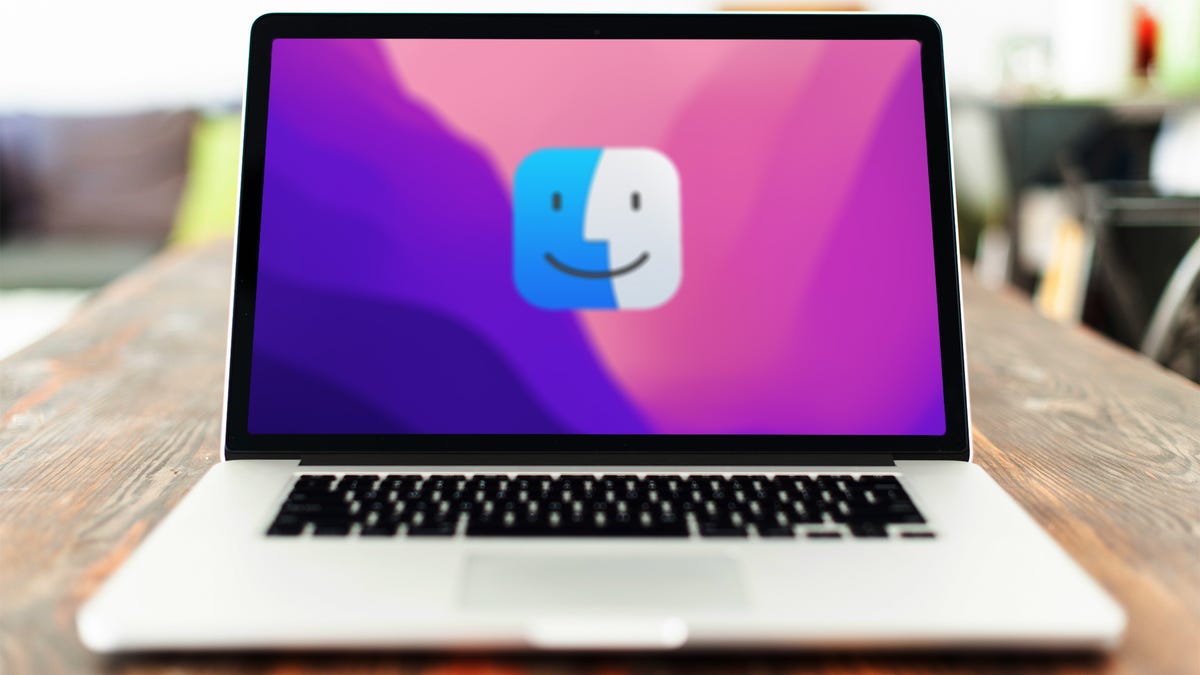
The more applications, documents, photos and PDFs you have on your Mac, the more difficult it can be to find exactly what you’re looking for. And that’s why you have the Finder, to help you sift through your computer’s many files. To get the most out of its powerful search capabilities, however, you need to know how to use this tool efficiently.
We’ll show you 15 tricks to master the Finder — mostly keyboard shortcuts — that can help you open specific folders, quickly delete unimportant files, hide annoying sidebars and so much more. Here’s what you need to know.
And if you want more Mac tips, check out where to find all of your saved Wi-Fi passwords on your computer and these six Mac keyboard shortcuts you should be using all the time.
Set a default folder to appear each time you open a new Finder window
If you navigate to a particular folder often, then you can set it as your default and save yourself a few clicks each time you open the Finder. Click the Finder menu in the menu bar and then select Preferences. Under the General tab, you will see that for New Finder windows show, the default is All My Files. You can change to your Home or Documents folder, or whichever folder you use the most.
Automatically remove items from the Trash
If you click the Advanced tab in Preferences, you’ll see a number of boxes to check, including Remove items from the Trash after 30 days. This can help you keep your trash from overflowing with files.
Open a new Finder window
Need to open another Finder window. You can use a keyboard shortcut for that. Hit Command + N to open a new Finder window. You can also use Command + T to open a new Finder tab, which allows you to view various folders within a single Finder window.
Open a specific folder in the Finder
Instead of looking for a folder, you can use the following keyboard shortcuts to open a specific folder:
- Command + Shift + C: Top-level Computer folder
- Command + Shift + D: Desktop folder
- Command + Shift + F: Recents folder
- Command + Shift + G: Go to Folder window
- Command + Shift + H: Home folder for your account
- Command + Shift + I: iCloud Drive folder
- Command + Shift + O: Documents folder
- Command + Shift + R: AirDrop folder
- Command + Shift + U: Utilities folder
- Command + Option + L: Downloads folder
Quickly search for a file or folder in the Finder
Although you can click on the magnifying glass in the top-right corner of any Finder window to search for a file folder, you can also use the keyboard shortcut Command + F to open Finder with the search bar already activated.
Get info about a file or folder in the Finder
Need more information about a file or folder, such as file kind, folder size, date created or last modified? You can hit Command + I to open the Get Info panel for any selected file.
Show or hide the Sidebar in the Finder
If you need a cleaner view, use Command + Option + S to show or hide the Finder’s sidebar. Hit Command-Control-T to add a selected item — a folder, usually — to the sidebar.
Show or hide the path bar in the Finder
Finder has another information bar in addition to the sidebar: the path bar. It’s the narrow bar along the bottom edge of Finder that shows you the folder path to the file you currently have selected. If you want to hide or show it, hit Command + Option + P.
Change the Finder view
You can change the view of the Finder by clicking the four buttons in the menu bar at the top of a Finder window. Alternatively, you can use keyboard shortcuts:
- Command + 1: Icon view
- Command + 2: List view
- Command + 3: Column view
- Command + 4: Gallery view
Check out your view options
Hit Command + J to open the View Options panel. This lets you choose, among other things, the types of columns — Date Modified, Size, Tags and so on — that you want to see for Finder’s column view. You can set different columns to show for different folders in Finder.
Quickly view a file without opening it
You can always double-click a file to view it, obviously, but there is a way to simply preview it. If you click on a file once, to highlight it, and then hit the spacebar, you can check out a preview of it. If you hold down Option + spacebar, you can open a full-screen slide of the file.
Create a new folder
Just like on your desktop, you can use the Command + Shift + N keyboard shortcut to create a new folder in the Finder.
Quickly trash a file or folder
Save yourself the trouble of dragging a file to the trash can in your dock. Instead, select the files or folders in the Finder you’d like to trash and hit Command + Delete. In related news, you can hit Command + Shift + Delete to empty the trash.
Add a file or folder to your dock
Use Command + Control + Shift + T to add a file or folder in Finder to the dock. It will sit to the right of the dock’s divider.
Customize the Finder toolbar
From the menu bar at the top of the screen, go to View > Customize Toolbar to drag buttons to and from the toolbar at the top of the Finder. If you find that you don’t like the changes you made, just drag the default set back to the Finder to start again.
Looking for more Mac tips and tricks? Here’s a trackpad setting you should adjust and four different ways to take a screenshot on your Mac.
Technologies
Facebook Brings Back Local Job Listings: How to Apply
One of Facebook’s most practical features from 2022 is being revived by Meta.
On the hunt for work? A Local Jobs search is being rolled out by Meta to make it easier for people in the US to discover and apply for nearby work directly on Facebook. The feature is inside Facebook Marketplace, Groups and Pages, Meta said last week, letting employers post openings and job seekers filter roles by distance, category or employment type.
You can apply or message employers directly through Facebook Messenger, while employers can publish job listings with just a few taps — similar to how you would post items for sale on Marketplace.
Don’t miss any of our unbiased tech content and lab-based reviews. Add CNET as a preferred Google source.
Facebook offered a Jobs feature before discontinuing it in 2022, pushing business hiring toward its other platforms. Its return suggests Meta is attempting to expand Facebook’s usefulness beyond social networking and to position it once again as a hub for community-driven opportunities.
Read more: Meta’s All In on AI Creating the Ads You See on Instagram, Facebook and WhatsApp
«We’ve always been about connecting with people, whether through shared interests or key life events,» the press release states. «Now, if you’re looking for entry-level, trade and service industry employment in your community, Facebook can help you connect with local people and small businesses who are hiring.»
Read more: What Is Meta AI? Everything to Know About These AI Tools
How to get started with Local Jobs on Facebook
According to Meta, Local Jobs will appear as a dedicated section in Facebook Marketplace starting this week. If you’re 18 or older, you can:
- Tap the Marketplace tab on the Facebook app or website.
- Select Jobs to browse available positions nearby.
- Use filters for job type, category and distance.
- Tap Apply or message the employer directly via Messenger.
Businesses and page admins can post jobs by creating a new listing in Marketplace or from their Facebook Page. Listings can include job details, pay range, and scheduling information and will appear in local searches automatically.
The Local Jobs feature is rolling out across the US now, with Meta saying it plans to expand it in the months ahead.
Technologies
Tesla Has a New Range of Affordable Electric Cars: How Much They Cost
The new, stripped-back versions of the Model Y and Model 3 have a more affordable starting price.
Technologies
Today’s NYT Strands Hints, Answers and Help for Oct. 22 #598
Here are hints and answers for the NYT Strands puzzle for Oct. 22, No. 598.
Looking for the most recent Strands answer? Click here for our daily Strands hints, as well as our daily answers and hints for The New York Times Mini Crossword, Wordle, Connections and Connections: Sports Edition puzzles.
Today’s NYT Strands puzzle is a fun one — I definitely have at least two of these in my house. Some of the answers are a bit tough to unscramble, so if you need hints and answers, read on.
I go into depth about the rules for Strands in this story.
If you’re looking for today’s Wordle, Connections and Mini Crossword answers, you can visit CNET’s NYT puzzle hints page.
Read more: NYT Connections Turns 1: These Are the 5 Toughest Puzzles So Far
Hint for today’s Strands puzzle
Today’s Strands theme is: Catch all.
If that doesn’t help you, here’s a clue: A mess of items.
Clue words to unlock in-game hints
Your goal is to find hidden words that fit the puzzle’s theme. If you’re stuck, find any words you can. Every time you find three words of four letters or more, Strands will reveal one of the theme words. These are the words I used to get those hints but any words of four or more letters that you find will work:
- BATE, LICE, SLUM, CAPE, HOLE, CARE, BARE, THEN, SLAM, SAMBA, BACK
Answers for today’s Strands puzzle
These are the answers that tie into the theme. The goal of the puzzle is to find them all, including the spangram, a theme word that reaches from one side of the puzzle to the other. When you have all of them (I originally thought there were always eight but learned that the number can vary), every letter on the board will be used. Here are the nonspangram answers:
- TAPE, COIN, PENCIL, BATTERY, SHOELACE, THUMBTACK
Today’s Strands spangram
Today’s Strands spangram is JUNKDRAWER. To find it, look for the J that’s five letters down on the far-left row, and wind down, over and then up.
Quick tips for Strands
#1: To get more clue words, see if you can tweak the words you’ve already found, by adding an «S» or other variants. And if you find a word like WILL, see if other letters are close enough to help you make SILL, or BILL.
#2: Once you get one theme word, look at the puzzle to see if you can spot other related words.
#3: If you’ve been given the letters for a theme word, but can’t figure it out, guess three more clue words, and the puzzle will light up each letter in order, revealing the word.
-
Technologies3 года ago
Tech Companies Need to Be Held Accountable for Security, Experts Say
-
Technologies3 года ago
Best Handheld Game Console in 2023
-
Technologies3 года ago
Tighten Up Your VR Game With the Best Head Straps for Quest 2
-
Technologies4 года ago
Verum, Wickr and Threema: next generation secured messengers
-
Technologies4 года ago
Black Friday 2021: The best deals on TVs, headphones, kitchenware, and more
-
Technologies4 года ago
Google to require vaccinations as Silicon Valley rethinks return-to-office policies
-
Technologies4 года ago
Olivia Harlan Dekker for Verum Messenger
-
Technologies4 года ago
iPhone 13 event: How to watch Apple’s big announcement tomorrow