Technologies
iPhone slowing down? How to speed it up by clearing ‘Other’ storage
It’s probably a good idea to develop the habit of clearing out Other storage since it can help your iPhone run much more smoothly and free up precious space.
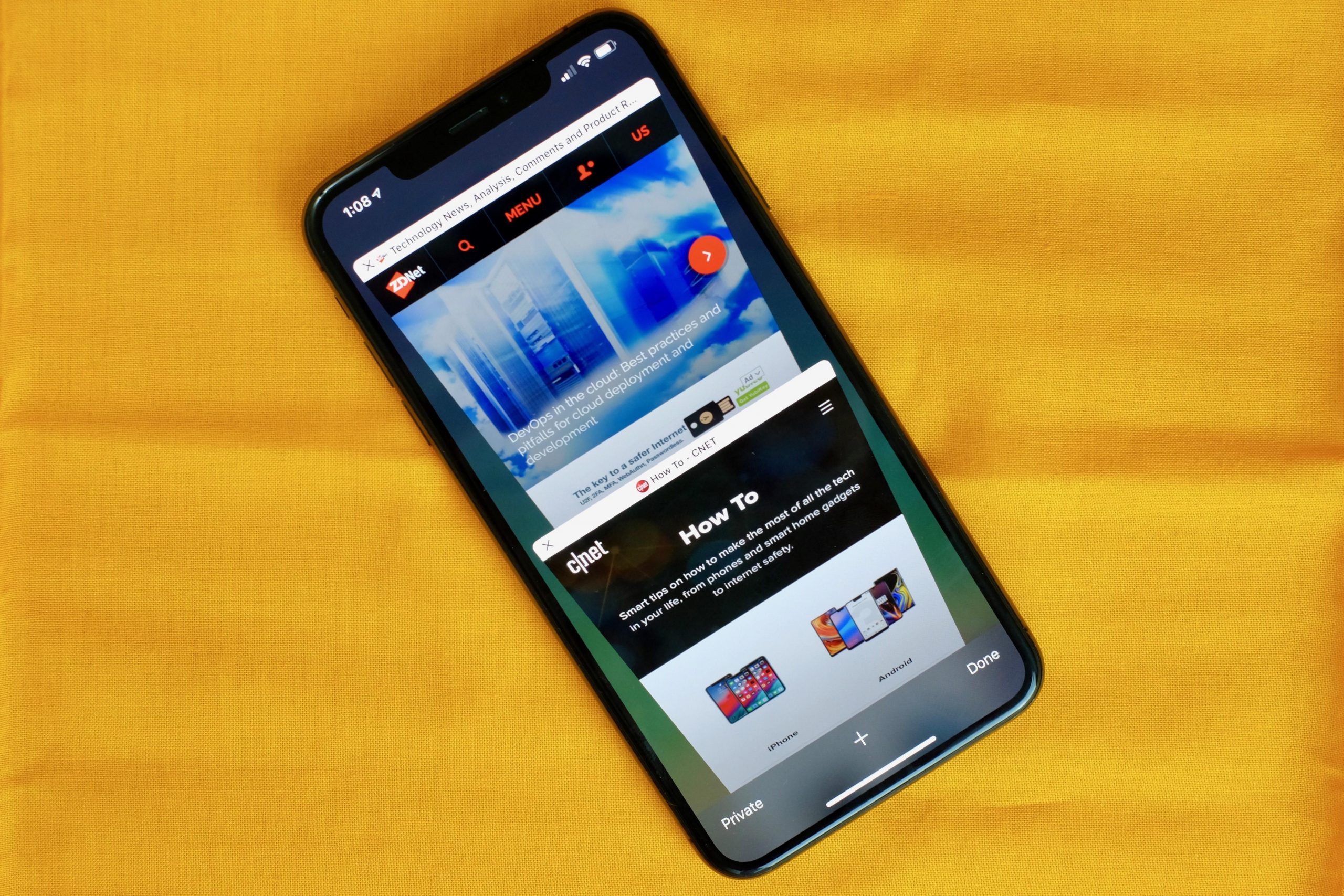
If you’re running out of storage space on your iPhone, that doesn’t mean you have to rush out to upgrade to the iPhone 13. In fact, please don’t if that’s the only reason (unless your phone is on its deathbed). That’s because there are tons of easy tricks that could help.
One major memory hog can be the iPhone’s mysterious «Other» storage section. If you’ve run out of storage before and attempted to manually free up space, you may already be familiar with Other storage. If not, let’s run what that is before we dive into how to shrink this pesky category.
The Other section is a catch-all corner of your iPhone’s storage. Think of it as a place where things like system files and Siri voices can be stored. But the main reason it can be a memory hog is due to cache: Your cache stores elements of apps or websites so they load faster when next you use them. Cache collects as you browse the web, stream videos or movies and when you send text messages with pictures or video. In apps like Google Maps and Chrome, cached data can soon start to eat away at your available storage on the device.
So, is Other storage taking up too much precious space on your iPhone? To check, you’ll need to go to Settings > General > iPhone Storage. After a moment’s calculation, you’ll see a bar graph of the categories taking up your iPhone’s storage. The other storage section is usually the gray portion on the far right of the graph. (For the purposes of this article, I’m going to assume your Other section is taking up more space than it should.)
Let’s get this out of the way early: A surefire way to dump a lot of the junk contained in Other storage is resetting your iPhone, though in my experience you can’t fully empty it. If backing up, wiping and restoring your iPhone sounds intimidating for now, here are a few alternatives for you to try.
Offload apps
Not to be confused with deleting an app, offloading an app means the app is removed from your device, but all data is retained, for when you decide to reinstall it. Take advantage of this trick, especially if you have apps like Google Maps, for instance, that use a lot of space but don’t store much data. To offload an app, go back to iPhone Storage in Settings > General, tap on the app that you want to offload and then Offload App.
Here’s a tip: In the iPhone Storage section, there’s a list of apps with a number next to each name indicating the storage it uses. You can immediately get an overview of which apps are hogging memory or taking up just a little. This will help you decide which to offload.
Clear out Safari cache and close tabs
If you use Safari often, your iPhone may be storing web history and data that you simply do not need. To clear Safari’s browser cache, go to Settings > Safari and Clear History and Website Data. And if you’re a Chrome user, here’s how to clear out cache on Google’s browser.
Closing out tabs also helps free up storage and keeps your device running smoothly. You can manage how frequently Safari will close open tabs by going to Settings > Safari > Close Tabs. You can keep closing tabs manually, or let Safari close out tabs that haven’t been viewed for a day, a week or a month.
Stop storing texts forever
By default, your iPhone stores all of the text messages you send and receive… forever. This is convenient if you need to look up a 15-month-old conversation, but not so convenient if you need that storage space back. To stop your phone from saving texts forever, open up Settings and tap Messages. Scroll down until you find Message History and tap Keep Messages. Change Forever to 30 Days or 1 Year. A pop-up will ask you if you want to delete older messages; tap Delete to proceed.
Technologies
Today’s NYT Mini Crossword Answers for Sunday, Nov. 9
Here are the answers for The New York Times Mini Crossword for Nov. 9.
Looking for the most recent Mini Crossword answer? Click here for today’s Mini Crossword hints, as well as our daily answers and hints for The New York Times Wordle, Strands, Connections and Connections: Sports Edition puzzles.
Need some help with today’s Mini Crossword? There are a couple of tricky ones today. (8-Across, for one.) Read on for the answers. And if you could use some hints and guidance for daily solving, check out our Mini Crossword tips.
If you’re looking for today’s Wordle, Connections, Connections: Sports Edition and Strands answers, you can visit CNET’s NYT puzzle hints page.
Read more: Tips and Tricks for Solving The New York Times Mini Crossword
Let’s get to those Mini Crossword clues and answers.
Mini across clues and answers
1A clue: Croat or Bulgarian
Answer: SLAV
5A clue: No-___ Texas Hold’em (poker variety)
Answer: LIMIT
7A clue: Proof you weren’t part of the crime, say
Answer: ALIBI
8A clue: Roll around in the morning?
Answer: BAGEL
9A clue: Purchase price
Answer: COST
Mini down clues and answers
1D clue: Thick piece of concrete
Answer: SLAB
2D clue: Light purple
Answer: LILAC
3D clue: Ol’ buddy ol’ pal
Answer: AMIGO
4D clue: Has good chemistry (with)
Answer: VIBES
6D clue: Lean to one side
Answer: TILT
Technologies
Today’s NYT Connections: Sports Edition Hints and Answers for Nov. 9, #412
Here are hints and the answers for the NYT Connections: Sports Edition puzzle for Nov. 9, No. 412.
Looking for the most recent regular Connections answers? Click here for today’s Connections hints, as well as our daily answers and hints for The New York Times Mini Crossword, Wordle and Strands puzzles.
Today’s Connections: Sports Edition is a fun one, especially if you’re from the City of Angels. If you’re struggling but still want to solve it, read on for hints and the answers.
Connections: Sports Edition is published by The Athletic, the subscription-based sports journalism site owned by the Times. It doesn’t show up in the NYT Games app but appears in The Athletic’s own app. Or you can play it for free online.
Read more: NYT Connections: Sports Edition Puzzle Comes Out of Beta
Hints for today’s Connections: Sports Edition groups
Here are four hints for the groupings in today’s Connections: Sports Edition puzzle, ranked from the easiest yellow group to the tough (and sometimes bizarre) purple group.
Yellow group hint: Up into the air!
Green group hint: Tinseltown teams.
Blue group hint: The Metrodome is another one.
Purple group hint: Artsy Olympics.
Answers for today’s Connections: Sports Edition groups
Yellow group: Leap.
Green group: Los Angeles teams.
Blue group: Former NFL stadiums.
Purple group: Rhythmic gymnastics apparatus.
Read more: Wordle Cheat Sheet: Here Are the Most Popular Letters Used in English Words
What are today’s Connections: Sports Edition answers?
The yellow words in today’s Connections
The theme is leap. The four answers are bound, hop, jump and spring.
The green words in today’s Connections
The theme is Los Angeles teams. The four answers are Chargers, Dodgers, Sparks and Trojans.
The blue words in today’s Connections
The theme is former NFL stadiums. The four answers are Candlestick, Giants, Silverdome and Veterans.
The purple words in today’s Connections
The theme is rhythmic gymnastics apparatus. The four answers are clubs, hoop, ribbon and rope.
Technologies
Verum Messenger Update: The voice of the universe now sounds clearer
Verum Messenger Update: The voice of the universe now sounds clearer
Verum Messenger Update: The voice of the universe now sounds clearer
The new version of Verum Messenger brings advanced microphone modes — Automatic, Standard, Voice Isolation, and Wide Spectrum. Choose how your voice will sound — focused, natural, or cosmically wide.
Anonymity. Energy. Freedom.
Your words move through protected channels, dissolving in a space with no surveillance, no borders — only Verum, the flow of truth and silence.
-
Technologies3 года ago
Tech Companies Need to Be Held Accountable for Security, Experts Say
-
Technologies3 года ago
Best Handheld Game Console in 2023
-
Technologies3 года ago
Tighten Up Your VR Game With the Best Head Straps for Quest 2
-
Technologies4 года ago
Verum, Wickr and Threema: next generation secured messengers
-
Technologies4 года ago
Black Friday 2021: The best deals on TVs, headphones, kitchenware, and more
-
Technologies4 года ago
Google to require vaccinations as Silicon Valley rethinks return-to-office policies
-
Technologies4 года ago
Olivia Harlan Dekker for Verum Messenger
-
Technologies4 года ago
iPhone 13 event: How to watch Apple’s big announcement tomorrow