Technologies
9 bonuses you didn’t know you could get with an Amazon account
You already know the basics: Prime Video, Prime Music and Prime’s free shipping. But there are other perks that’ll help you save today.
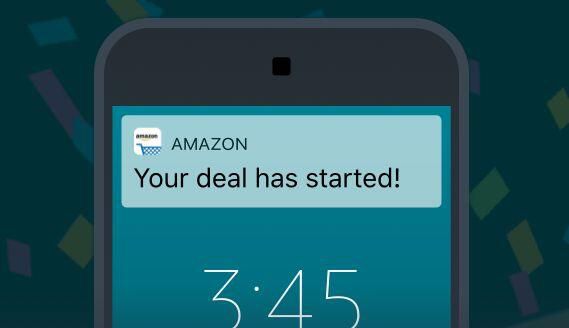
Amazon has become the go-to supplier for just about everything. But on top of two-day and even same-day shipping for Amazon Prime members, the trillion-dollar tech titan has dozens of other services only a few clicks away from the homepage. Some, like Amazon Prime Video and Prime Music, make headlines. Others tend to get buried in the vastness of Amazon’s super site. We’re here to help uncover the best of the bunch.
Amazon grew its reach during the pandemic — with visits increasing 37% from February 2020 to January 2021 — as it pushed new programs, including Amazon Sidewalk, the auto-on broadband-sharing program for Amazon Echo speakers and Ring devices. But its shopping services continue to be its bread and butter.
For avid Amazon shoppers, a heap of lesser known features can land you big perks if you know where to look, including steep discounts on expensive items and free books. We’ve scouted Amazon’s jungle of services to find the most useful (and surprising) Amazon programs that you can use today.
Read more: Amazon Prime Video: The 25 best films to see this week
1. Read for free with Prime Reading and Kindle Unlimited
Prime Reading is your own personal lending library that comes with a Prime membership. With a rotating selection of over 2,500 books and magazines, you can access Prime Reading with the Kindle app on your desktop or portable device or your Kindle e-reader. This Amazon service also lets you share titles with members of your household. Some books in Prime Reading come with Audible narrations so you can multitask while you listen.
Prime Reading also includes First Reads, which gives members a sneak peek at books before they’re released to the general public.
Kindle Unlimited is a $10-a-month subscription service separate from an Amazon Prime account. It gives you unlimited access to more than 1 million ebooks and up to three magazine subscriptions on a Kindle device or Kindle app.
2. Send in used devices to redeem gift cards and shop preowned products at a discount
Amazon is boarding the train to sustainability station, and it’s something you can directly benefit from. With Amazon Trade-In, you can send back your used electronics in exchange for Amazon gift cards. Make sure to check on the eligibility of each product — some trade-in options are only available for a limited time.
Amazon Renewed gives you access to products that may have been opened but unused by their original owners, or were refurbished. Amazon assures that these preowned items work and look like new, coming with the Amazon Renewed Guarantee. A variety of products and brands are available, even from premium names like Apple and Vitamix.
3. Shop discounts at Amazon’s Warehouse
Amazon Warehouse resells millions of like-new or preowned items that have been returned by customers. Some of the products only had their boxes opened by original purchasers before they were sent back, unused, so they’re sold again at a discount. While there’s no regular manufacturing warranty on these products, they are backed by Amazon’s 30-day return policy and 90-day renewed item return policy.
To read more about how you can get the most out of Amazon Warehouse, check out our guide on shopping for the best deals on Amazon Warehouse.
4. Find deals on overstocked items in Amazon Outlet
Just like a brick-and-mortar outlet store, but without the gas money. The Amazon Outlet features overstocked items and other products at a discounted price. Like at an outlet, you can find premium brands, items under $10 and products ranging from home furniture and clothing to books and pet supplies. It’s a good place to stay within a budget while being the first owner, unlike some items in the Amazon Warehouse.
Keep in mind that although the online shopping experience is convenient, just like an outlet, the best deals sometimes take some sifting to find. Luckily, you can do it from the couch.
5. Snag limited-time offers with Lightning Deals
Amazon’s Lightning Deals are a promotion where a product or service is on sale for a short period of time or until it’s sold out. You can find them all throughout the site, but especially on Prime Day and in Today’s Deals. On Prime Day, Lightning Deals are only for Prime members.
There is one lightning deal per customer until the promotion ends or all the deals are claimed by other shoppers. You can join a waitlist for a deal, but keep in mind that these discounts are extremely time-sensitive, so grab them fast. Unless refreshing the page over and over is your thing, these deals aren’t necessarily the tool to find something specific because of their fleeting nature and limited availability.
6. Back up pictures and videos with Amazon Photos
Amazon’s online shoebox for photos and videos offers secure and unlimited full-resolution photo storage plus 5 GB of video for Prime members. To use this feature, you can choose to manually or automatically upload media in the Amazon Photos app. You can personalize the displays on Amazon devices like Fire TV, Echo Show and Fire tablets as long as you have the app. There are also ways to create keepsakes using the pictures you upload, such as custom cards and prints.
With the Family Vault perk, up to five family members can share in the same plan. If you want more beyond what Prime offers, there are paid plans available. If you choose to switch — which can be done anytime — there is a 100GB option for $2 per month and 1TB plan for $7 per month.
7. Share Prime perks with Amazon Household
Sharing is caring, and Amazon Household lets you divvy up Prime benefits and digital content with others. Using Household, share your Prime account with:
- Up to two adults (aged 18 and over), each with their own Amazon account. Adults can manage accounts of teens and children.
- Up to four teens (ages 13 through 17). Teens can have their own Amazon login to shop with parent approval and stream content.
- Up to four children (children can’t shop on Amazon).
8. Shop exclusively discounted Whole Foods items
Healthy shopping can rack up the number at the bottom of the receipt. But if you enter your email address, phone number or scan the QR code on your Whole Foods Market app at checkout during your next grocery haul, Prime members receive discounts on select products.
Blue tags indicate sales exclusive to Prime members, while yellow tags mean an extra 10% off of an item already on sale. This gets you discounts on weekly best-sellers, including produce, packaged goods and beauty products, but note that it excludes alcohol. The few cents saved on items may seem insignificant individually, but savings do add up at the end of the shopping trip.
Also, if you don’t want to make the trip across town, Amazon offers two-hour delivery of groceries for free, as long as you meet the minimum purchase amount. But if you don’t mind the drive, there are also one-hour pickup windows depending on your location — just remember to check in with the Amazon app to see if you need to enter the store.
9. Make a wish list with Prime’s wedding registry
If the big day is coming up, Amazon’s wedding registry can get a gift wish list set up for everything from daily essentials to group presents. Amazon can help you cover all the gifting bases, and that makes it a convenient option for you and your wedding guests.
The registry includes lists of editors’ picks and best sellers to help you sort through Amazon’s options, while the browsing feature can inspire new ideas or highlight something you may have forgotten about. You can also buy any item that’s left on the registry for 20% off — which can be returned within 180 days if you decide you don’t like it.
For more, here are our picks for the best Alexa devices and which e-reader is right for you.
Technologies
Today’s NYT Mini Crossword Answers for Wednesday, Oct. 22
Here are the answers for The New York Times Mini Crossword for Oct. 22.
Looking for the most recent Mini Crossword answer? Click here for today’s Mini Crossword hints, as well as our daily answers and hints for The New York Times Wordle, Strands, Connections and Connections: Sports Edition puzzles.
Need some help with today’s Mini Crossword? It’s one of those with absolutely no empty spaces, just a grid of letters, which means if you correctly answer all the Across answers, you’ve solved the Down answers, too. Need help? Read on. And if you could use some hints and guidance for daily solving, check out our Mini Crossword tips.
If you’re looking for today’s Wordle, Connections, Connections: Sports Edition and Strands answers, you can visit CNET’s NYT puzzle hints page.
Read more: Tips and Tricks for Solving The New York Times Mini Crossword
Let’s get to those Mini Crossword clues and answers.
Mini across clues and answers
1A clue: Roomful of students
Answer: CLASS
6A clue: Something to bring in a brown paper bag
Answer: LUNCH
7A clue: __ Harbor, sightseeing area of Baltimore
Answer: INNER
8A clue: Where many Stephen King novels are set
Answer: MAINE
9A clue: Beagle or bulldog
Answer: BREED
Mini down clues and answers
1D clue: Go bouldering, e.g.
Answer: CLIMB
2D clue: ___ New Year
Answer: LUNAR
3D clue: Redhead of musical/movie fame
Answer: ANNIE
4D clue: Something an actor might steal
Answer: SCENE
5D clue: Tear to pieces
Answer: SHRED
Technologies
These Small Tweaks Can Give Your Old Android a Big Speed Boost
Instead of buying a new phone, try clearing some space, updating your software and changing a few battery settings.
If your Android is a few years old and starting to feel sluggish, it doesn’t mean you have to rush out and buy the newest flagship model. Thanks to longer software support from brands like Google and Samsung, older models can still run smoothly, as long as you give them a little attention.
Before you start shopping for a replacement, try a few simple adjustments. You might be surprised by how much faster your phone feels once you clear out unused apps, optimize battery use and turn off background drains.
Whether you use a Samsung Galaxy, Motorola or OnePlus phone, chances are you can still improve battery life and overall speed without buying something new. Just remember that Android settings vary slightly from brand to brand, so the menus may look a little different depending on your phone.
Don’t miss any of our unbiased tech content and lab-based reviews. Add CNET as a preferred Google source.
Settings to improve your battery life
Living with a phone that has poor battery life can be infuriating, but there are some steps you can take to maximize each charge right from the very beginning:
1. Turn off auto screen brightness or adaptive brightness and set the brightness level slider to under 50%
The brighter your screen, the more battery power it uses.
To get to the setting, pull down the shortcut menu from the top of the screen and adjust the slider, if it’s there. Some phones may have a toggle for auto brightness in the shortcut panel; otherwise, you need to open the settings app and search for «brightness» to find the setting and turn it off.
2. Use Adaptive Battery and Battery Optimization
These features focus on learning how you use your phone, including which apps you use and when, and then optimizing the apps and the amount of battery they use.
Some Android phones have a dedicated Battery section in the Settings app, while other phones (looking at you, Samsung) bury these settings. It’s a little different for each phone. I recommend opening your settings and searching for «battery» to find the right screen. Your phone may also have an adaptive charging setting that can monitor how quickly your phone battery charges overnight to preserve its health.
Why you should use dark mode more often
Another way to improve battery life while also helping save your eyes is to use Android’s dedicated dark mode. Any Android phone running Android 10 or newer will have a dedicated dark mode option.
According to Google, dark mode not only reduces the strain that smartphone displays cause on our eyes but also improves battery life because it takes less power to display dark backgrounds on OLED displays (used in most flagship phones) than a white background.
Depending on which version of Android your phone is running, and what company made your phone, you may have to dig around the settings app to find a dark mode. If your phone runs Android 10 or newer, you’ll be able to turn on system-wide dark mode. If it runs Android 9, don’t despair. Plenty of apps have their own dark mode option in the settings that you can use, whether or not you have Android 10.
To turn it on dark mode, open the Settings app and search for Dark Mode, Dark Theme or even Night Mode (as Samsung likes to call it). I suggest using dark mode all the time, but if you’re not sure, you can always set dark mode to automatically turn on based on a schedule, say from 7 p.m. to 7 a.m. every day, or allow it to automatically switch based on your location at sunset and sunrise.
Keep your home screen free of clutter
Planning to hit up the Google Play Store for a bunch of new Android apps? Be prepared for a lot of icon clutter on your home screen, which is where shortcuts land every time you install something.
If you don’t want that, there’s a simple way out of this: Long-press on an empty area of your home screen and tap Settings. Find the option labeled something along the lines of Add icon to Home Screen or Add new apps to Home Screen and turn it off.
Presto! No more icons on the home screen when you install new apps. You can still add shortcuts by dragging an app’s icon out of the app drawer, but they won’t appear on your home screen unless you want them to.
Read more: Best Android Phones You Can Buy in 2024
Set up Do Not Disturb so that you can better focus
If your phone routinely spends the night on your nightstand, you probably don’t want it beeping or buzzing every time there’s a call, message or Facebook alert — especially when you’re trying to sleep. Android offers a Do Not Disturb mode that will keep the phone more or less silent during designated hours. On some phones, this is referred to as the Downtime setting or even Quiet Time.
Head to Settings > Sounds (or Notifications), then look for Do Not Disturb or a similar name. If you can’t find it, search for it using the built-in search feature in your settings.
Using the feature, you can set up a range of hours when you want to turn off the digital noise. Don’t worry, any notifications you get while Do Not Disturb is turned on will still be waiting for you when you wake up. Also, you can typically make an exception that allows repeat callers and favorite contacts’ calls to go through. Turn that on. If someone is calling you in an emergency, odds are they are going to keep trying.
Always be prepared in case you lose your phone or it’s stolen
Is there anything worse than a lost or stolen phone? Only the knowledge that you could have tracked it down if you had turned on Google’s Find My Device feature.
To prepare for a successful recovery, here’s what you need to do: Open the Settings app and then search for Find My Device. It’s usually in the Security section of the Settings app.
If you have a Samsung device, you can use Samsung’s Find My Mobile service, which is found in Settings > Biometrics and security > Find My Mobile.
Once that’s enabled, you can head to android.com/find from any PC or mobile device and sign in to your account. Samsung users can visit findmymobile.samsung.com to find a lost phone.
If you have trouble setting any of this up, be sure to read our complete guide to finding a lost Android phone.
Assuming your phone is on and online, you should be able to see its location on a map. From there, you can make it ring, lock it, set a lock screen note to tell whoever has it how to get it back to you, or, worst-case scenario, remotely wipe the whole thing.
And always keep your phone up to date
As obvious as it may seem, a simple software update could fix bugs and other issues slowing down your Android device.
Before you download and install the latest software update, make sure your device is connected to Wi-Fi, or else this won’t work.
Now, open the Settings application and type in Update. You’ll then either see Software update or System update — choose either one. Then just download the software, wait for a few minutes and install it when it’s ready. Your Android device will reboot and install the latest software update available.
There’s a lot more to learn about a new phone. Here are the best ways to boost your cell signal, and here’s a flagship phone head-to-head comparison. Plus, check out CNET’s list of the best cases for your Samsung phone. More of an Apple fan? We have tips for boosting your iPhone’s performance, too.
Technologies
I’m Finally Using the iPhone 17 Pro’s Camera Control, Thanks to These iOS 26 Settings
In just a month, I’ve already used Camera Control on my iPhone 17 Pro Max more than I did in a whole year with the iPhone 16 Pro.
I was keen on using the Camera Control button when it first debuted on the iPhone 16 Pro. But in over a year of use, it caused more accidental swipes and presses than its intended use cases to take photos and adjust camera settings. I was frustrated with the experience and hoped that Apple would remove it from the iPhone 17 lineup. Instead, the Cupertino, California-based company made its touch-sensitive capacitive control surface more customizable with iOS 26. And I’m happy to report that it helped!
I’ve been using the iPhone 17 Pro since launch and spent 5 to 10 minutes customizing the Camera Control to my liking. The result? Minimized accidental swipes and more conscious usability.
I transformed my Camera Control experience by changing a few iOS 26 settings
When setting up a new iOS 26-supported iPhone, Apple includes a toggle (now turned off by default) called Light press to adjust Zoom, Exposure and more. This is what used to cause a lot of fake input earlier. I’m glad it is turned off by default.
Apple now also lets you customize the Camera Control further from the Settings menu. I tweaked settings there to personalize my shortcuts, functionalities and more.
For example, I’ve set the Camera Control to launch a Code Scanner on Double Click without requiring the screen to be on. This allows me to scan and pay at payment kiosks (my most frequently used mode of payment) without needing to open the payment app and then tap on a menu to scan a code. If I enter the Code Scanner without Face ID, it requires authentication before making the payment, so it is still as secure as ever.
Earlier, I had set an Action Button shortcut to open Google Pay, but I realized I still need a one-press solution to turn the phone to silent mode. Adding a Code Scanner shortcut to Camera Control frees the Action Button to be my Silent Switch again. Moreover, Code Scanner lets you select from multiple apps to pay a vendor, which could be useful for people who use multiple payment apps.
Secondly, I have turned off the Swipe gesture and selected only three controls that I use most often. Now, when I open the Camera app, I can lightly press on the Camera Control button and then swipe between my selected controls. It doesn’t register swipes from the get-go. This has reduced fake touches and my frustrating experience with the swipe gesture.
To further streamline my controls, I chose Exposure, Styles and Tone, and left out Depth, Zoom and Cameras. This way, I have access to hidden viewfinder settings with a single press-and-swipe gesture at my fingertips.
I also turned off the Clean Preview toggle, so I can still switch between cameras with a single tap, and switched on the Lock Focus and Exposure toggle for a light press-and-hold gesture.
Customizing these settings helped me personalize Camera Control and use it more often. Now, it appeals to me with the settings I need and the way I need them, instead of being an overcrowded mess. And you can personalize your Camera Control, too. Here’s how:
Change Camera Control launch functionality
You can use Camera Control as another Action Button to launch an app of your choice. The only requirement is that the app should have access to the camera.
- Go to Settings > Camera > Camera Control.
- Under Launch Camera, select the app you need.
- Go back and select Single Click or Double Click to open the said app.
I rely on Double Click so I don’t accidentally trigger an app when taking out the iPhone from my pocket. In my opinion, it is the safer and more convenient choice.
Under the same Launch Camera menu, you can also choose if you want the screen to be on or off when opening the app. I have turned it off to save the extra step of scanning my face to access the said app.
Choose the Controls that you want to appear on Camera Control
Apple allows you to choose from six controls, namely, Exposure, Depth, Zoom, Cameras, Styles and Tone. I have chosen three because the other three are available as on-screen toggles in the viewfinder.
- Go to Settings > Camera > Camera Control.
- Under Controls, make sure Camera Adjustments is turned on.
- Tap on Customize.
- Under Gesture, turn on Light Press and toggle off Swipe.
- Under Controls, choose the functionalities you need.
- Now, turn off the Clean Preview toggle if you require the viewfinder toggles to remain accessible.
You can further adjust the Camera Control pressure by going into Settings> Camera > Camera Control > Accessibility.
Turn on Lock Exposure and Focus with Camera Control
This setting will help you lock the exposure and focus without needing to press and hold on the viewfinder. It can be beneficial when you need consistent settings, especially when moving the camera from one subject to another.
- Go to Settings > Camera > Camera Control.
- Swipe down to Lock Exposure and Focus.
- Tap on the toggle to turn it on.
For me, Camera Control was a hot mess when it debuted last year because I was either using on-screen controls or the new button. That’s why room for more personalization and customizability has been a game-changer. I realized I could access on-screen toggles while adding hidden settings to one-tap access. On my iPhone 17 Pro, I now use the Camera Control to open my payments app, adjust Exposure and Styles as well as trigger Visual Intelligence when needed.
-
Technologies3 года ago
Tech Companies Need to Be Held Accountable for Security, Experts Say
-
Technologies3 года ago
Best Handheld Game Console in 2023
-
Technologies3 года ago
Tighten Up Your VR Game With the Best Head Straps for Quest 2
-
Technologies4 года ago
Verum, Wickr and Threema: next generation secured messengers
-
Technologies4 года ago
Black Friday 2021: The best deals on TVs, headphones, kitchenware, and more
-
Technologies4 года ago
Google to require vaccinations as Silicon Valley rethinks return-to-office policies
-
Technologies4 года ago
Olivia Harlan Dekker for Verum Messenger
-
Technologies4 года ago
iPhone 13 event: How to watch Apple’s big announcement tomorrow